Mobile phones are undoubtedly one of our main means of communication since through them we can make calls but we can also access other types of services such as social networks or instant messaging apps from which we can send and receive messages..
But in addition to communicating, most of us use the mobile phone to take photos and videos and to listen to music. For these and other reasons, there is no doubt that the loudspeaker of our mobiles is undoubtedly very important so that we can hear well, whether they are calls, the music we listen to or the videos we watch, among many other things.
However, it is possible that for unknown reasons, the speaker of our mobile does not work correctly and is not heard well. That is why below we show you all the steps you must follow to be able to solve the sound or speaker problems in the Oppo A54, A74 and A94 5G in a different way..
Check
Before you begin, try the following procedures to troubleshoot sound issues
- Check that the phone is not set to Airplane mode.
- Check that you are not in silent mode or the volume of the terminal is too low.
- Verify that the phone's speakers are clean and that they are not interfering with the sound output.
- Turn off your Xiaomi, replace the SIM card and turn it on.
- Let your phone completely discharge and charge it again.
- Forced restart of the terminal.
To stay up to date, remember to subscribe to our YouTube channel! SUBSCRIBE
1. Clear cache phone Oppo A54, A74 and A94
One of the first things that we must carry out in the event that the microphone does not work correctly in Oppo A54, A74 and A94 is to clear the cache. To do this you must do the following.
Step 1
The first thing you should do is enter the "Settings" of the phone.
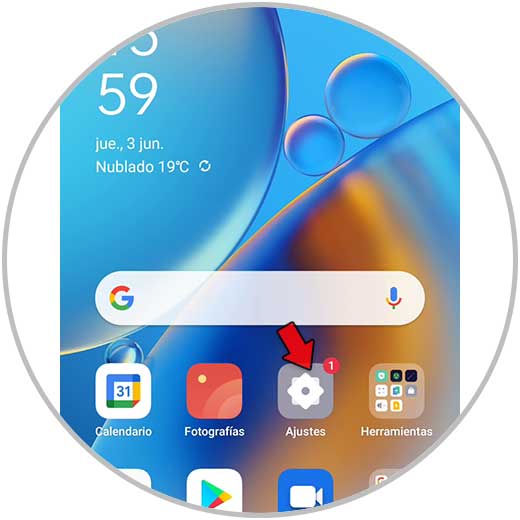
Step 2
The next thing will be to click on "Application manager"
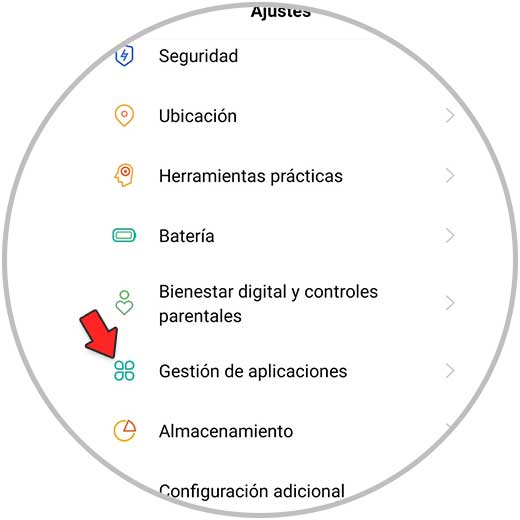
Step 3
Now you have to click on "List of applications"
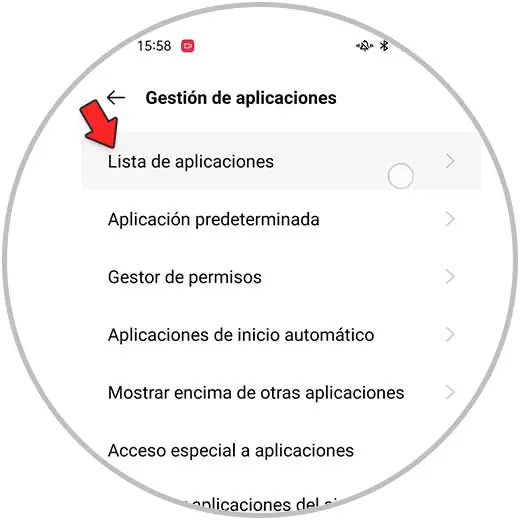
Step 4
At the top click on "Show system applications"
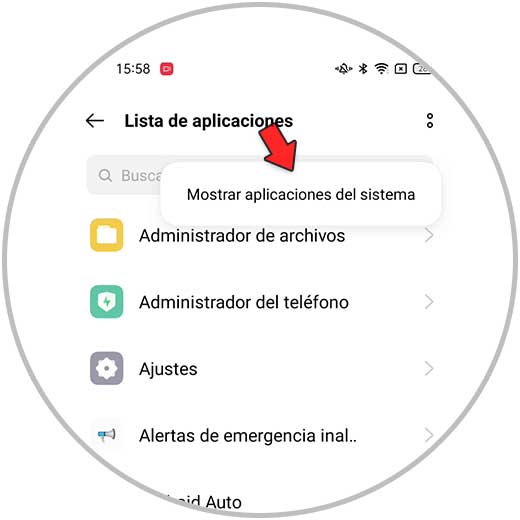
Step 5
Now we look for the apps associated with the phone. We must clear the cache of each of them. To do this, click on "Storage management" and "Clear cache.
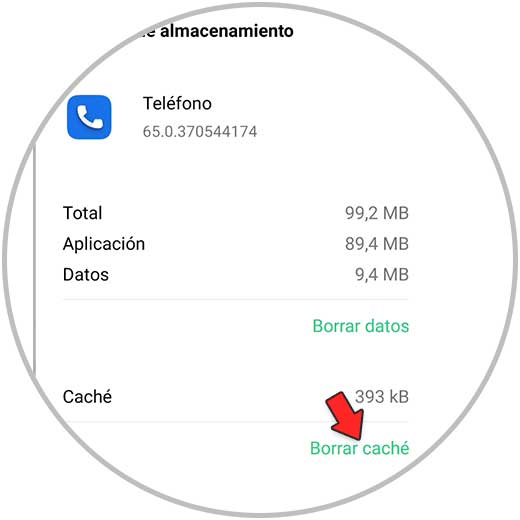
We must repeat this process with each of the apps associated with the phone.
2. Oppo A54, A74 and A94 external micro error solution
Another solution is the following.
Step 1
The first thing will be to enter the "Settings"
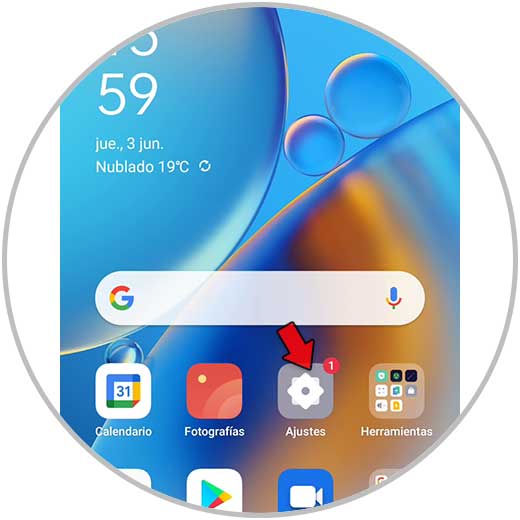
Step 2
The next thing you should do is click on "Sound and vibration"
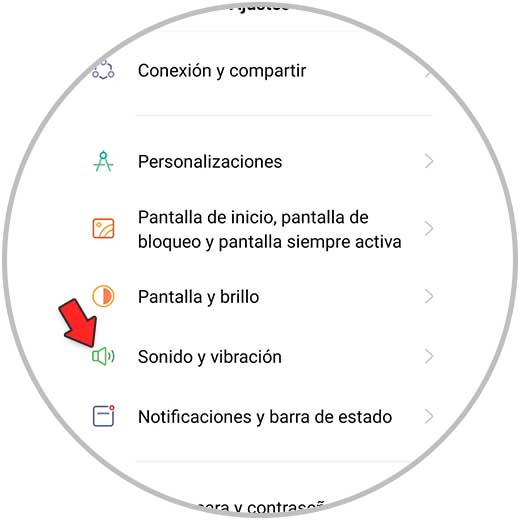
Step 3
Then go to "More sound settings"
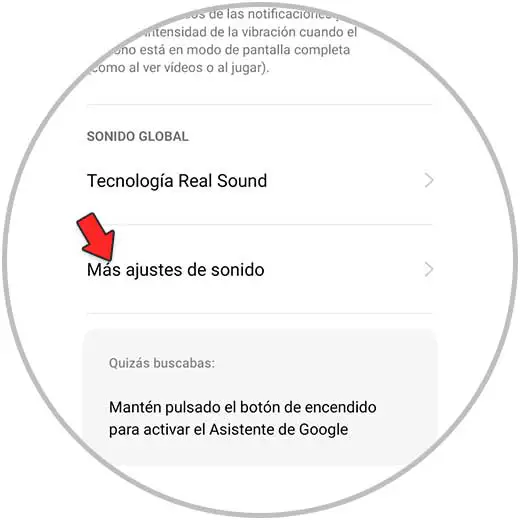
Step 4
The next thing will be to click on "Default recorder"
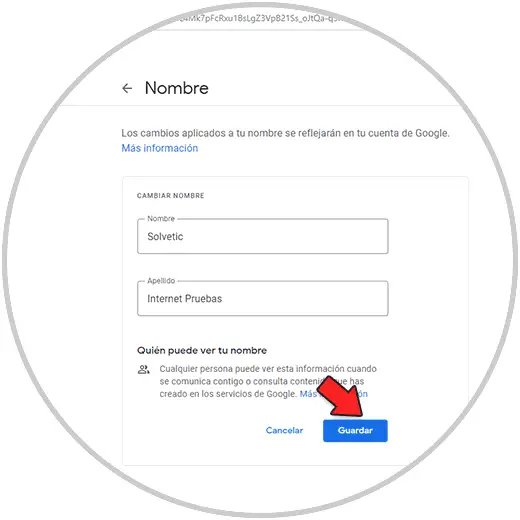
Step 5
Finally, click on the pop-up window on the "Complement" tab
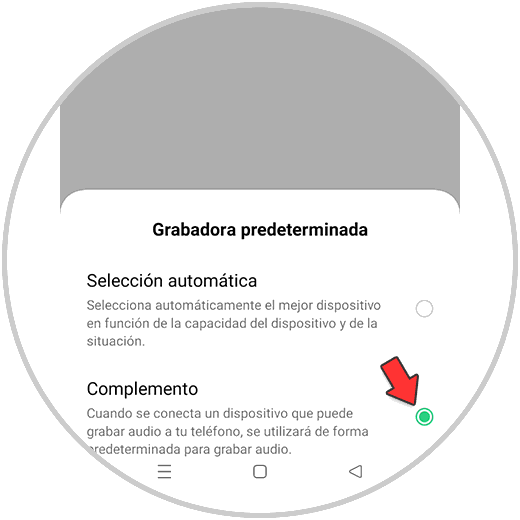
3. Open Oppo A54, A74 and A94 engineer menu
To carry out the following configuration, you must do the following.
Step 1
The first thing to do will be to press the following code on the keyboard from the phone app:
* # 899 #
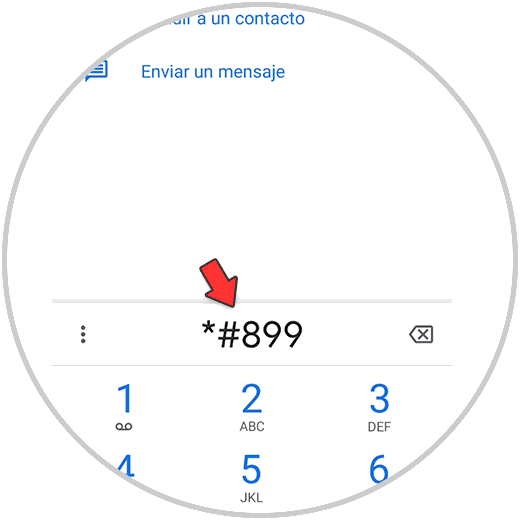
Step 2
Now you will see that a hidden menu appears. In this case, click on "Manual test"
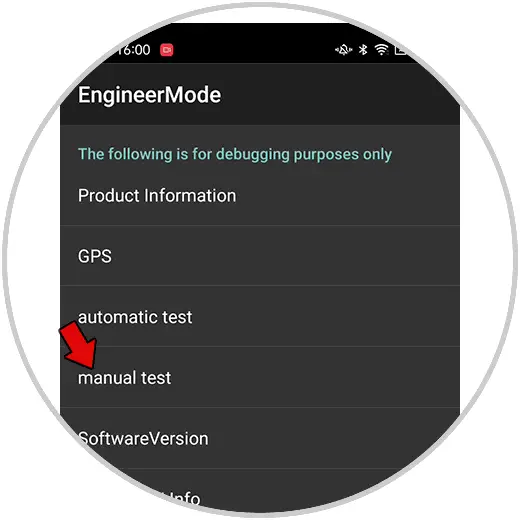
Step 3
From the tab "Measure debugging" you can access different options to check the sound of the phone.
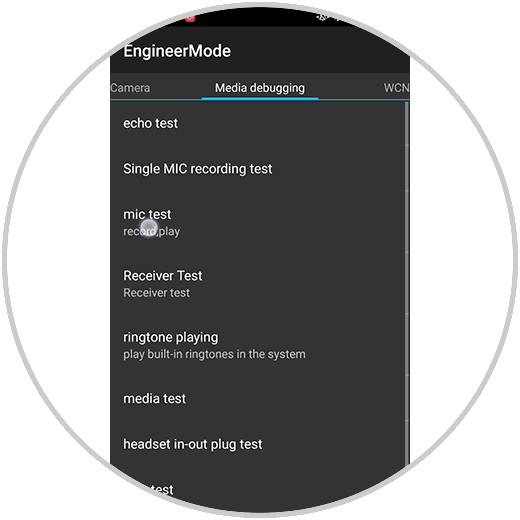
Step 4
Make the checks that you consider pertinent.
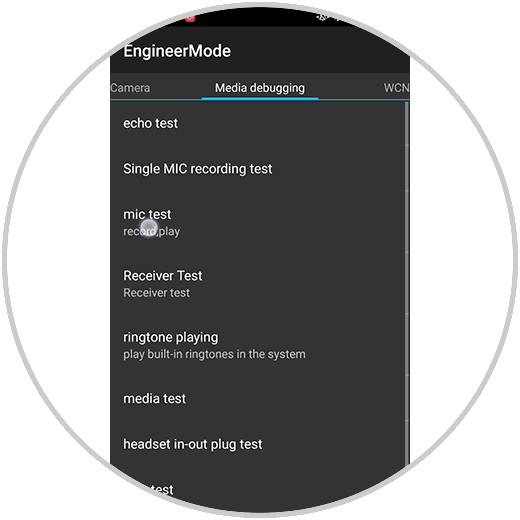
In this way you can solve the problems that you may be experiencing with the microphone of your phone. In the event that they have not been solved, you should go to the technical service..