Virtualization is one of the most practical options for testing new operating systems and applications, as well as their behavior in an environment where no real process is compromised or where the operating system may be affected..
Among the various options available we find Hyper-V which is developed directly by Microsoft and is added as a feature of Windows (Server or Windows 10) providing a wide set of functions and tools to control these, but something that perhaps not We knew, is that new versions of virtual machines can be released with a certain frequency, Microsoft offers us the following:
Microsoft virtual machine versions
- Windows Server 2019: is available in versions 9.0, 8.3, 8.2, 8.1, 8.0, 7.1, 7.0, 6.2, 5.0
- Windows 10 Enterprise LTSC 2019: available in versions 9.0, 8.3, 8.2, 8.1, 8.0, 7.1, 7.0, 6.2, 5.0
- Windows Server 2016: available in versions 8.0, 7.1, 7.0, 6.2, 5.0
- Windows 10 May 2019: available in versions 9.1, 9.0, 8.3, 8.2, 8.1, 8.0, 7.1, 7.0, 6.2, 5.0
- Windows 10 October 2018: available in versions 9.0, 8.3, 8.2, 8.1, 8.0, 7.1, 7.0, 6.2, 5.0
- Windows Server, version 1903: 9.1, 9.0, 8.3, 8.2, 8.1, 8.0, 7.1, 7.0, 6.2, 5.0
Versions of other operating systems, such as Linux, are available up to version 9.0.
Keeping the version of the virtual machine updated gives us new functions and features for a comprehensive work, for example, version 9.0 gives us advantages such as:
Hyper-V advantages
- Additional processor functions are allowed for Perfmon 9.0
- Concurrent multithreading settings can now be automatically exposed for virtual machines running on machines using Core Scheduler 9.0
If you have virtual machines created in Hyper-V, a good tip is to update them and we will see how to do this process..
To stay up to date, remember to subscribe to our YouTube channel! SUBSCRIBE
How to upgrade virtual machines in Hyper-V
Step 1
The first thing to do is open PowerShell as administrator:
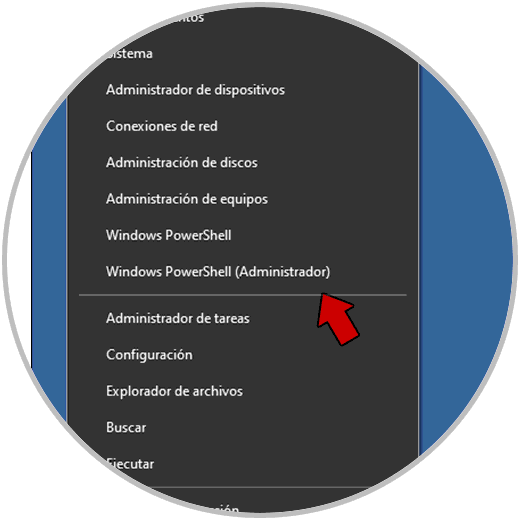
Step 2
In the PowerShell console, we are going to list the version of the current virtual machines with their version of use, we execute:
Get-VM * | Format-Table Name, Version
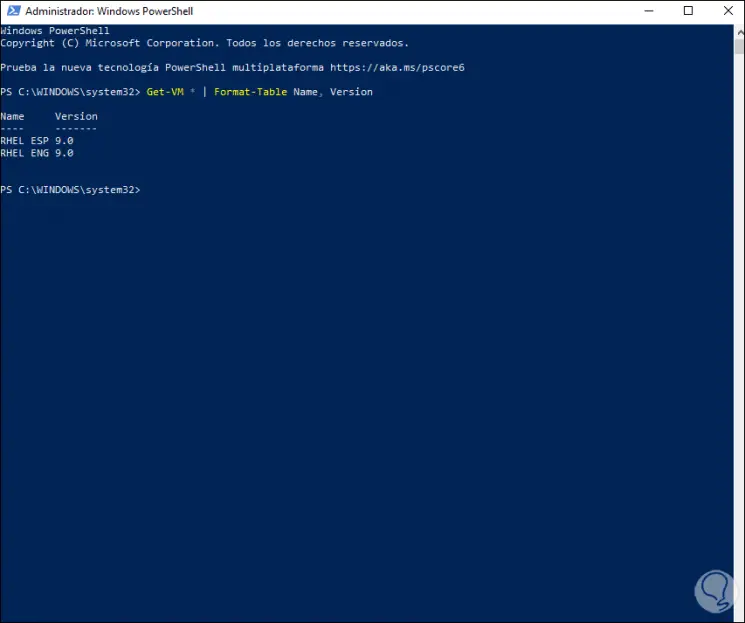
Step 3
In this case we see that they are in the most recent version, to update to a new version we are going to execute the following in PowerShell:
Update-VMVersion *
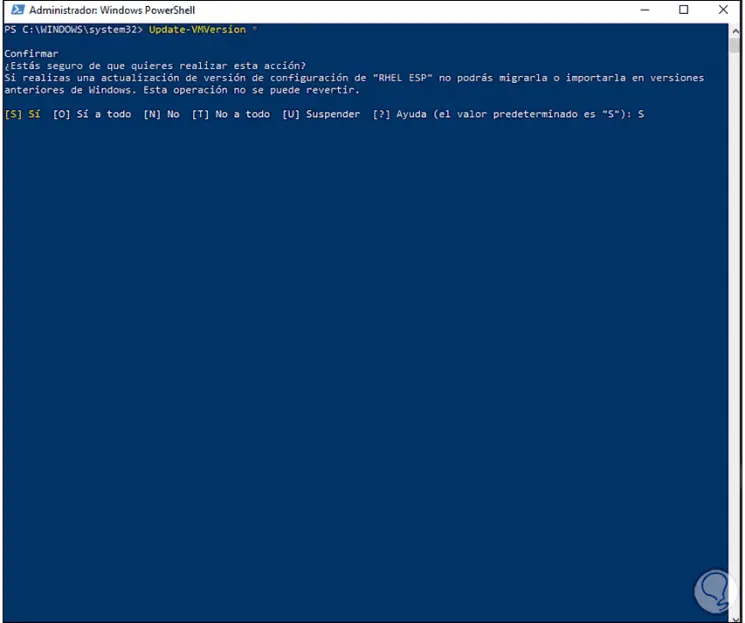
Step 4
There we apply the changes with the letter S:
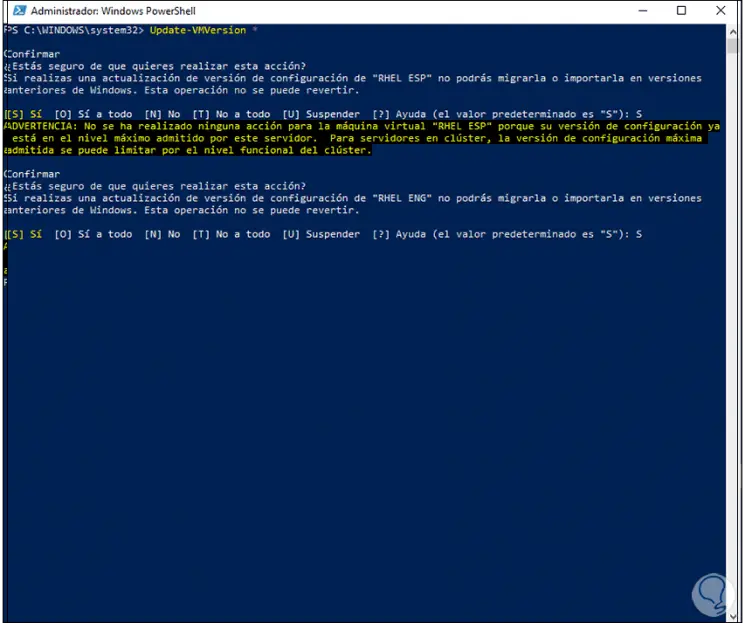
Step 5
We carry out the same process for existing virtual machines. This process will update the machines to the current version available.
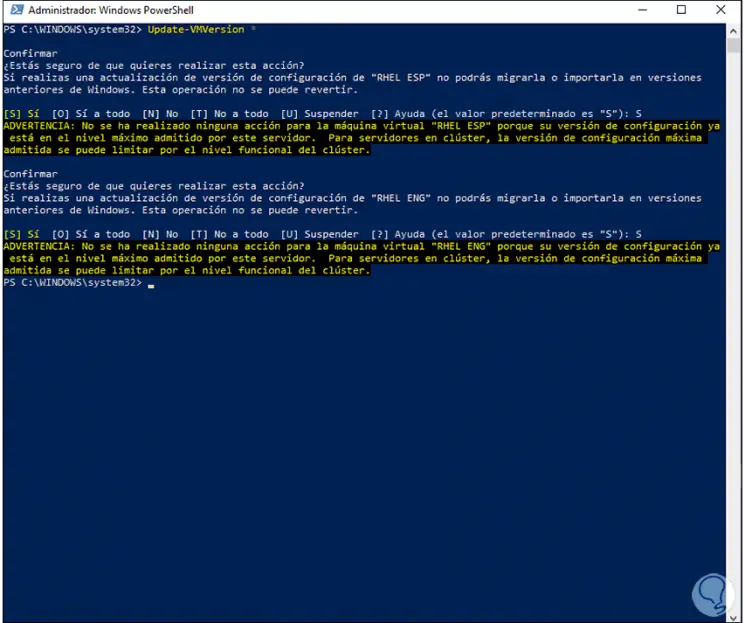
This is all we have to do to have the latest version of Hyper-V.