Some Windows components have been almost as standard throughout the ages, one of them is the Start menu, this is activated when pressing or clicking the Windows button and from there we can open programs and applications, see pinned apps, quick access to various system options, and more..
With the Start Menu we can quickly access different programs, applications and computer utilities that we can deploy and have at the click of a button. The user usually seeks to customize as much as possible our environment of use in Windows 10. Windows 10 gives us the opportunity to modify the appearance of the Start menu and make it visible on the entire desktop screen for a better work of this, its enablement is simple and we will see how to do it.
To stay up to date, remember to subscribe to our YouTube channel! SUBSCRIBE
How to activate or not start menu in full screen Windows 10
Step 1
The first thing will be to open the menu in the path "Start - Settings":
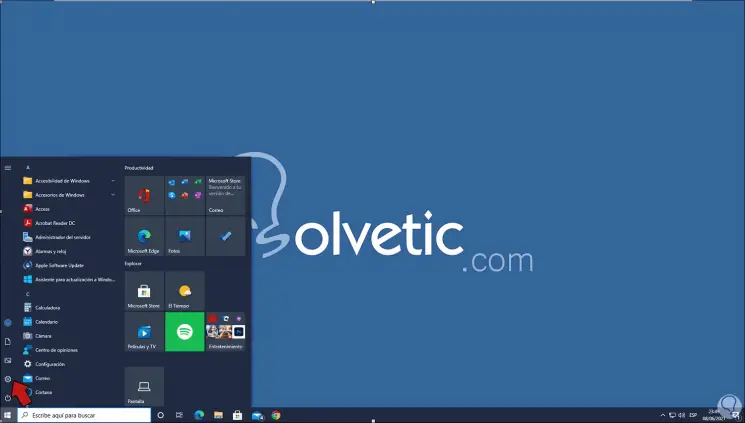
Step 2
In Settings we go to the "Personalization - Start" section:
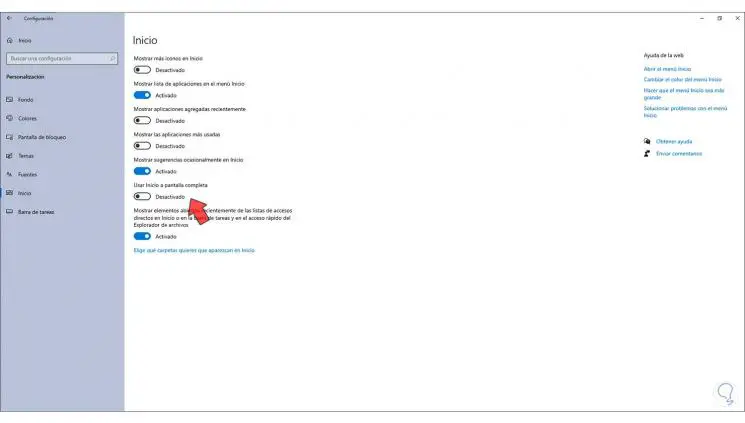
Step 3
Activate the switch "Use full screen startup" so that the Start menu is available on the entire screen:

Step 4
We validate the change immediately:
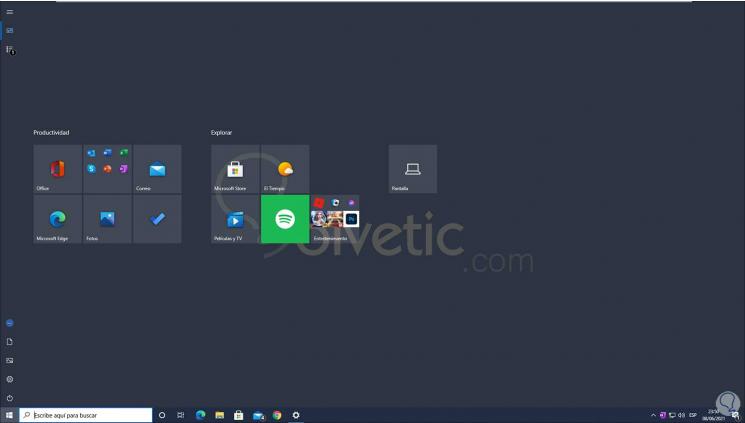
Step 5
To disable it, we deactivate the "Use full screen startup" switch from Personalization:
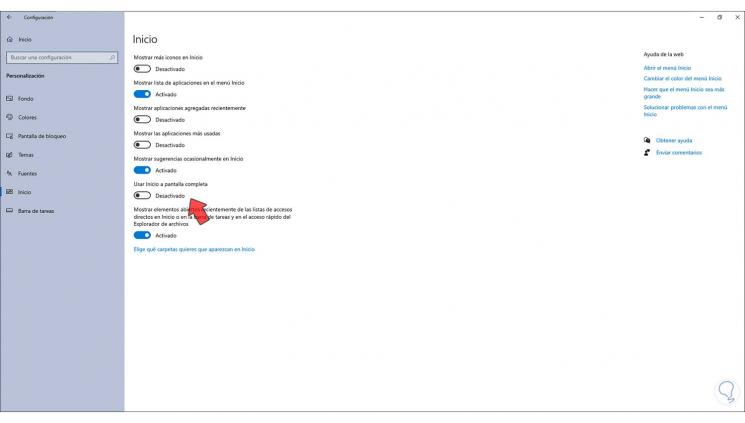
This simple process allows us to modify the use of the Start menu in Windows 10 and thus be able to configure the Start Menu and be able to put or remove the Start Menu full screen Windows 10..