Today we can see how the presence of viruses and malware has grown exponentially due to the use of various insecure programs, use of non-validated certificates, opening links in our emails and much more, although there are different types of viruses, they all have the aim of causing damage to user programs and data. Third-party users who try to damage your computer are usually also looking to get hold of your most precious data..
Our data is very important since in many cases we have personal information stored, be it documents, images, videos ... This is why we normally install numerous applications that seek a way to counteract these types of threats, but Windows 10 itself allows us to eliminate virus in the system without the use of extra programs, getFastAnswer will tell you how to achieve this.
To stay up to date, remember to subscribe to our YouTube channel! SUBSCRIBE
How to remove viruses in Windows 10 are programs
Step 1
First, we access Windows Security from Start:
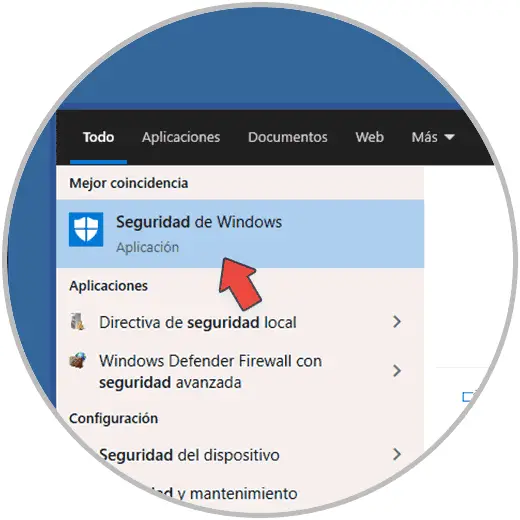
Step 2
When accessing Security we will see the following:
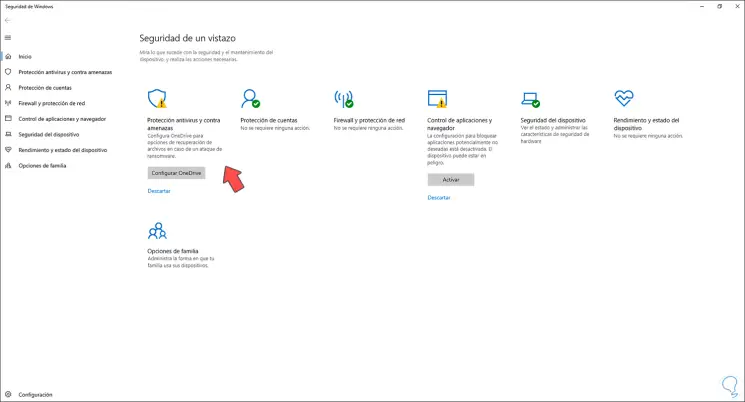
Step 3
Windows Security has been updated so that it has the best tools and options to manage and work on the general security of the system and its components, there we click on "Virus and threat protection" to see the following options:
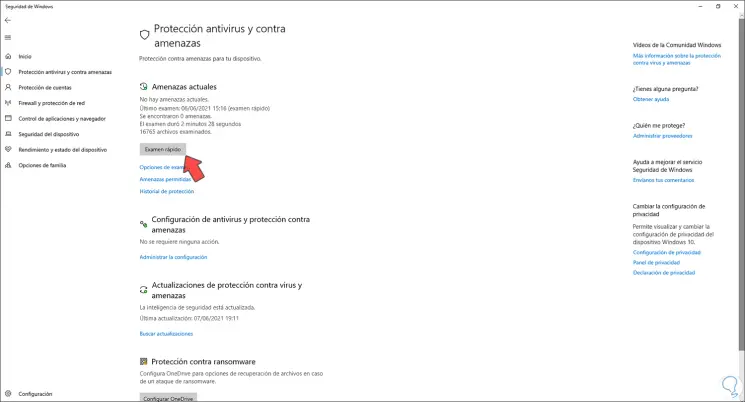
Step 4
There we click on the "Quick Exam" button to run a superficial but vital analysis to improve security in Windows 10, the analysis process will take place:
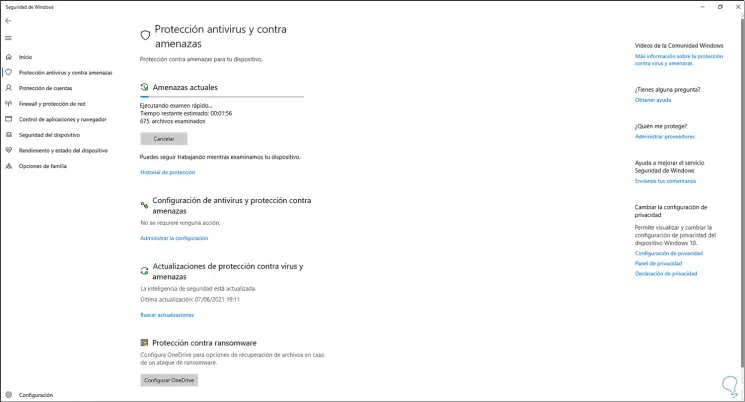
Step 5
While the process finishes, we open Run and enter the command "cleanmgr":
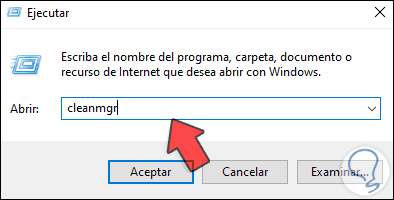
Step 6
Pressing Enter will open the following:
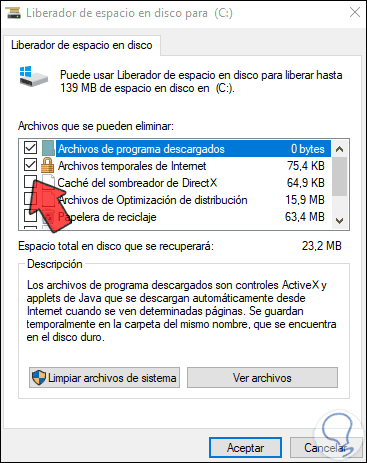
Step 7
These are the cleaning options for drive C, there we select the elements to delete:
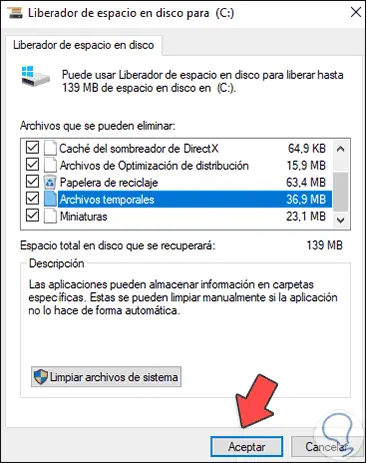
Step 8
We click on Accept and apply the changes to delete these elements where viruses and threats to the system may be present:
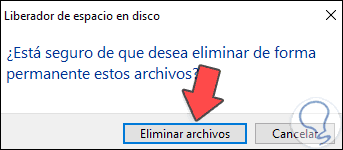
Step 9
We click on "Delete files" to complete the action:
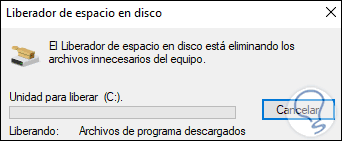
Step 10
After this process comes to an end, we will check the results of the quick scan that we started. We can see the number of files analyzed and the number of threats detected will be indicated.
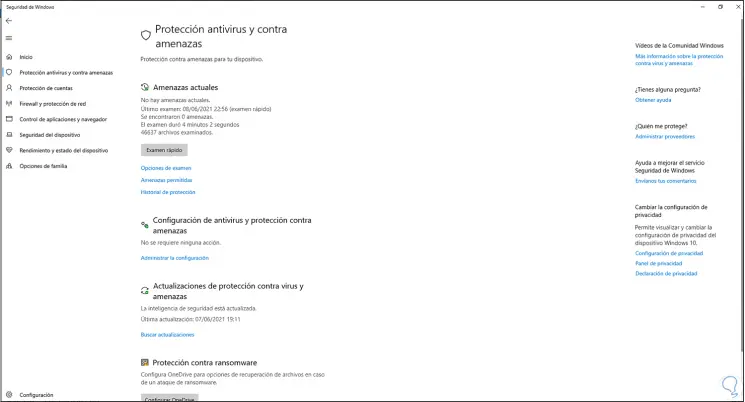
Step 11
Again we open Run and this time we enter "temp":
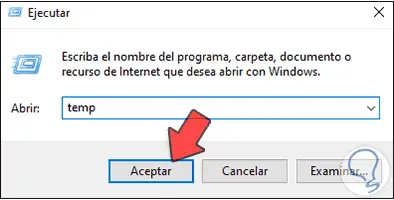
Step 12
Click on OK and the Windows 10 temporary folder will open. In these items it is possible that the presence of viruses is present, we select all the items and delete them by right clicking and selecting "Delete":
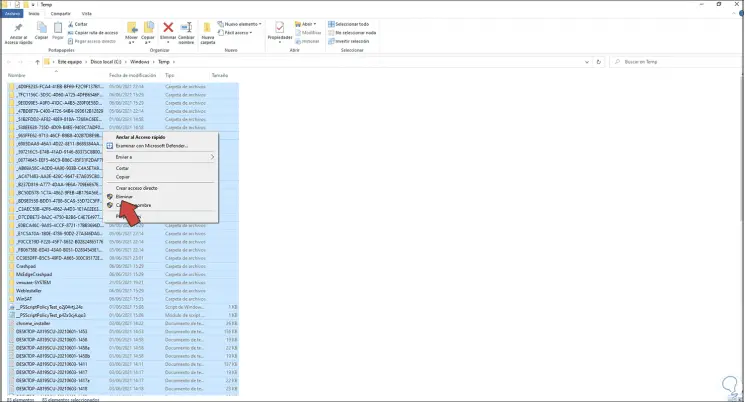
Step 13
After this process reaches its end and the temporary files have been eliminated, we open Run and there we enter "% temp%":
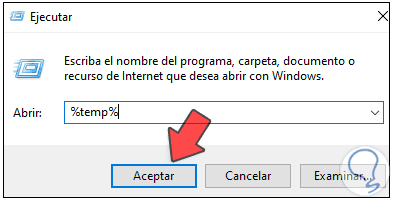
Step 14
This command opens all temporary windows 10 as well as third parties, we select all the elements and proceed to eliminate them:
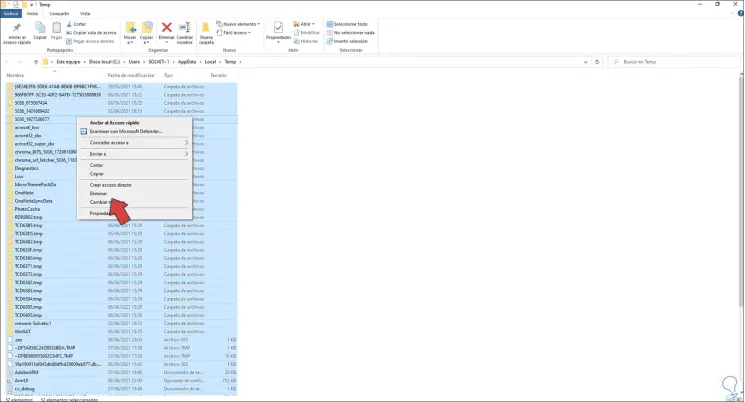
Step 15
We hope that all these files have been deleted:
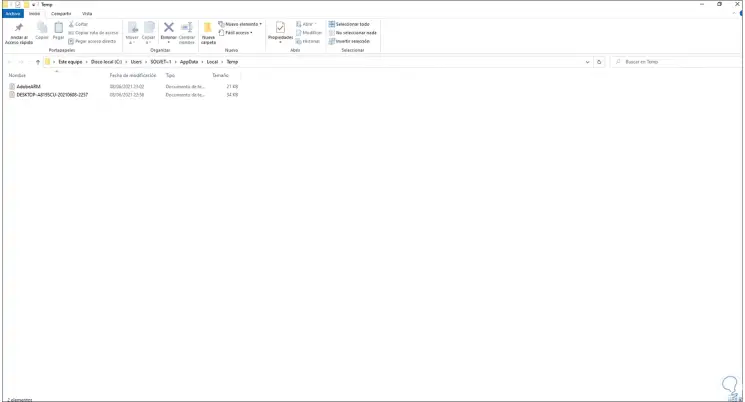
These steps help us to improve the security of Windows 10 by offering a defense against viruses, but much of this will depend on ourselves, being careful of the files that we open, the sites visited and thus contribute to preventing viruses from taking their place in Windows 10..