The use of text files is essential for many of the activities we carry out today, it does not matter if it is for personal or work use, but text files have become fundamental and in this segment Microsoft Word stands out, which is available in different versions and has many features. But as we all know the Office suite has a cost, to help mitigate this a bit, Google offers us Google Docs or Google Docs as a complete alternative to what we find in Microsoft Word..
Google Docs Features
Google Docs has features such as:
- Third-party app integrations
- Option to add comments and notes
- Import and / or export of data and more
We may want to upload various Microsoft Word files to the cloud through Google Drive and it is best to work in the Google Docs format, but instead of manual conversion we will explain how to convert various Word documents to Google Docs when uploading them.
To stay up to date, remember to subscribe to our YouTube channel! SUBSCRIBE
How to Convert Various Word Files in Google Docs
Step 1
For this we are going to open Google Drive, then we click on the pinion icon and in the options displayed we click on "Settings":
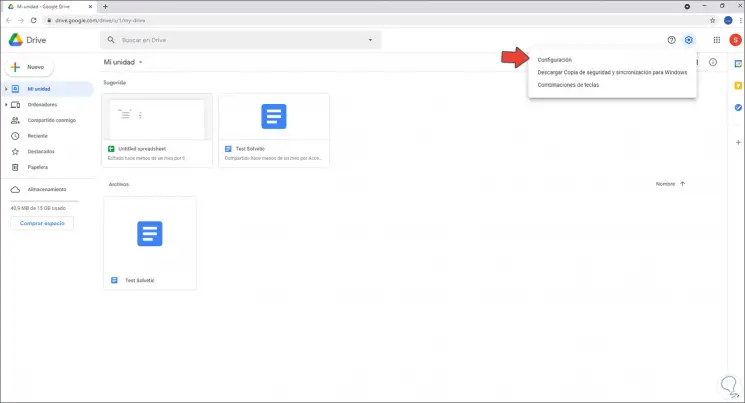
Step 2
The following window will open:
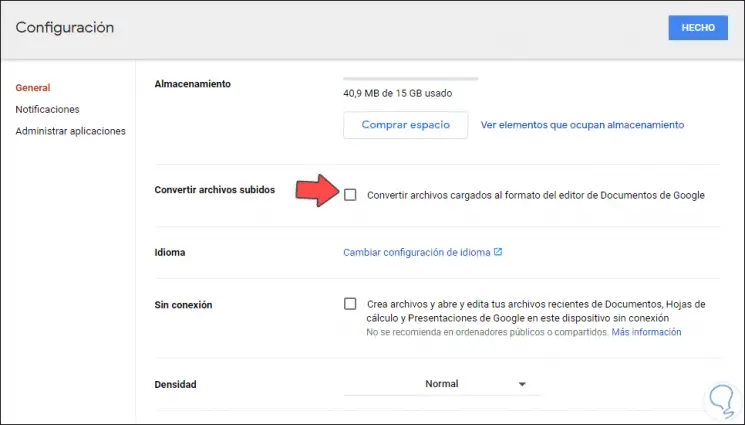
Step 3
Activate the box "Convert uploaded files to Google Docs editors format" in the "Convert uploaded files" section. We apply the changes by clicking on "Done".
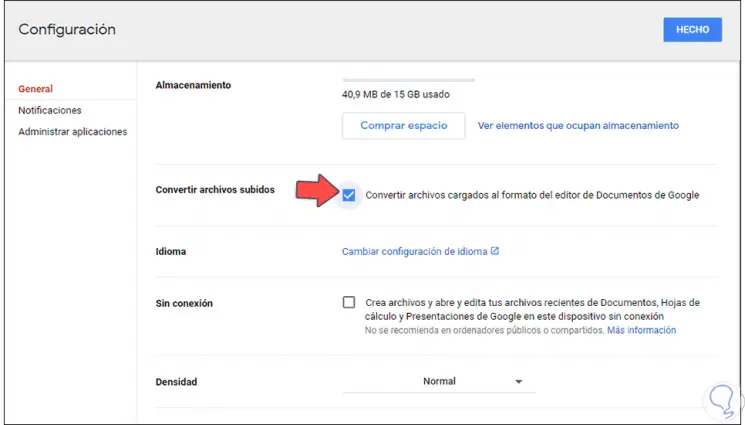
Step 4
Now we click on "New - Upload file":
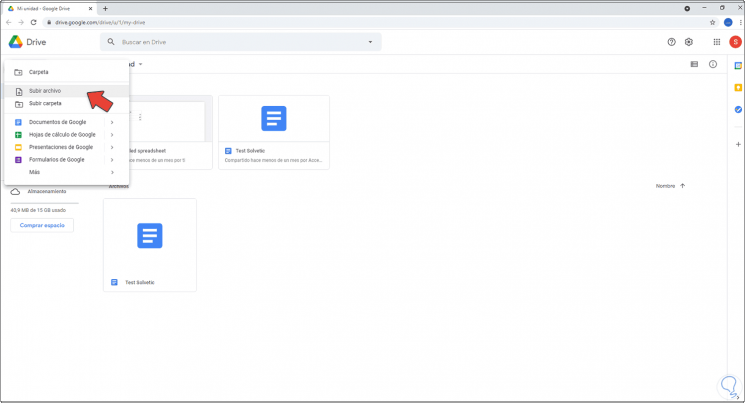
Step 5
In the pop-up window we select the Word files to be converted to the Google Docs format:
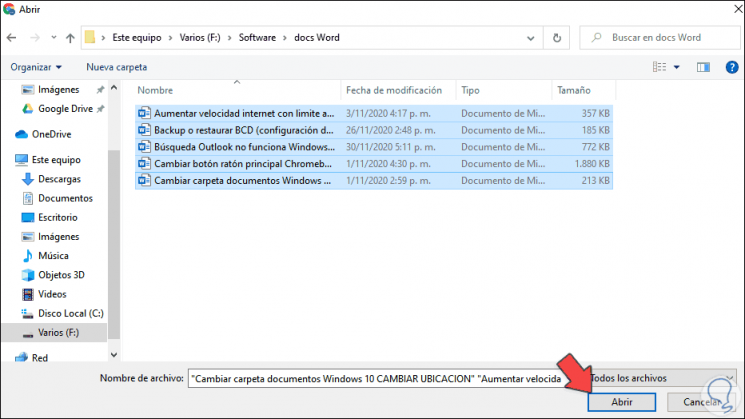
Step 6
We click on "Open" to start the process of uploading these files to Drive:
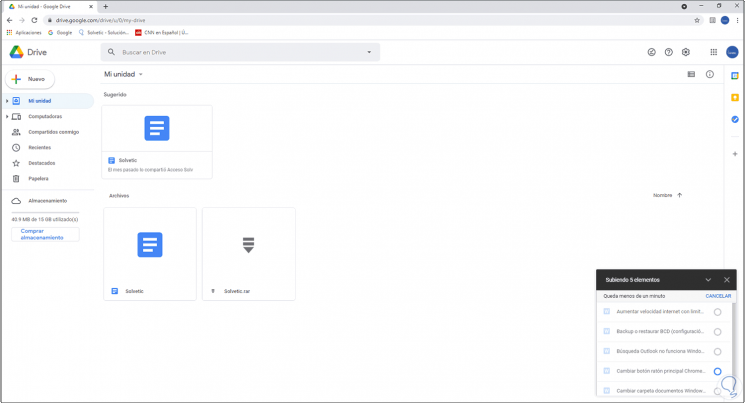
Step 7
The files will be uploaded in Google Docs format at the end of their upload:
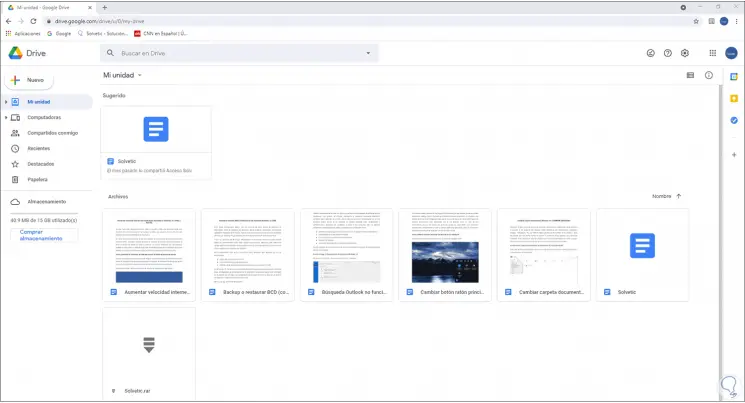
This is the simple way we can convert files from Microsoft Word to Google Docs..