Google Chrome has undergone great changes over the years and one of its most practical functions is the option to save the passwords of the sites we visit. This saves not only the password but the user with whom we access, this translates into going to the website in a much faster way and without having to enter the passwords again and again. In addition to this, many times we forget a password for a site and it is complex to recover it..
Google Chrome handles this option thanks to the password manager which stores passwords safely, but after a while for security reasons or no more access to a site it is possible to delete these accounts and passwords to optimize security, in getFastAnswer We explain how to delete accounts and passwords saved in Google Chrome.
To stay up to date, remember to subscribe to our YouTube channel! SUBSCRIBE
How to delete account saved in Google Chrome
Step 1
We open Google Chrome, then we go to the site "passwords.google.com":
passwords.google.com
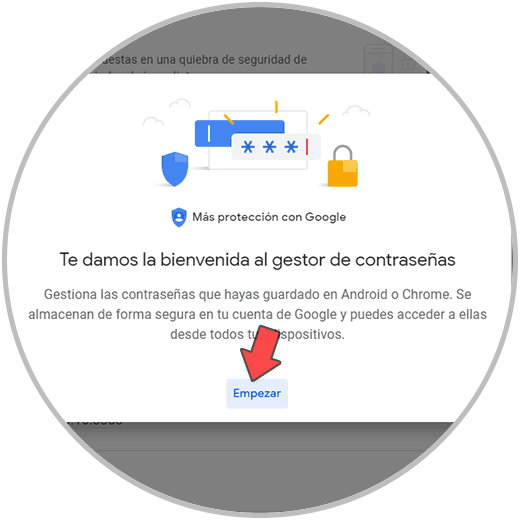
Step 2
There we find all the sites that have been saved in the browser, we click on the site of the password to delete and then we must enter the user password:
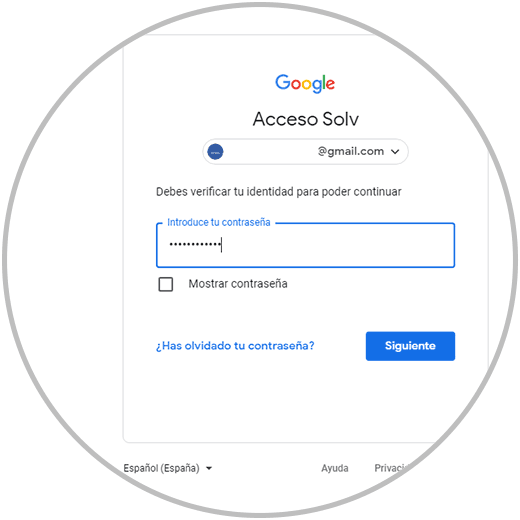
Step 3
We click Next and we will see the options for the selected site:
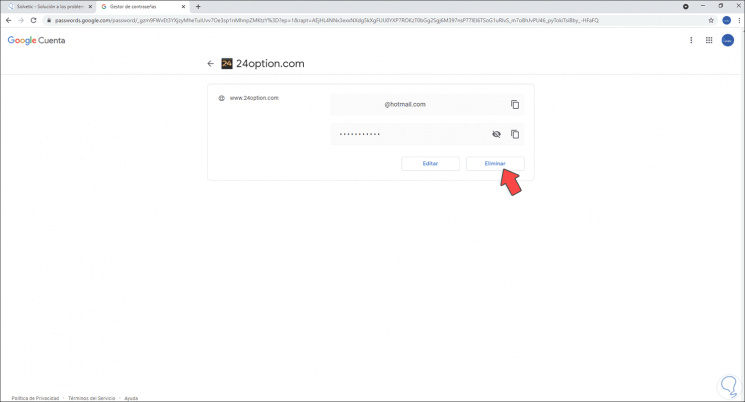
Step 4
If we wish we can see the saved password, to delete the account and password we click on "Delete" and the following window will be displayed:
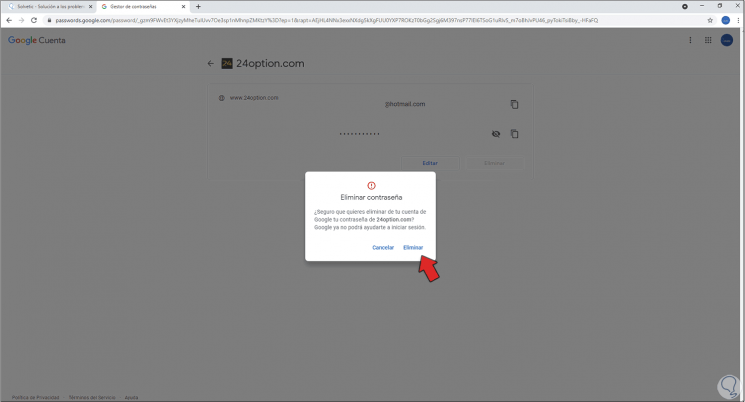
Step 5
We confirm the process to delete that username and password from Chrome and it will be removed from Chrome:
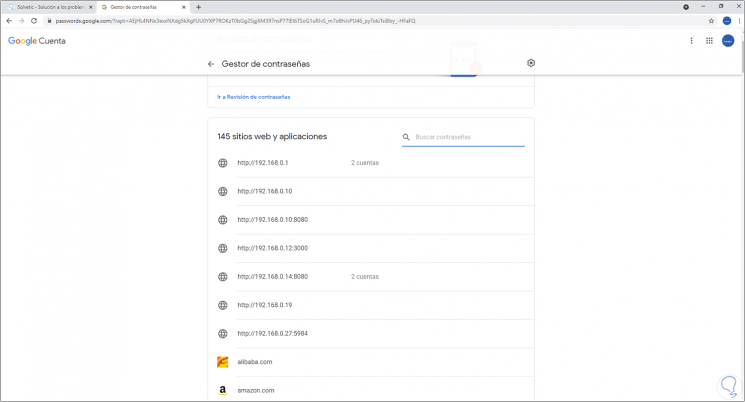
This is the whole process to delete an account saved in Google Chrome..