OneDrive is Microsoft's cloud platform which is integrated into Windows 10, Office and incidentally is associated with our email account allowing us to have 5 GB of storage in its free version and much more if we purchase any of the available plans . Through this type of storage we ensure that our equipment is not saturated and that it is another server that saves our files. It is a simple way to free up space and it also offers us a free part to enjoy it. Being a Microsoft tool, we will see it integrated with Windows 10 systems and we will be able to access it easily in most cases..
When the operating system starts by default, OneDrive is started or we can access directly from the search engine, in both cases the OneDrive access icon will be available in the system's taskbar to manage all its content in a much easier way, but For various reasons this icon may not be visible, to correct this and have the OneDrive icon available, getFastAnswer will explain the step by step to achieve it.
To stay up to date, remember to subscribe to our YouTube channel! SUBSCRIBE
How to see the OneDrive icon in Windows 10
Step 1
We open the following route from the start menu:
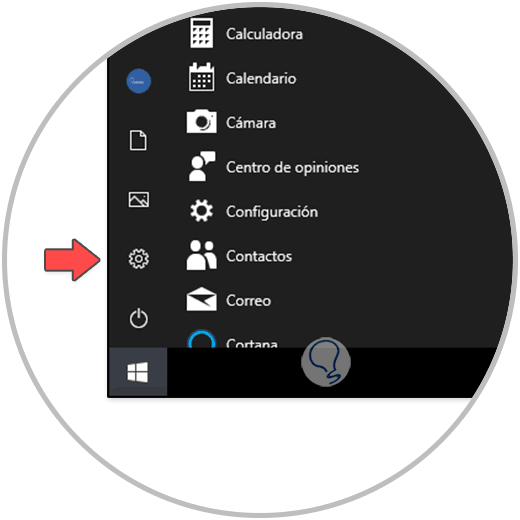
Step 2
We will see the following:
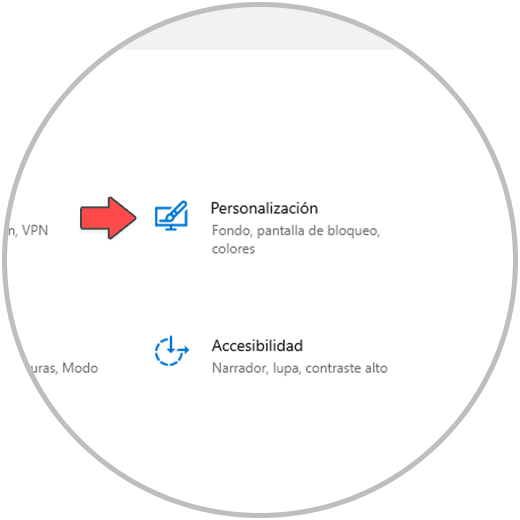
Step 3
Let's go to "Personalization - Taskbar":
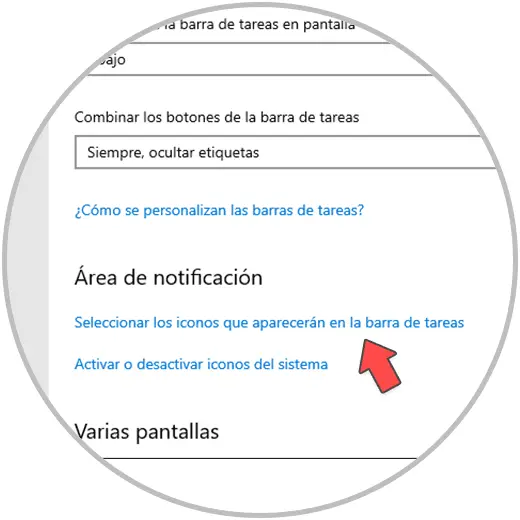
Step 4
We click on the line "Select the Icons that will appear on the taskbar" where we will see the accesses available on the taskbar:
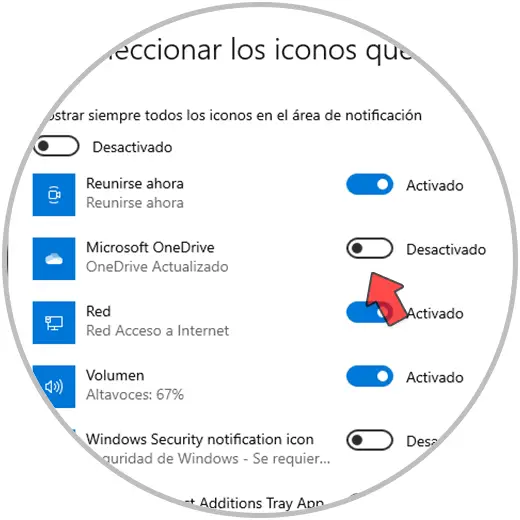
Step 5
Flip the OneDrive switch to make it visible. The icon should be available on the taskbar.
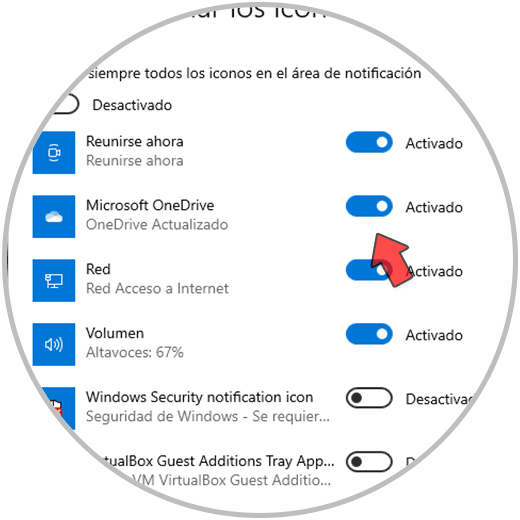
Step 6
Now, if not, we open Run and enter the following:
% localappdata% \ Microsoft \ OneDrive \ onedrive.exe / reset
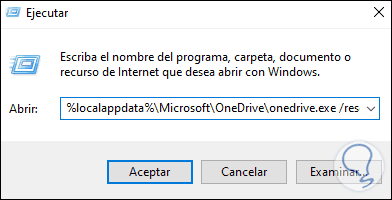
Step 7
Click OK to reset OneDrive, after a few minutes OneDrive will load on the taskbar:
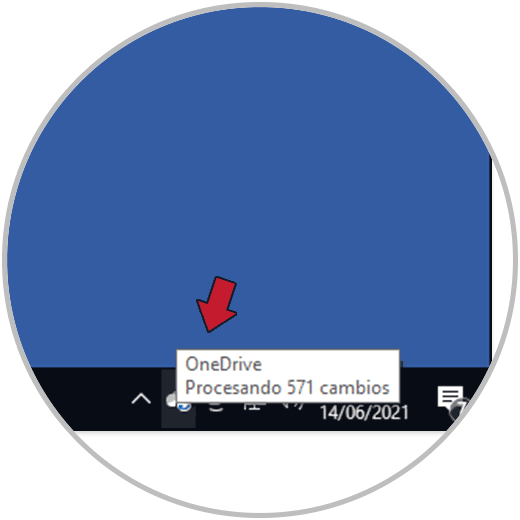
Este es todo el proceso para hacer visible el icono de OneDrive en la barra de tareas cuando no aparece icono OneDrive Windows 10..