When we buy a new phone, most of us look for how to do certain things that are important to us in many cases on a day-to-day basis. Among the main utilities are screenshots, since in this way we can save in an image what appears on the screen of our phone..
However, this process is not always the same since depending on the brand and model that we have, the way in which we must do this may vary. That is why below we are going to show you how to take screenshots on Samsung Galaxy A22 5G and A22 4G so that you can know how to perform this process on both models.
- How to make screenshot Samsung Galaxy A22 5G
- How to make screenshot Samsung Galaxy A22 4G
Here are two ways to make screens in Samsung Galaxy A22 5G and Samsung Galaxy A22 4G..
To stay up to date, remember to subscribe to our YouTube channel! SUBSCRIBE
1. How to screenshot Samsung Galaxy A22 5g and 4G with buttons
How to take a screenshot on Samsung Galaxy A22 5g and 4G
- The first thing is to place you on the screen of what we want to save in a screenshot
- Now you have to tap the side "volume down" button together with the "Power" button simultaneously.
- You will know that the capture has been made since you will see a small movement on the screen.
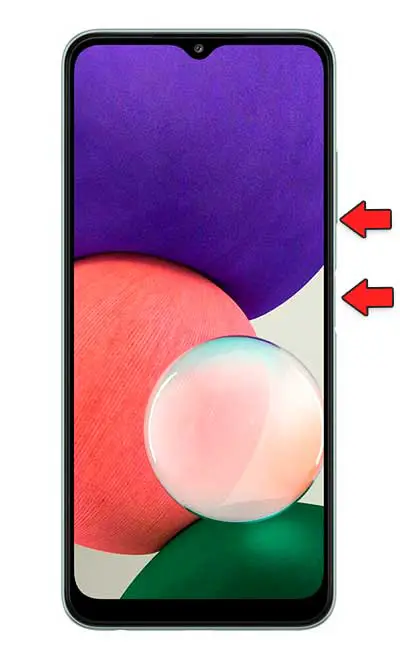
2. How to take a screenshot on Samsung Galaxy A22 5g and 4G with the palm of your hand
In addition to the option of the buttons, in Samsung Galaxy A22 5g and 4G we have the option of taking a screenshot with the palm of our hand.
Step 1
The first thing you have to do is enter the "Settings" of the phone.
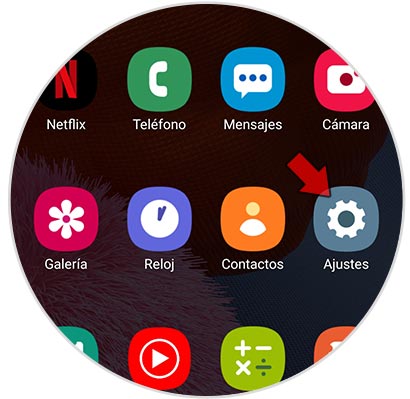
Step 2
The next thing will be to click on "Advanced functions".
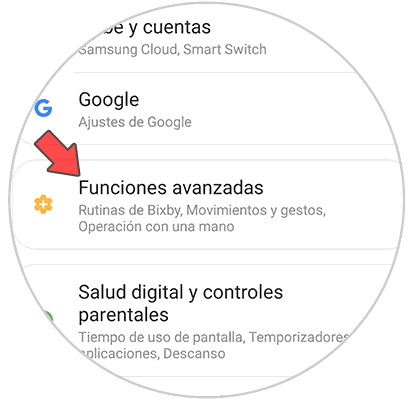
Step 3
Now go to "Movements and gestures"
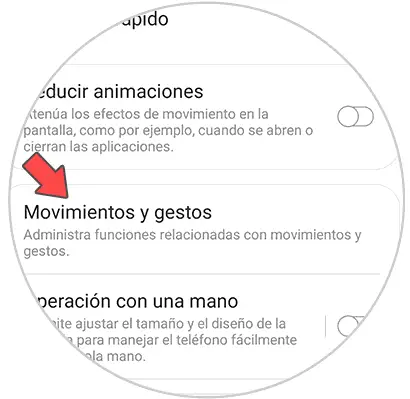
Step 4
You must activate the tab that says "Swipe palm to capture".
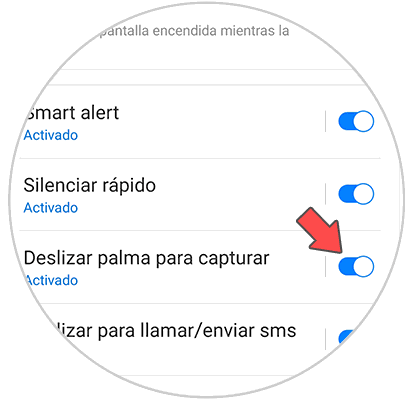
Now you can take a screenshot by sliding your hand across the screen.
Note
To view and share the screenshots taken on these phones, you must access the gallery of the terminal.
These are the two ways that the Samsung Galaxy A22 5G and A22 4G offer to take screenshots easily..