Mobile phones have undoubtedly become one of the devices that most of us use the most on a daily basis, since thanks to them we can access a large number of options such as communication or file management and data..
That is why the amount of data that we are storing on our phone is increasing, so it is possible that in certain situations we want to completely erase the entire terminal since we do not want a trace of this information to remain or because it does not work properly. right way among other things. The best thing in these cases is to reset the phone and we will explain how to do it below:
- Reset or Hard Reset on Samsung Galaxy A22 5G
- Reset or Hard Reset on Samsung Galaxy A22 4G
To stay up to date, remember to subscribe to our YouTube channel! SUBSCRIBE
1. How to Hard reset Samsung Galaxy A22 5G and A22 4G
Step 1
The first thing we will do is perform a forced shutdown of our Samsung. To do this, press and hold the Low Volume and Off buttons until the screen turns off completely.

Step 2
When you see that the phone has turned off, you must release the volume down button and now press "Volume up" and off.

Step 3
Now you will notice a small vibration and the phone turns on. Release the power button and only hold down the "Volume Up" button.
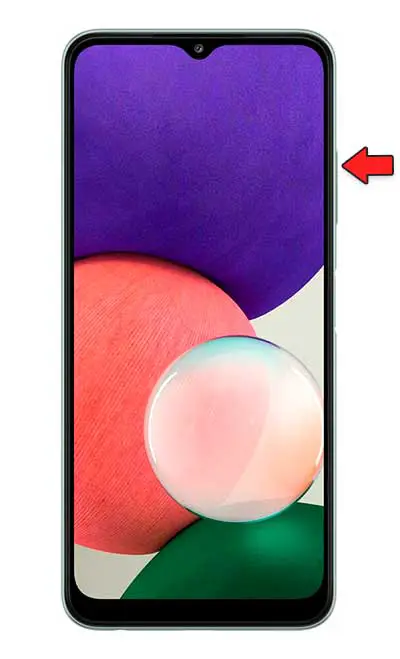
Step 4
When you see the Recovery mode appear, you can release the buttons. Now you have to click on "Wipe data / Factory reset". To scroll use the volume key and to accept an option press the "Power" button
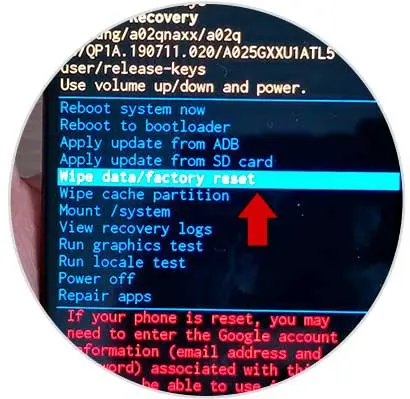
Step 5
Then select "Factory data reset".
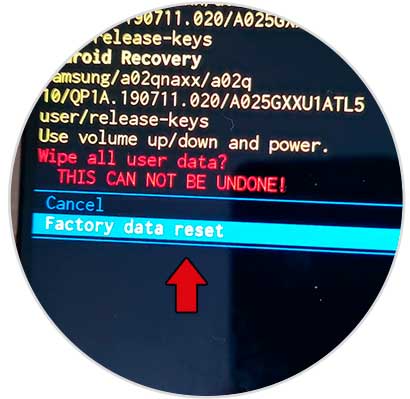
The next thing you should press will be "Reboot system now" and the resetting process will begin.
Note
In the event that you have a Google account associated with the phone, it is possible that after resetting the mobile it will ask you for the password of that account so delete it before resetting.
2. How to format Samsung Galaxy A22 5G and A22 4G from menu
Step 1
The first thing will be to enter the "Settings" from the main screen.
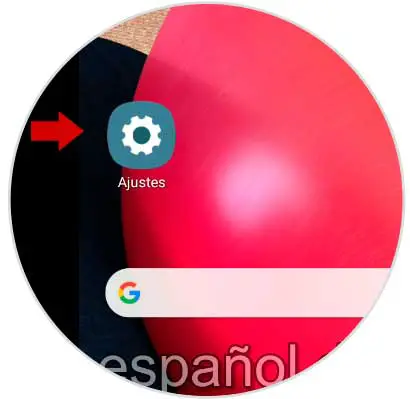
Step 2
The next thing will be to click on "General Administration".
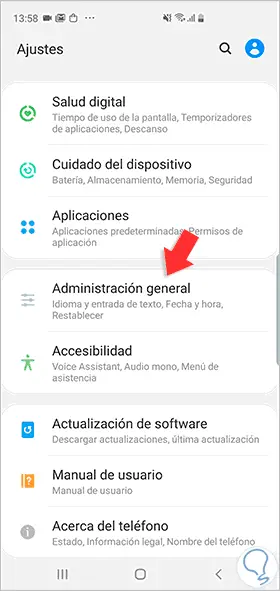
Step 3
Now you must enter the "Reset" option.
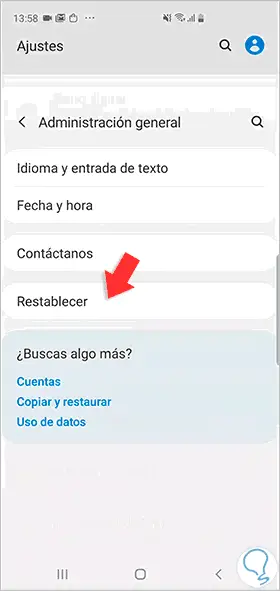
Step 4
To continue with the process, click on "Reset factory settings".
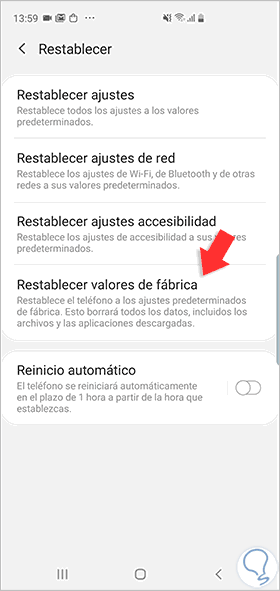
Step 5
Finally, click on "Reset" again and the terminal deletion process will begin.
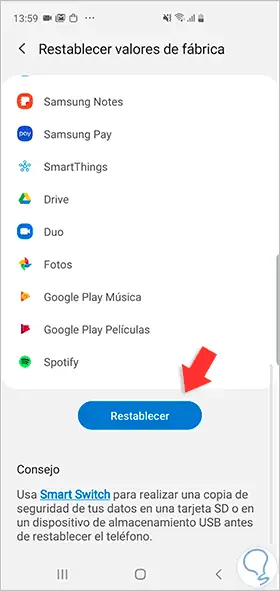
With this process, the Samsung Galaxy A22 5G and A22 4G will have been completely erased and you can now reconfigure from scratch..