Users are an essential part of macOS and in the new macOS 12 Monterey edition they remain so since without an active user there is simply no way to work on the equipment, from the moment the equipment is configured, we must assign a user with their respective access password, but with the passage of time it may happen that we want to change the user's name for some reason, be it personal, work or security..
When we use the Mac for different tasks or it is a shared team, the creation of users is important to be able to manage its use. In addition, we must have a password in the Mac account to prevent them from entering easily. Changing your username in macOS Monterey is easy and let's see how to do it.
To stay up to date, remember to subscribe to our YouTube channel! SUBSCRIBE
How to change macOS Monterey username
Step 1
We access System Preferences from the Apple menu or from the Dock:
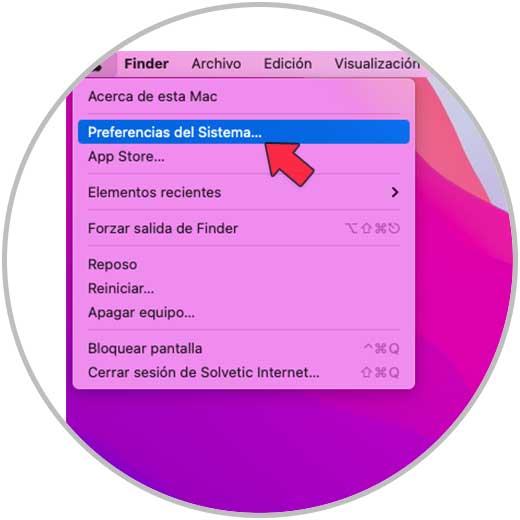
Step 2
We will see the following when accessing the preferences:
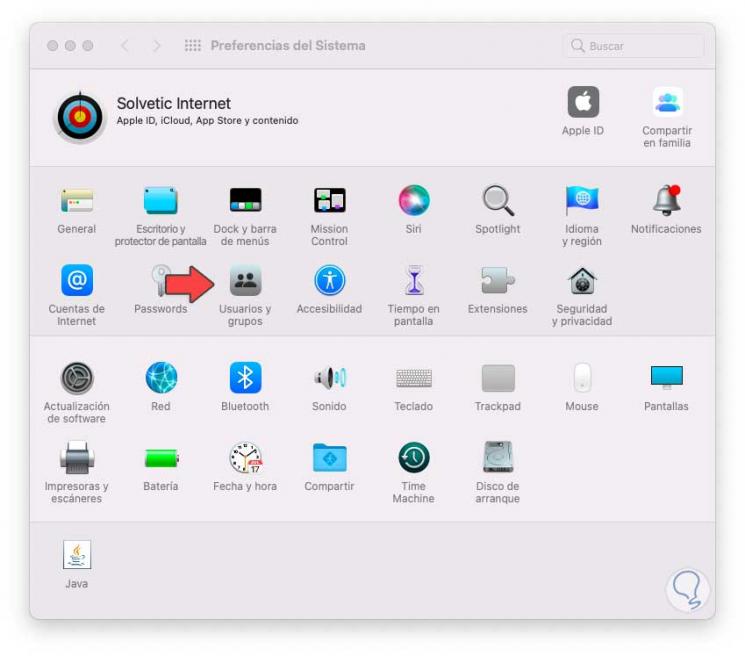
Step 3
We select the option "Users and groups" to see the following window:
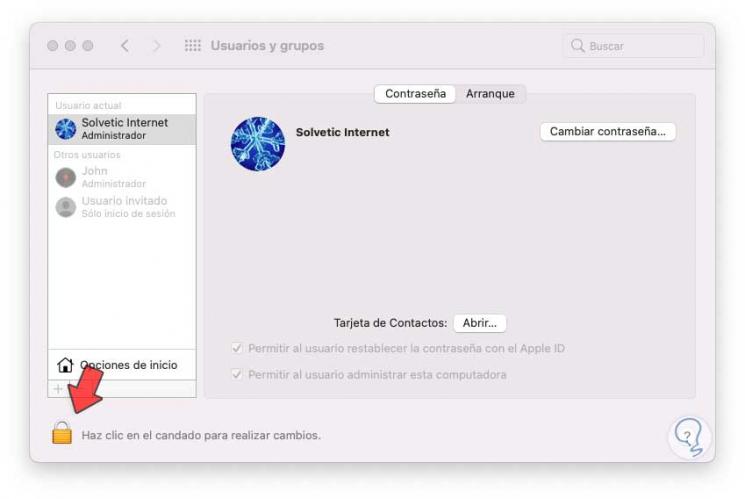
Step 4
We unlock the user edition by clicking on the lock icon and entering the administrator password:
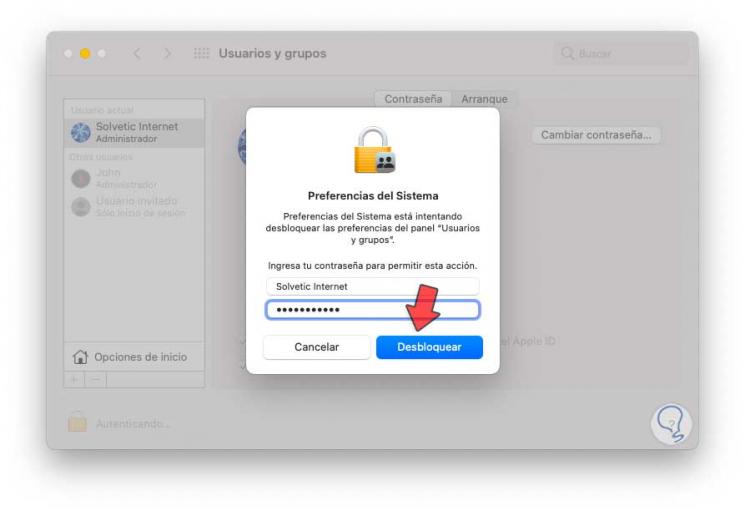
Step 5
We click on Unblock, now, we right-click on the user to edit and then click on "Advanced Options":

Step 6
This will display the following window:
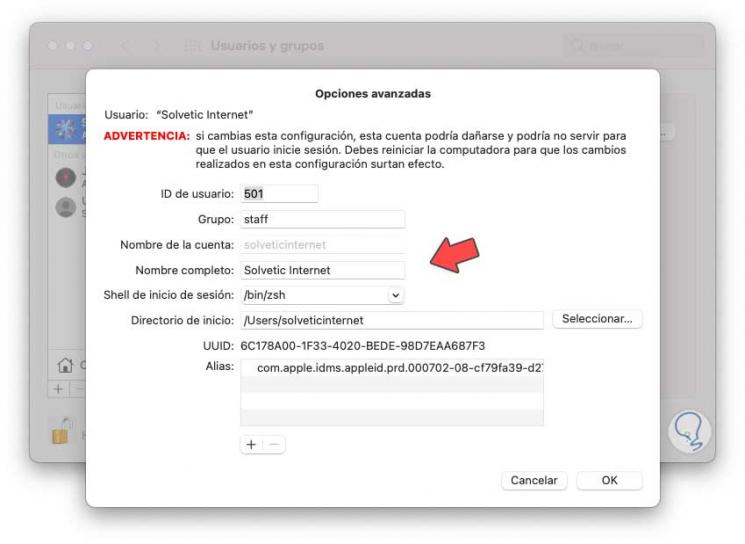
Step 7
The name of the current user is "getFastAnswer Internet", we edit the new name in the "Full name" field:

Step 8
Now the user is getFastAnswer, we apply the changes and we will immediately see the change:
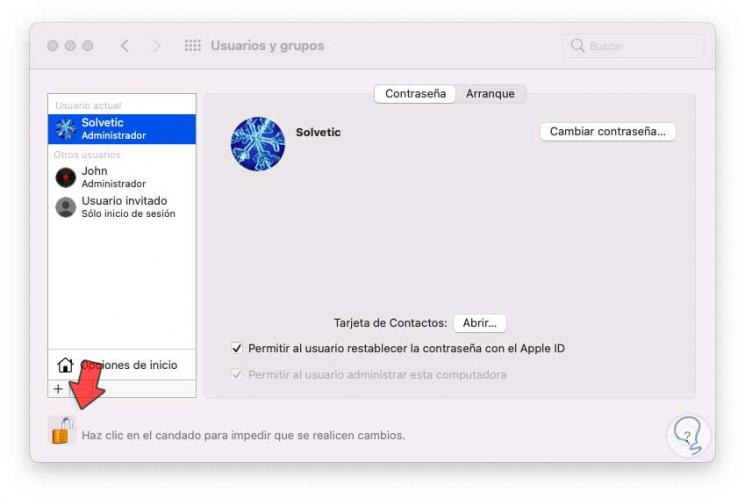
These are the steps to modify the username in macOS Monterey in a functional way..