For security reasons, when a user account is configured in macOS, a password is required so that not everyone has access to the computer and the files hosted there, but it is normal that at some point we forget our access password..
Logically we should not resort to a new installation of the system to recover it, this apart from the fact that it takes time will cause us to lose all the data stored there, the process is much simpler and getFastAnswer will explain how to do it in macOS.
Note
We must bear in mind that depending on the type of Apple or Intel Chip that our computer has, this process is different, so we explain the two options below. You should also know that to do it correctly you must know the password of an administrator and the iCloud keys associated with that computer.
Next we will see the steps that you must follow therefore to know how to recover user password on Macbook or Mac with Apple or Intel chip..
To stay up to date, remember to subscribe to our YouTube channel! SUBSCRIBE
1. How to recover user password on Macbook with Apple chip
In the case that you have a Macbook, the steps you must follow to change the password are as follows.
Step 1
For this process we must turn off the equipment and press the power key for a few seconds.
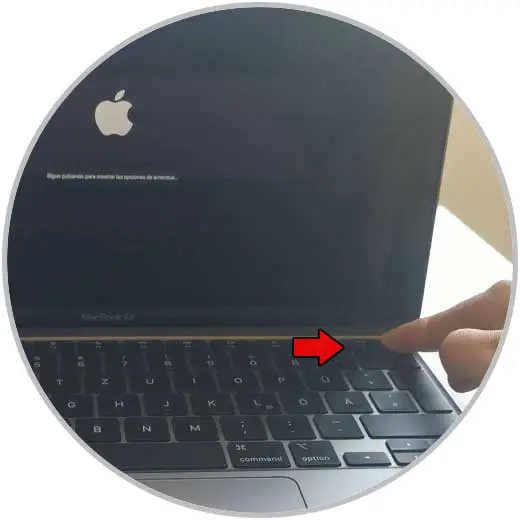
Step 2
After a moment you will see that it loads the boot options. In this case you must click on "Options"
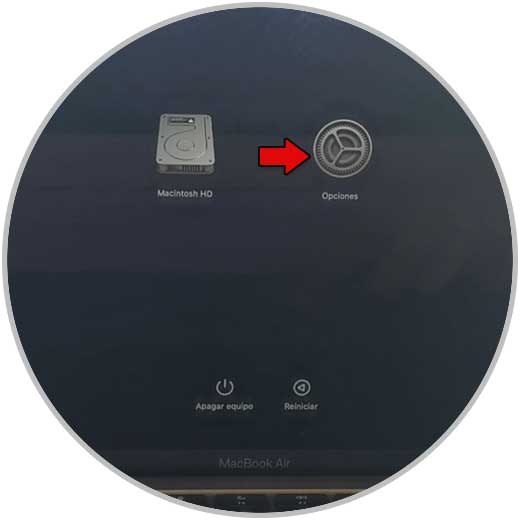
Step 3
Now you must select the user whose password you know and enter it.
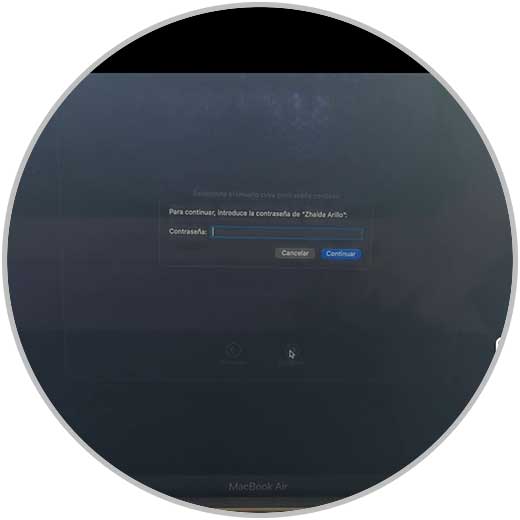
Step 4
There we go to the "Utilities" menu and select "Terminal":
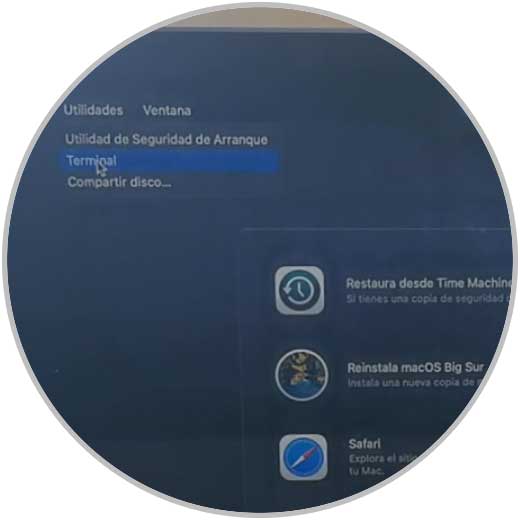
Step 5
In the terminal we execute "resetpassword" this will display the following window:
resetpassword
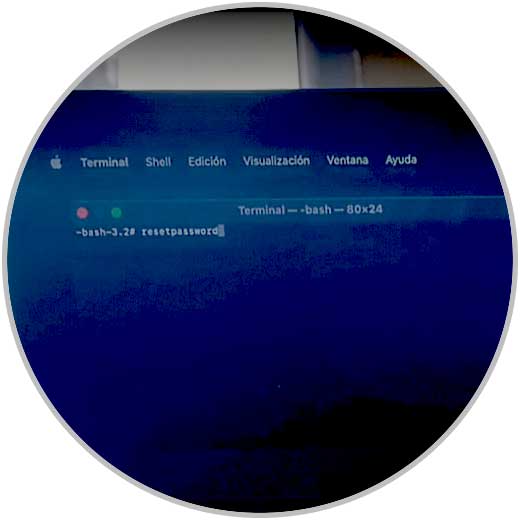
Step 6
The next thing will be to select that you have forgotten the password and click on "Next"
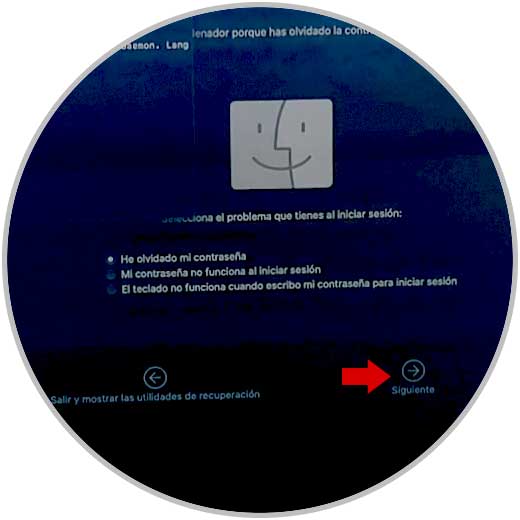
Step 7
There we must enter the data of the iCloud account associated with the computer and enter the code that you will receive on the associated device.

Step 8
After this we select which user to change the password in macOS. In the next window we enter the new password and some indication of it. We click Next to complete the process:
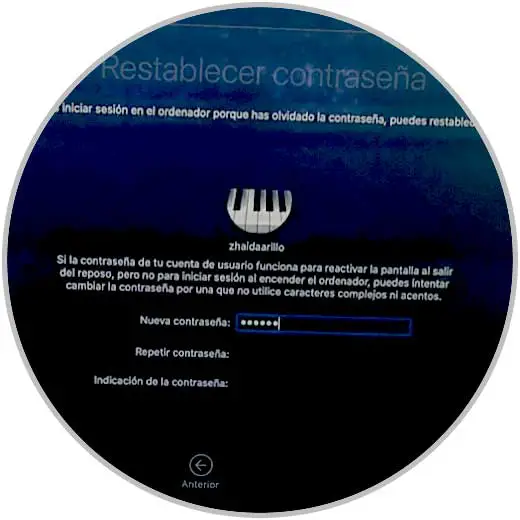
1. How to recover user password on Mac with Intel chip
Step 1
For this process we must restart the computer and during the process we press the Command + R keys:
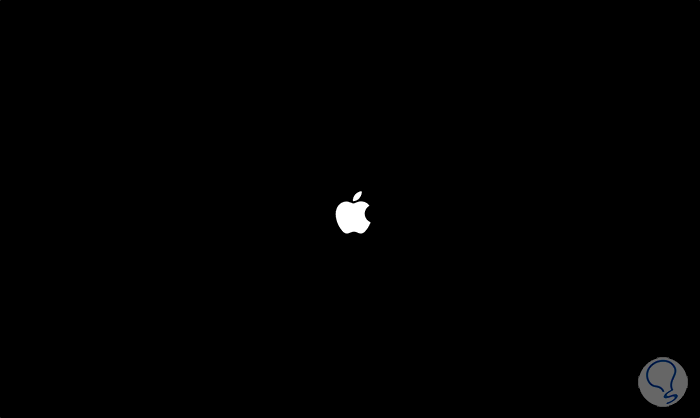
Step 2
After a moment we will see the following. There we go to the "Utilities" menu and select "Terminal":
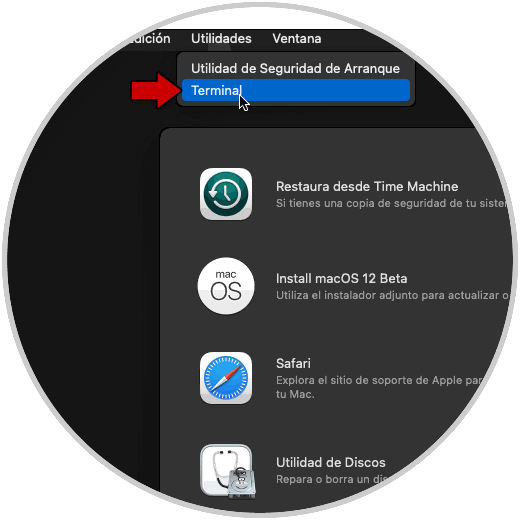
Step 3
In the terminal we execute "resetpasword" this will display the following window:
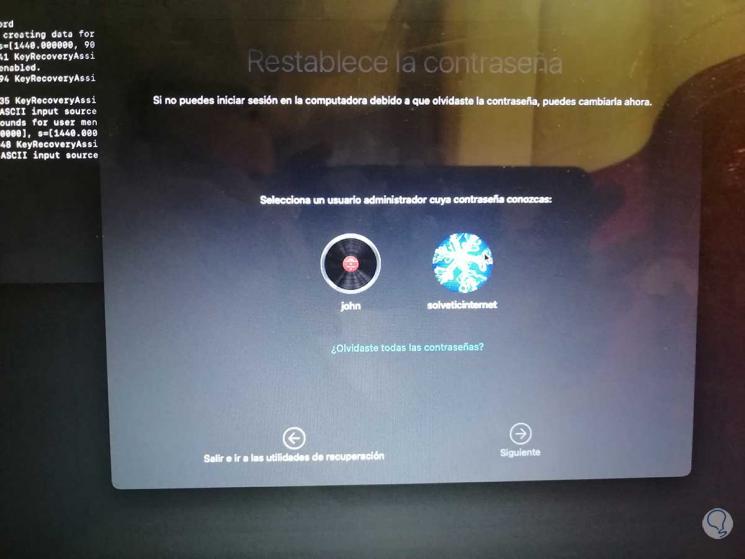
Step 4
There we select the user and we must enter his password:
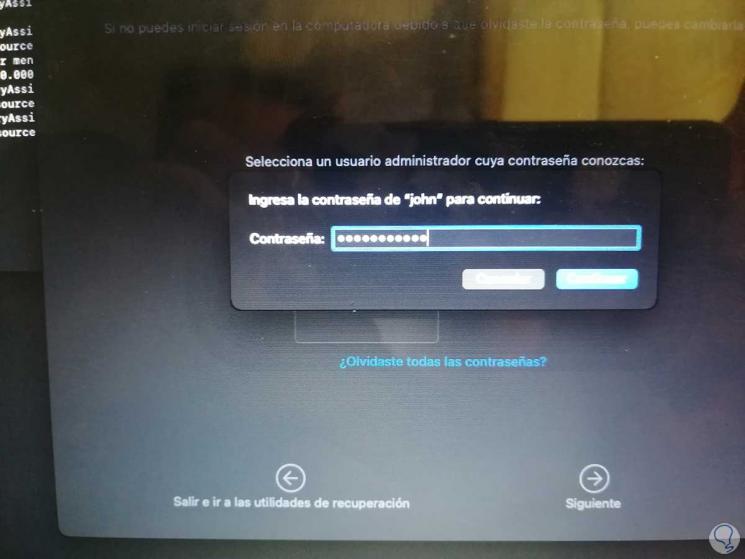
Step 5
After this we select which user to change the password in macOS:
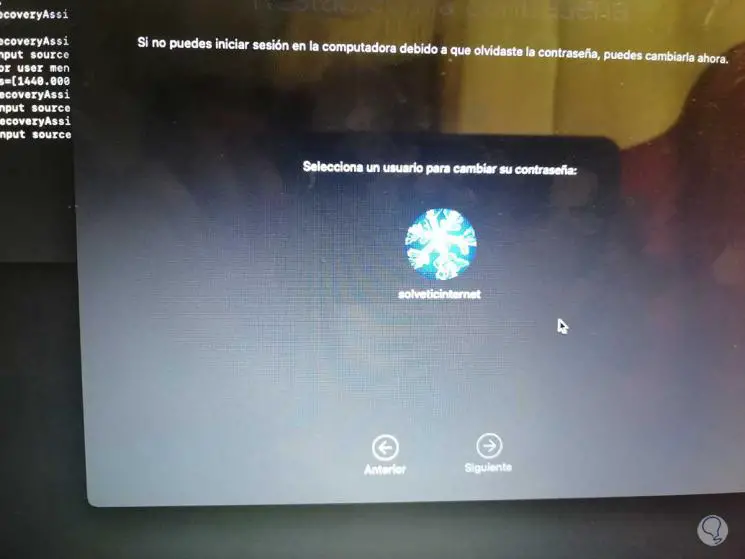
Step 6
In the next window we enter the new password and some indication of it:
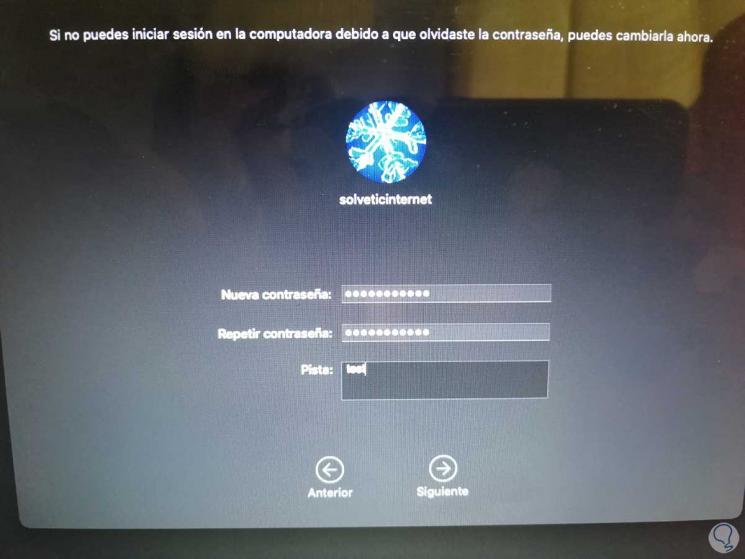
Step 7
We click Next to complete the process:
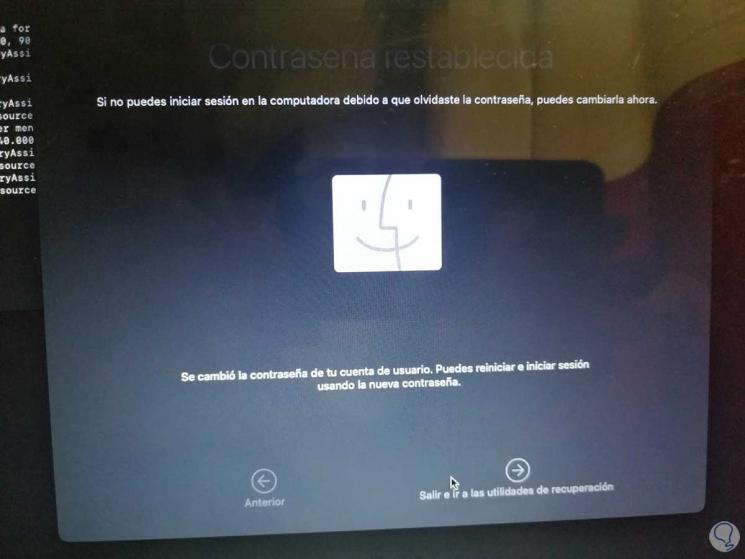
As we can see the password has been changed correctly. We can now restart macOS normally to log in with the new password.