Google has developed a set of utilities to allow that as users we have full access to the files that have been configured to be backed up locally, this is achieved thanks to the Backup and Synchronization utility which has been developed to offer a point central from where it is possible to support various team libraries linked to our Google account and thus be able to access them from anywhere in the world..
This is a function that we can configure according to the need but it may happen that the moment comes when we do not want the data to continue synchronizing due to computer performance repercussions (if they are large files the process may take too long) and it is For this reason, getFastAnswer will give you the steps to stop synchronizing the Backup and synchronization function which belongs to Google Drive.
To stay up to date, remember to subscribe to our YouTube channel! SUBSCRIBE
How to stop syncing Google Drive on PC
Step 1
To perform this task, in the Windows 10 task bar we click on "Backup and synchronization", then we click on the 3 vertical points and select "Preferences":
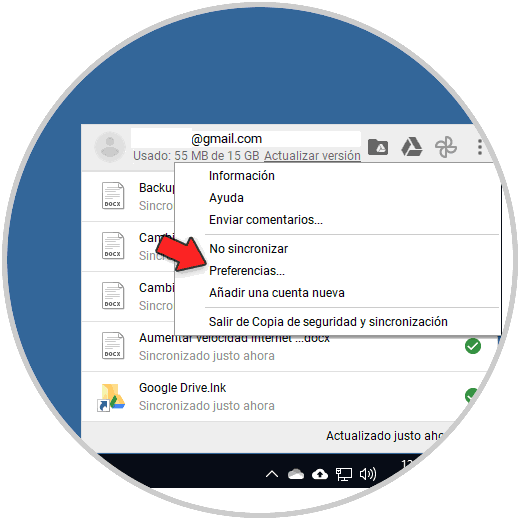
Step 2
This will display a pop-up window, in it we go to the "Configuration" section where we will see the following:
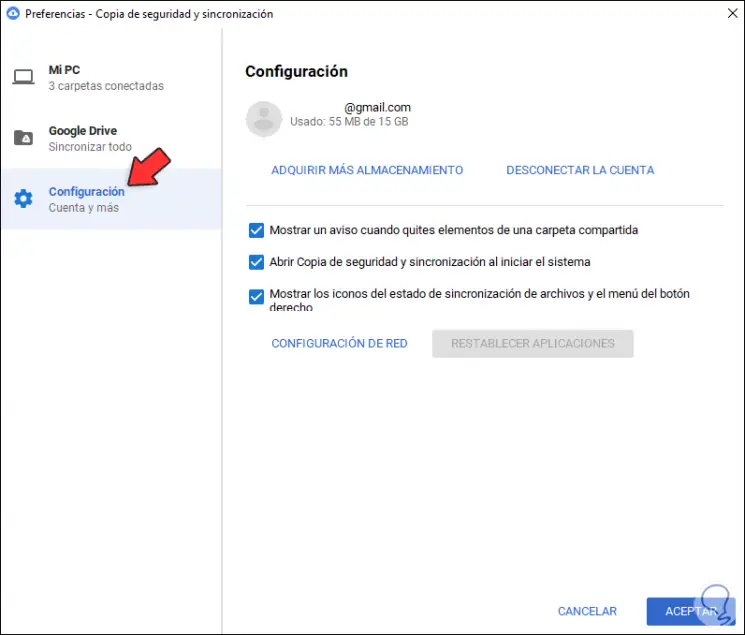
Step 3
We click on "DISCONNECT THE ACCOUNT" and the following window will be displayed:
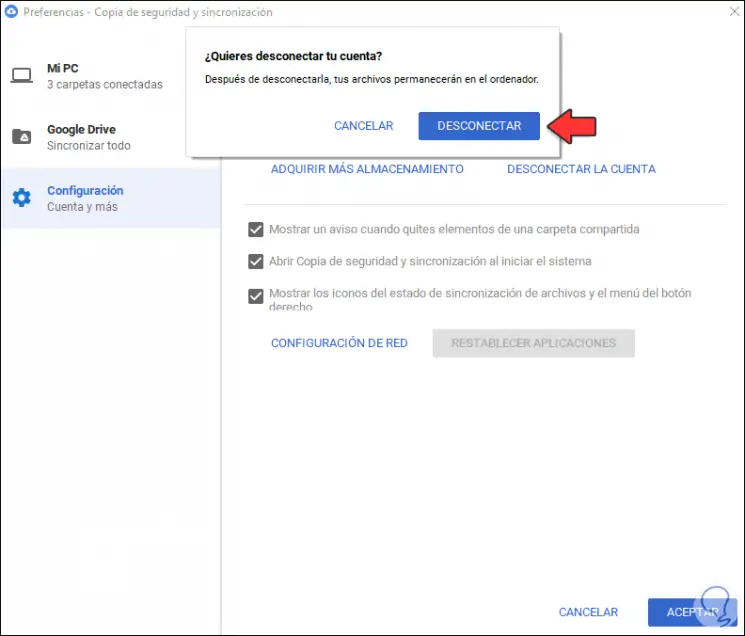
Step 4
We confirm by clicking on "DISCONNECT" and the process will start:
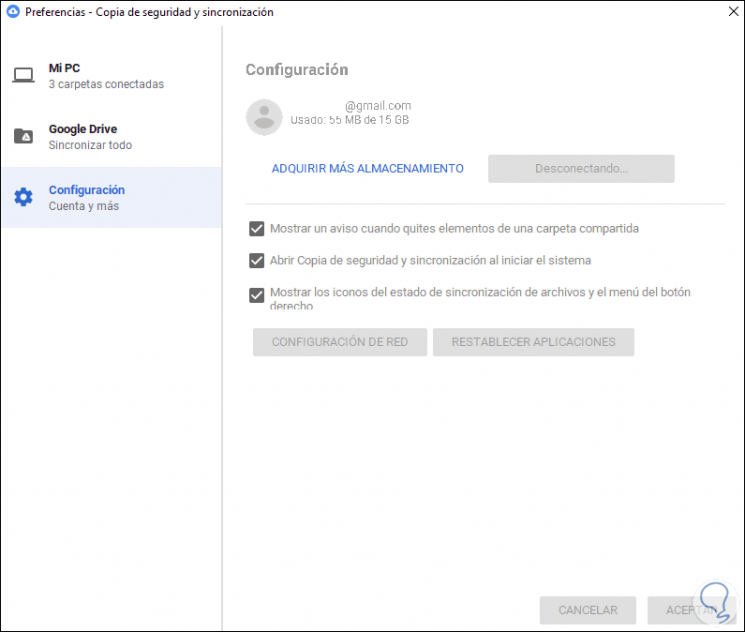
Step 5
At the end we will see the following:
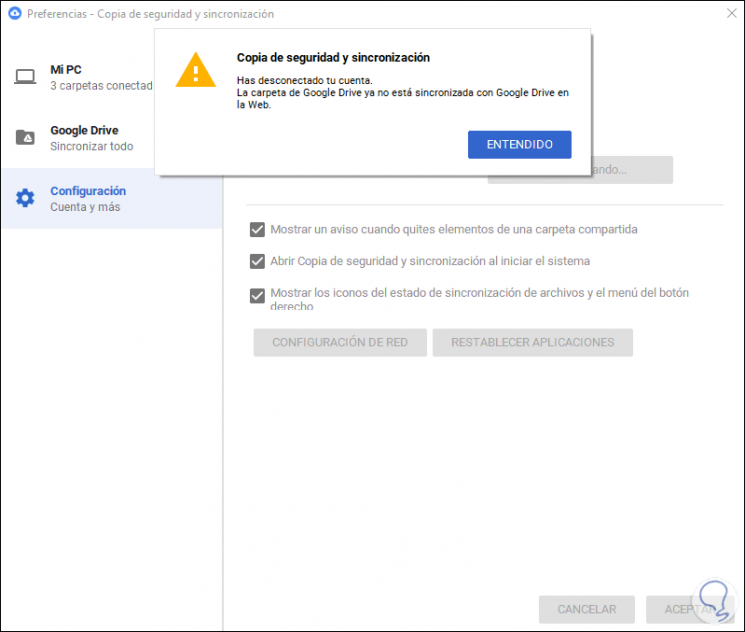
As we can see, the account has been unlinked from this Google Drive function and in this way the elements will no longer be synchronized..