Today both operating systems and applications offer the use of dark mode which facilitates the view of the content by having a black background, this makes the text to be highlighted allowing your work to be more dynamic, but at the same time it does not affect so much our sight. Google offers us Google Docs or Google Documents to create, manage and administer text documents with a wide set of functions and tools and the best thing is that everything is for free linked to our Gmail account..
With Dark Mode we will avoid being able to damage our eyes excessively when we work at night or in low light and we have to use Documents. In Google Docs there is no dark mode option by default, but getFastAnswer will explain two mechanisms to establish this mode in Google documents.
To stay up to date, remember to subscribe to our YouTube channel! SUBSCRIBE
1. Activate Chrome dark mode documents from menu
Step 1
The first method is to use the Chrome browser itself to set the dark mode, for this we open a new Google Chrome tab and in it we enter the line:
chrome: // flags
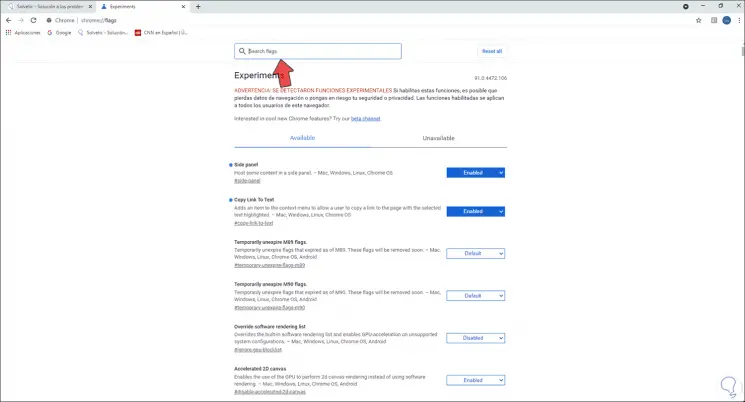
Step 2
This section is careful because there we find different hidden functions of Google Chrome that we can put to the test, but if we use them incorrectly we can cause errors in the behavior of the browser. In the search box we enter "force dark mode", the results will be visible immediately:
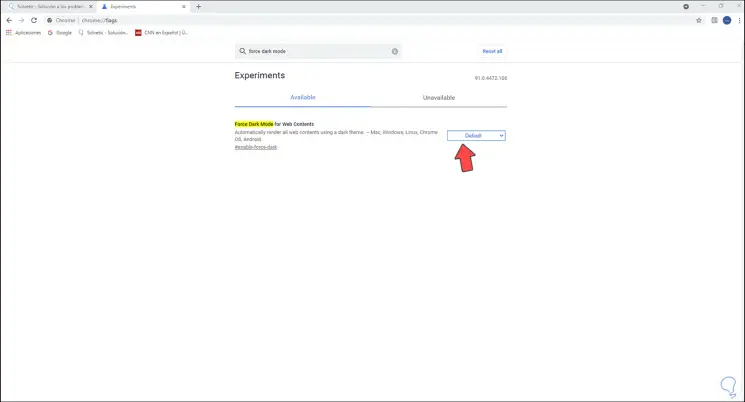
Step 3
We see that its value is Default (this applies as disabled), we set the value to "Enabled":
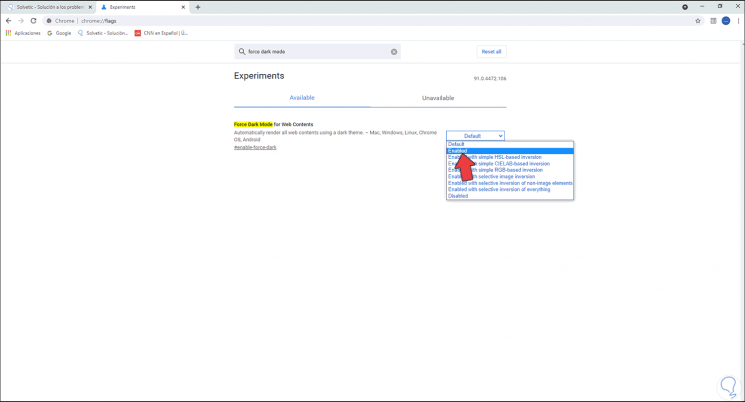
Step 4
When set, we must click on "Relaunch" to apply the changes:
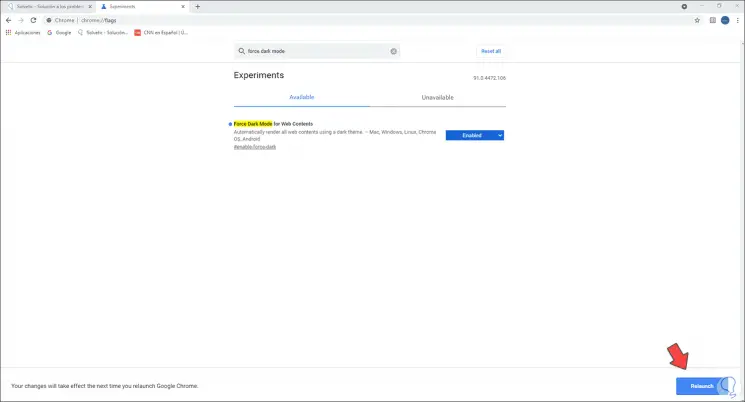
Step 5
Google Chrome will restart and when reopening the entire browser will be in this mode:
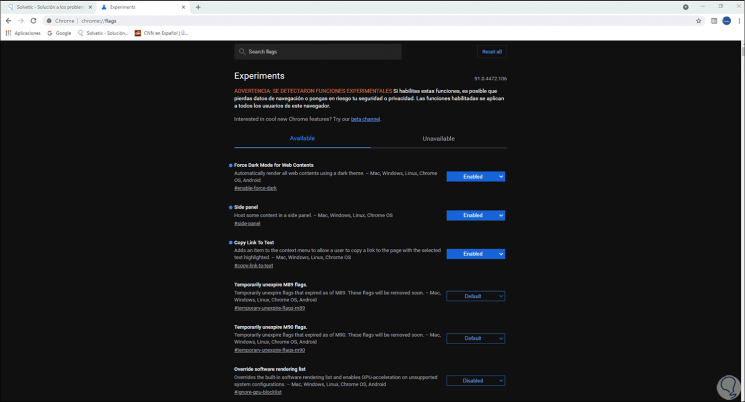
Step 6
There it is possible to access the dark mode in Google Docs:
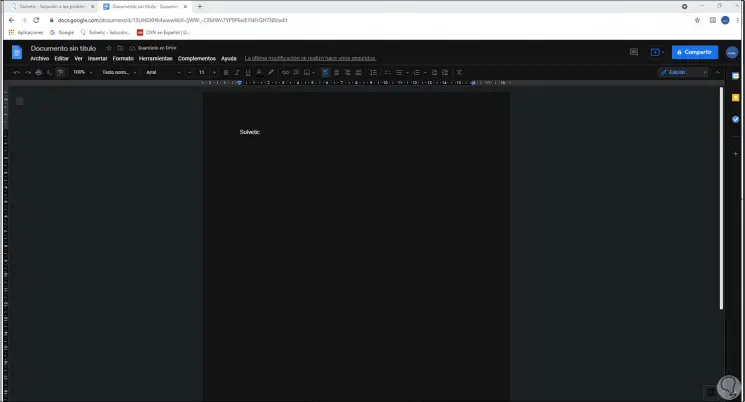
2. Activate Chrome dark mode documents with add-on
Step 1
Another method is to use a plugin for this, if we opt for this method we go to "Customize and control Google Chrome - More tools - Extensions":
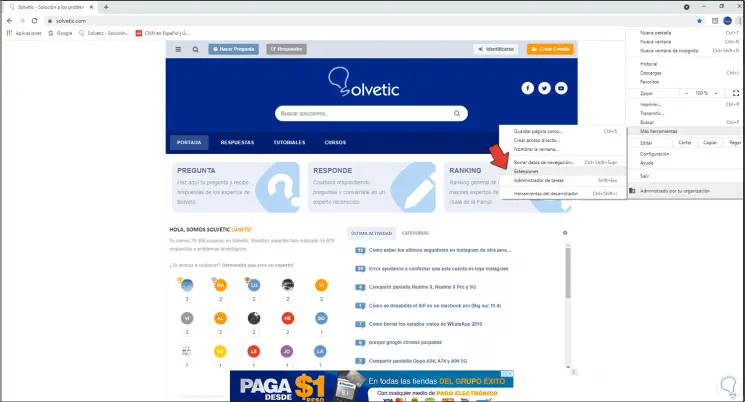
Step 2
Now we open the menu and select "Open Chrome Web Store":
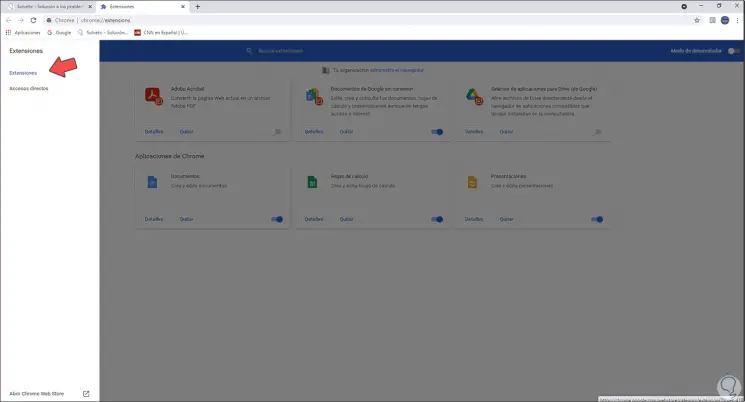
Step 3
In the Chrome store we look for the "Dark Mode" plugin:
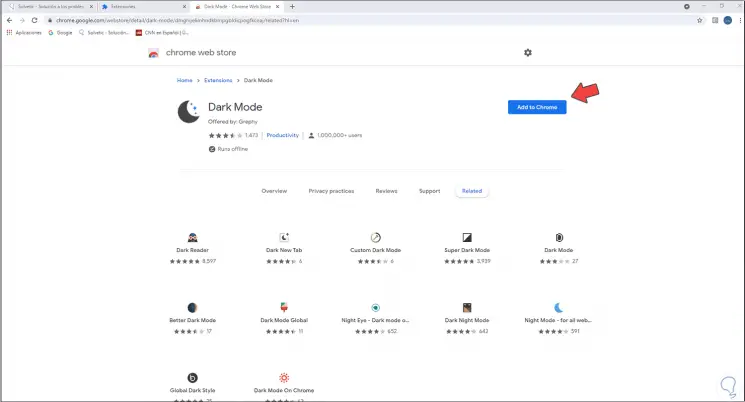
Step 4
We click on "Add to Chrome" to install it in Google Chrome:
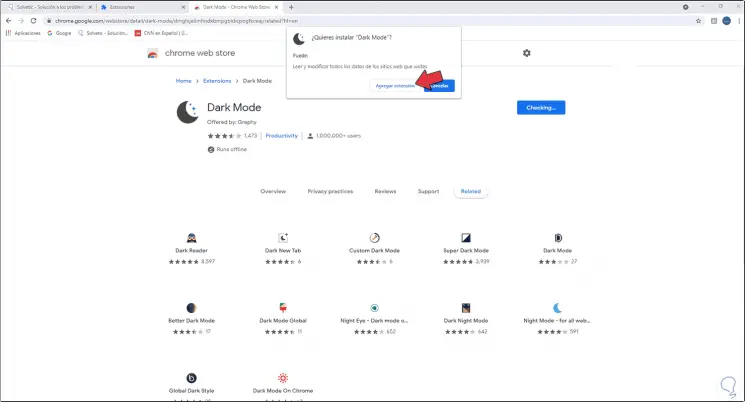
Step 5
We confirm the process.
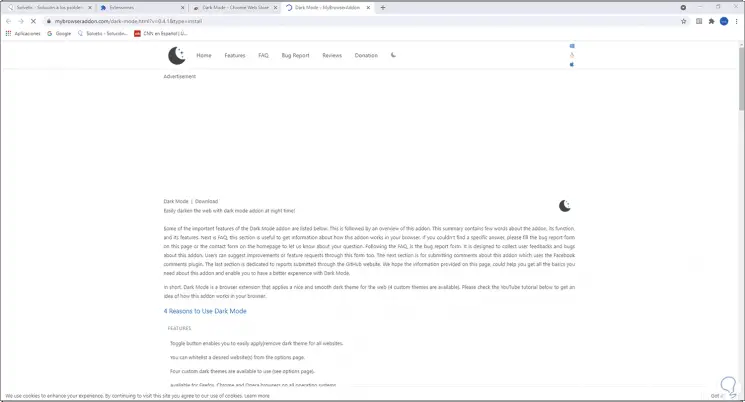
Step 6
After this, we open Google Docs and click on the extension to set the dark mode:

Step 7
Clicking there will apply:
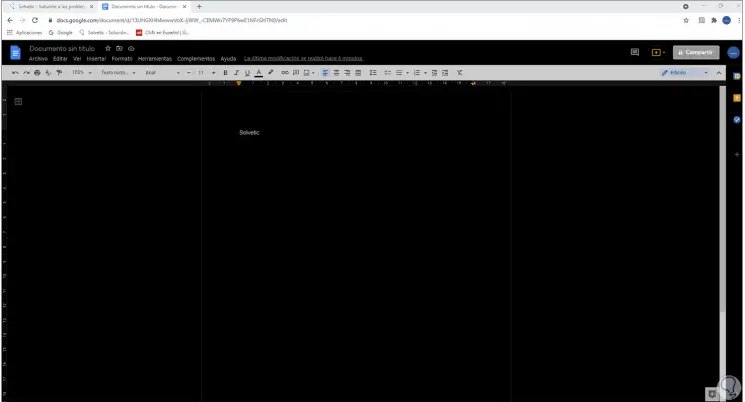
These two ways are workable to set dark mode in Google Docs..