Microsoft Office is one of the most popular office suites in the world which has been developed by Microsoft and integrates the necessary applications to fully work on texts, slides, images, data, numbers and more..
Office has evolved over time and with certain frequency they launch new versions either to install them locally or online (Office 365) and each of these versions has its own functionalities and at a certain point it will be necessary to know the version of some Office applications (Word, Excel and PowerPoint) we use and this is ideal for:
- Validate compatibility with an operating system or application
getFastAnswer will explain how to know the version of Word, Excel and PowerPoint.
For these applications we can know its version from the moment of opening, we will see a window with the name of the application and its version:
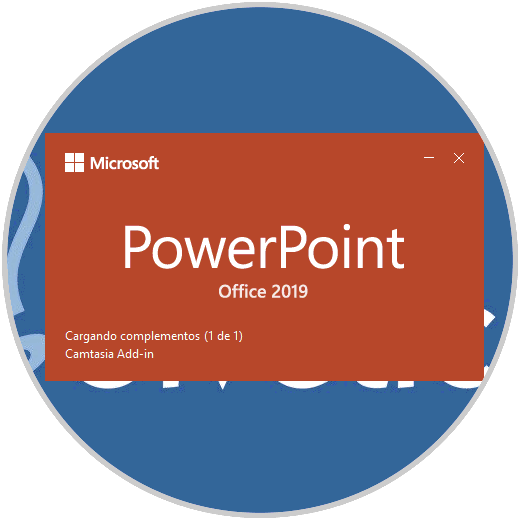
But if this does not appear or you cannot see it, keep reading the form to know the version of these Office applications..
To stay up to date, remember to subscribe to our YouTube channel! SUBSCRIBE
1. How to know version of Word
Step 1
For this we open Word:
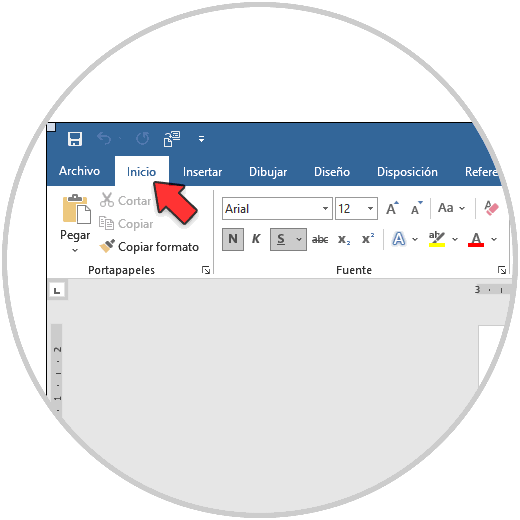
Step 2
We go to the menu "File - Account":
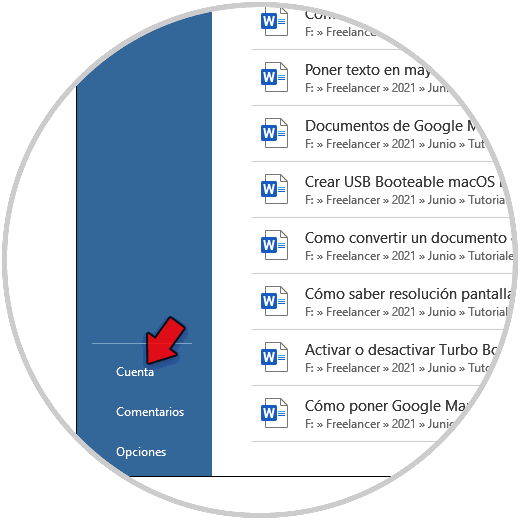
Step 3
Then there you will see the used version of Word:
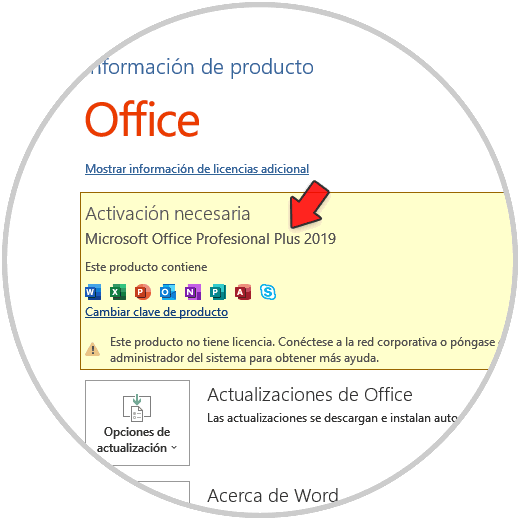
2. How to know version of Excel
Step 1
In the case of Excel we open the application:
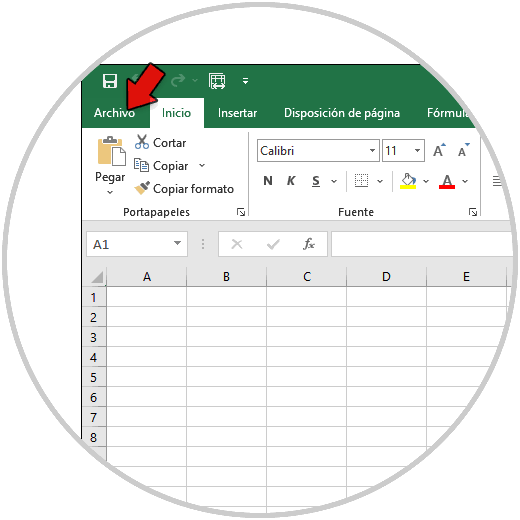
Step 2
We go to the menu "File - Account":
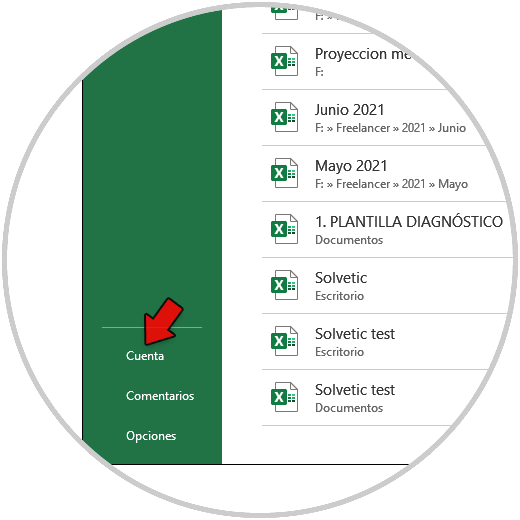
Step 3
We will see the used version of Excel:
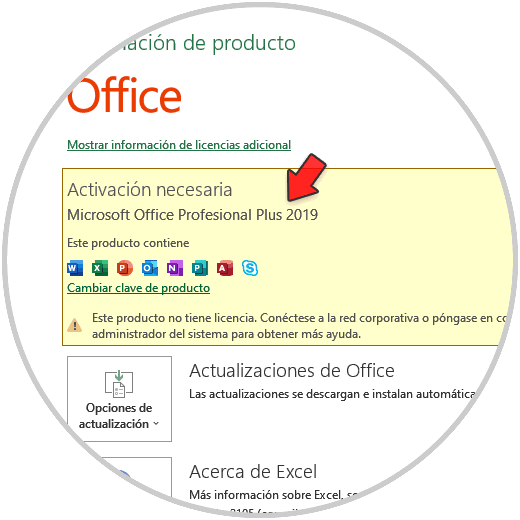
3. How to know version of PowerPoint
Step 1
In PowerPoint it is something simpler, we open the application and go to the "Account" option:
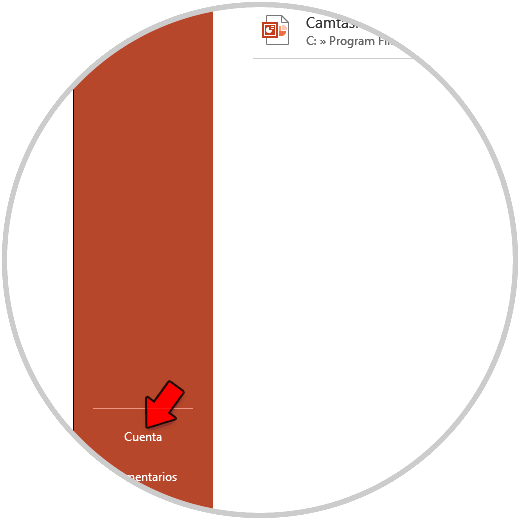
Step 2
We will see the used version of PowerPoint:
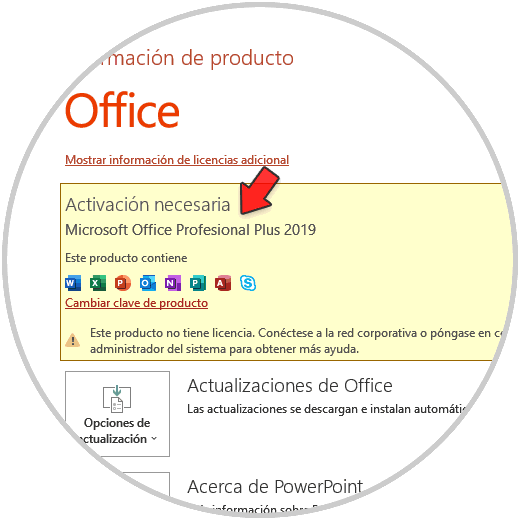
This is the whole process to find the used version of Word, Excel or PowerPoint.