E-mail is undoubtedly one of the means of communication most used by millions of users who frequently access its services to be able to send and receive emails from their contacts. Also in the emails we can attach different documents, so it is undoubtedly a really useful and complete service..
Google offers us Gmail as a complete solution for managing email and more (events, contacts, meetings) in a complete and comprehensive way. Each of these functions has been developed so that we have full accessibility at hand and for this we must naturally log in with our credentials in Gmail.
Of course, on many occasions we can forget the Gmail password because currently a password is required for practically everything we do, and that is why getFastAnswer will tell you the simple way to see your Gmail password on PC step by step ..
To stay up to date, remember to subscribe to our YouTube channel! SUBSCRIBE
How to view Gmail password on PC
Step 1
We open Google Chrome and go to the path "Customize and control Google Chrome - Configuration":
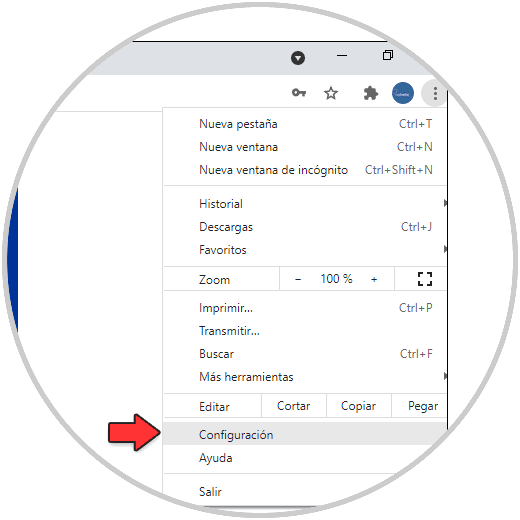
Step 2
The following window will be displayed:
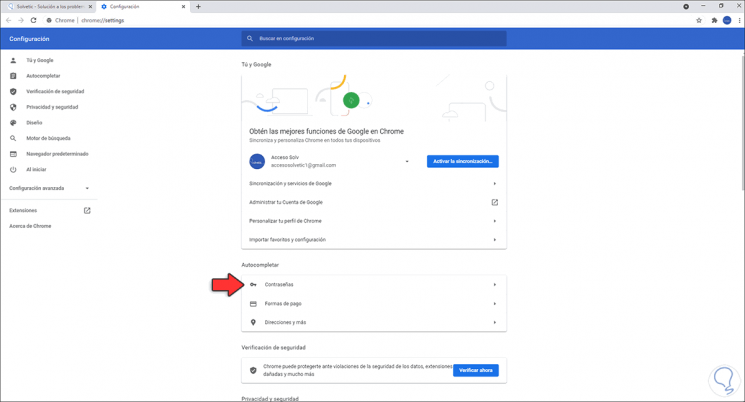
Step 3
We click on the "Passwords" section and we will see the passwords stored in the browser:
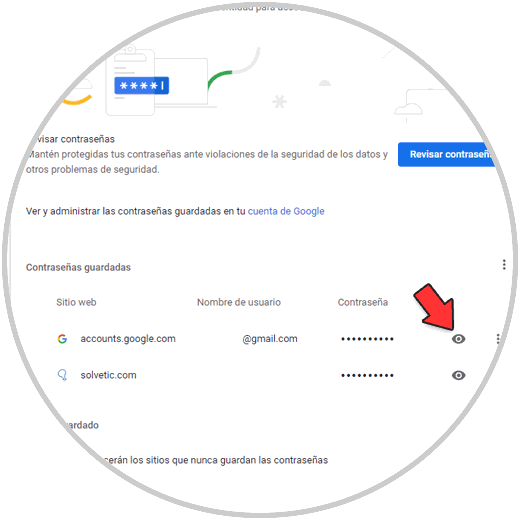
Step 4
There we locate the Gmail account to validate and to see the password for this account, click on the eye icon (View) and then enter the PIN or system password so that the password is visible:
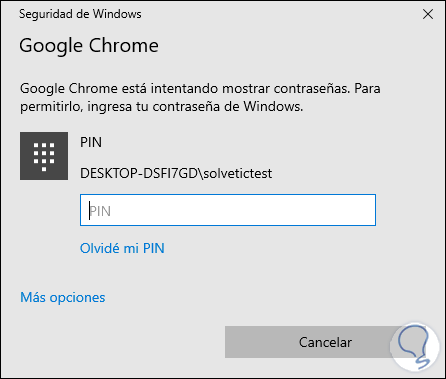
Step 5
Once we enter this we will see the password of the Gmail account:
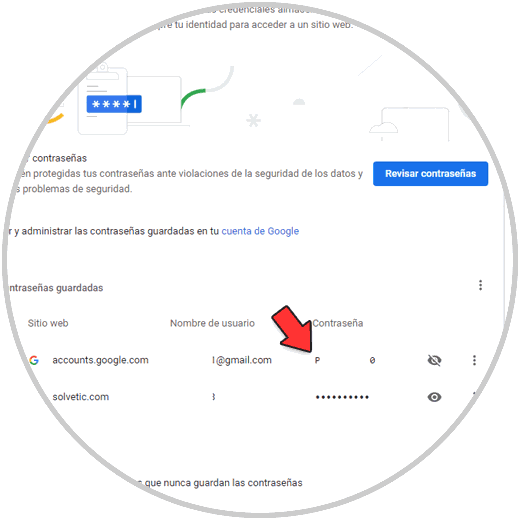
Step 6
To verify that it is correct, we copy this password and in a new browser we log in. We click Next and paste the password to validate that it is the correct one for the Gmail account:
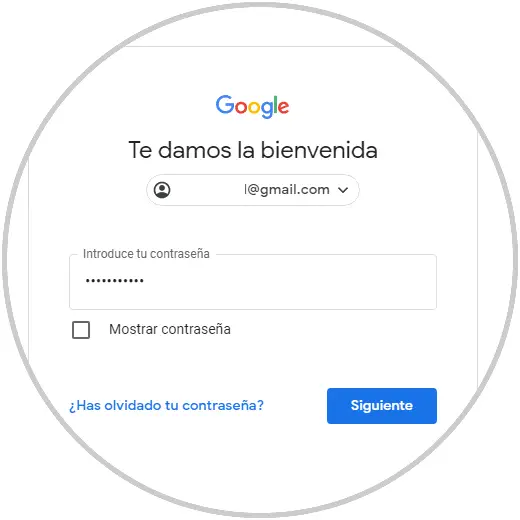
We click on "Next" and we will log into Gmail:
This is all we have to do to see our Gmail password on PC. In this way, in the event that we do not remember it, we can access it easily and quickly.