Normally we use our mouse to select texts, copy information, play with various strategies, use it as a brush in design apps, but behind all this there are some settings that we must keep in mind as they will make this mouse work correctly and as we wish. ..
One of these factors that play with the mouse are the DOTS PER INCH (dots per inch), at the mouse level, the DPI either in an image or in general, allow us to know the amount of dots per inch that the cursor uses inside of the monitor, thus, the more DPI there is, the mouse will have to recognize many more points using the cursor. Another factor in the mouse is the sensitivity, this is the speed of the mouse with which the mouse travels in a short period of time between two points, if you want to know the DPI of your mouse this tutorial is for you.
To stay up to date, remember to subscribe to our YouTube channel! SUBSCRIBE
How to know DPI of my Windows 10 mouse
Step 1
In the home search engine we enter "mouse":
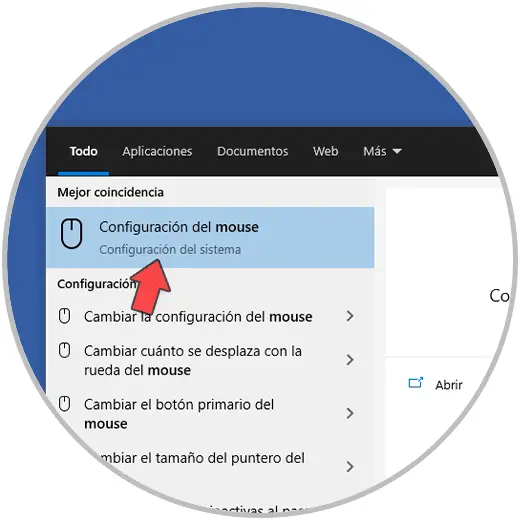
Step 2
We select "Mouse Configuration", the following will open:
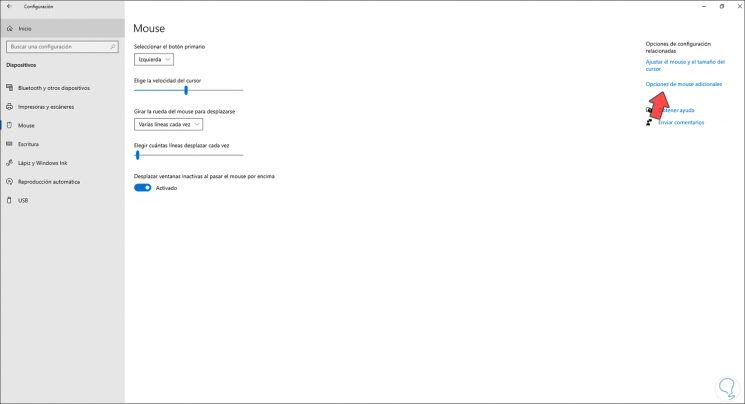
Step 3
We click on the line "Additional mouse options" and in the window that opens we go to the "Pointer options" tab:
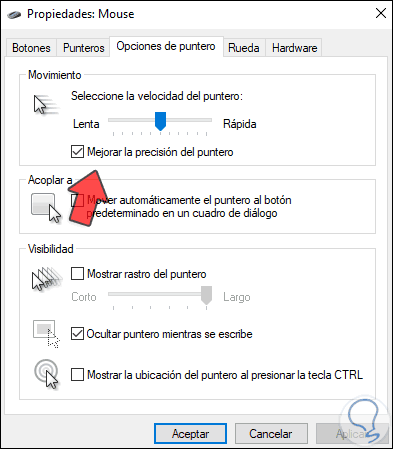
Step 4
There, uncheck the "Improve pointer precision" box. Apply the changes.
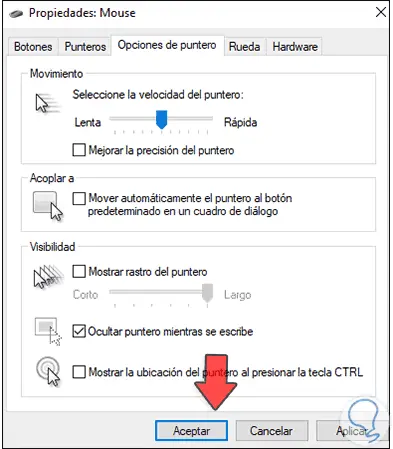
Step 5
We open a browser and enter "DPI analyzer":
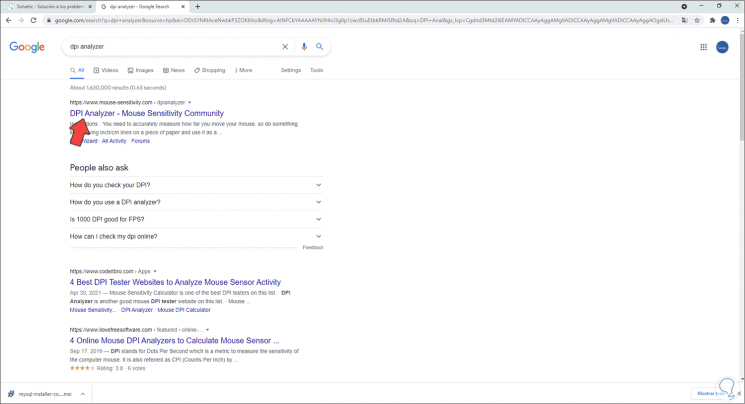
Step 6
We open the first site, go to the bottom and in the "Target distance" box we enter 1:
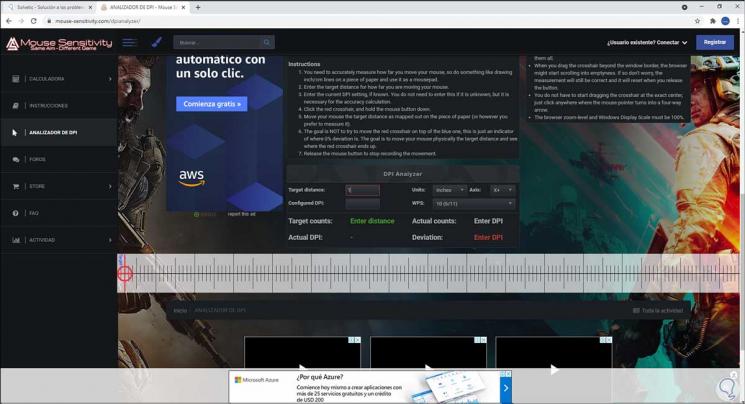
Step 7
We move the mouse on the bottom bar to know the current DPI. In the line "Current DPI" we will see the amount of DPI used in the mouse and this is the way we can know this DPI value in Windows 10.
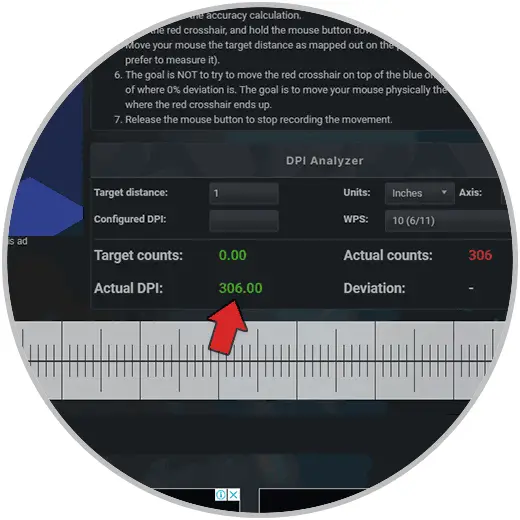
In this way we can easily know the DPI of my mouse in Windows 10 and thus configure the use of the Windows 10 mouse as we want..