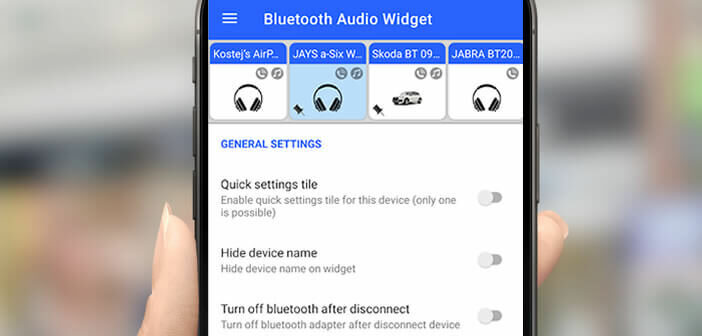
The latest versions of Android allow you to pair several Bluetooth accessories (keyboards, mice, headphones, headsets, portable speakers) to a smartphone. However, connecting to a device requires going through Android settings. In this tutorial, we show you a method to switch from one Bluetooth accessory to another in a few seconds..
Android improves bluetooth connections
Android keeps improving the Bluetooth functionality of phones. Up to 5 Bluetooth devices can now be connected at the same time. But beware, this rule does not apply to audio devices.
For example, it is impossible to stream music to all your wireless devices (headphones, earphones, earphones) simultaneously. However, nothing prevents you from pairing several devices at the same time such as, for example, a keyboard, a mouse, a watch and an audio headset..
For people using different Bluetooth accessories, the time savings are considerable. No need to disconnect one device to use another. For example, you can enter text on a Bluetooth keyboard while continuing to use your connected watch.
Quickly switch between your Bluetooth devices
Imagine an app capable of switching from a Bluetooth headset to a wireless speaker in the blink of an eye without even opening Android settings. Who has never dreamed of being able to switch from one audio accessory to another?
Look no further, here is the ideal tool to connect your Bluetooth audio accessories (speakers, speakers, sound bar, headphones, earphones etc.) with just one click and without ever opening your phone settings. The Bluetooth Audio Widget app also supports volume levels for all your devices..
- Launch the Google Play Store
- Click on the magnifying glass icon
- Find the Bluetooth Audio Widget app
- Otherwise click directly on the link above to open the description of the application
- Click on the install button
- During the first launch, a mini tutorial will briefly introduce you to the different features available on the app.
- Press the next button located at the bottom of each page
- The app will then ask you for permission to access your location
- This feature is only useful if you have AirPods
- Don't forget to enable the option to allow the Bluetooth Audio Widget app to run in the background
- The application will gain in speed but will reduce (a little) the autonomy of your phone
- On the home page you will find the complete list of all Bluetooth devices configured on your smartphone
- Click on edit icon if you want to change the name of your accessory or the appearance of the icon
Add the Bluetooth audio app widget to your home screen
You have just completed the configuration of the Bluetooth connection tool. In addition to the options presented, the app offers you the possibility to define a default volume level for each of your accessories. You also have the option of choosing a multimedia application to automatically open when your Bluetooth device is connected.
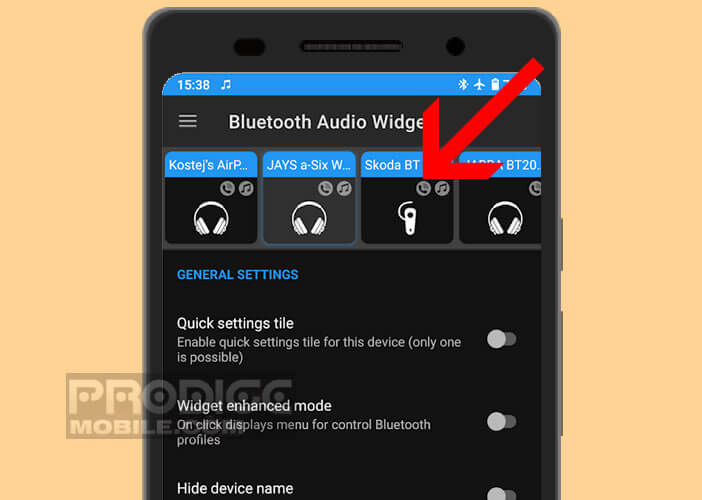 We are now going to place the widget on your phone's home screen. This will allow you to switch from one device to another very quickly and without opening any app. Everything will be done from the widget.
We are now going to place the widget on your phone's home screen. This will allow you to switch from one device to another very quickly and without opening any app. Everything will be done from the widget.
- Go to the home screen of your phone
- Leave your finger pressed for several seconds on an empty icon area
- Click on the Widgets button
- Scroll down and select Bluetooth audio widget
- Hold down on the icon then place it where you want it
- Remove your finger from the screen
Now all you have to do is choose the Bluetooth accessory you want to use from the list. Your phone will automatically connect to it as long as the phone is switched on and is within a radius of a few meters around you.