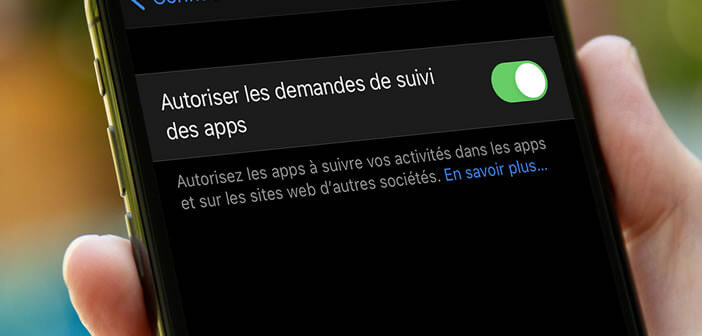
It is no secret. The question on the protection of personal data has become a purchasing criterion. Apple got it right. With the arrival of iOS 14.5, the iPhone inherits the App Tracking Transparency, a tool specially developed to prevent applications from tracking your activities. Read on to find out how it works..
What is IDFA?
You might ignore it, but some apps monitor what you are doing on your phone. Each iPhone and iPad is assigned a unique identifier called IDFA (IDentifier For Advertisers).
This precious sesame is used by advertisers to build a personalized profile of each user in order to then send them targeted advertising. For example, when you browse products in the Amazon app, sometimes ads related to that search appear on the Facebook app or on certain websites..
This is called ad targeting. The IDFA allows advertisers to accurately track Internet users on applications and sites using this identifier. They can keep an eye on your spending habits and preferences. And unlike cookies or trackers hidden on websites, IDFA has a much longer lifespan (static identifier).
Turn off ad tracking on your iPhone or iPad
You no longer want to be tracked? The latest iOS version of the iPhone offers the possibility to choose among the applications installed on your phone, those which will be able to access the IDFA. Please note, this is not an ad blocker. The apps will continue to display ads, but the ads will no longer be personalized..
Are you wondering how it works? It is very simple. Once the iOS 14.5 update is installed on your iPhone or iPad, when you open an app for the first time, you will see a pop-up window. You will be asked if you want this app to be able to track your activity through IDFA.
If you don't want to manage ad tracking on a case-by-case basis, Apple offers an option to block access to IFDA from all apps installed on your device. Here is the procedure for activating this privacy setting.
- Open settings on your phone or tablet
- Click on the confidentiality section
- Then select the yellow followed icon
- At the top of the window you will see the mention Allow app tracking requests
- Click the switch to toggle the option to off mode
Now no application will be able to track your activities. Your privacy on your iPhone is protected. You will no longer see any consent window. Also remember to block location sharing.
If for any reason you decide to activate ad tracking for a particular application, you can change your iPhone settings from the tracking section. It will then suffice to press the switch of the corresponding application.