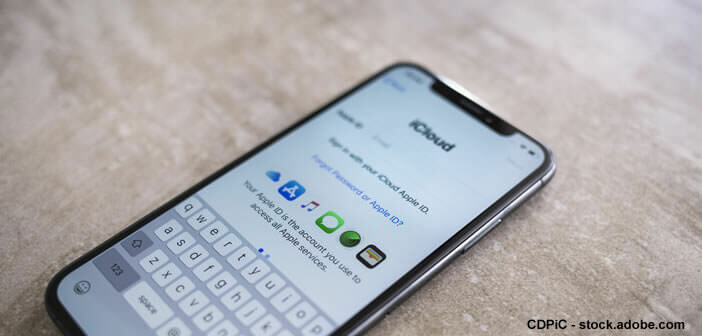
The announcement surprised more than one. The firm Appel has just launched a new data transfer tool to copy photos and videos stored in iCloud to a Google Photos account. This method is particularly interesting if you want to make room on your iCloud account and thus avoid switching to the paid plan..
Why want to switch from iCloud to Google Photos for storing its content
Wondering what is the best platform to store your photos? The cloud service has been hugely successful in recent years. But the offer is dense and the choice difficult. It is therefore necessary to determine with precision, your needs in terms of storage and functionality.
The iCloud service directly integrated into the Apple ecosystem is enjoying strong popularity with iPhone, Mac and iPad users. The basic version has 5 GB of free storage. You can easily manage and access your files even when you are offline..
The perfect integration of the tool allows you to make backups or send photos to the cloud seamlessly, without any user intervention. In contrast, Apple's cloud service has a few drawbacks.
The faults of iCloud
The storage space quickly becomes insufficient. Once the storage limit is reached, you must purchase a paid subscription. Here you will find some great tips for making space in your iCloud account. Likewise, the sharing functions remain limited. Apple's cloud storage system offers few possibilities..
Likewise, if you have decided to opt for an Android phone (Samsung, Nokia, OnePlus or Oppo) you will have no other choice than to transfer your photos and videos to a compatible service like Google Photos.
Copy your iCloud photos to another storage service
Apple offers a new tool for transferring the stored photo library from iCloud to another service like Google Photos. As always, Apple has taken care of the operation of this new option. No plug-ins or apps to install. The migration process is done automatically.
- Open your web browser
- Enter the following address in the url bar: https://privacy.apple.com/
- Then enter your Apple account credentials
- Locate the section transfer a copy of your data
- Click on the link request the transfer of a copy of your data
- Choose the type of content to copy (photos, videos or both)
- Then choose to which destination you want to copy your photos
- Select the type of service
- Press the continue button
- Apple then tells you how much space you need to copy your media to your other cloud service.
- You will need to sign in to your Google Photos account and authorize its access to Apple.
- Check the box add to your Google Photos library
- Press the allow button
- Then confirm the file transfer
Be careful, the process does not start immediately. Transferring photos can take hours or even days. Once the operation is complete, you will receive a confirmation email.
Note that it is possible to follow the progress of the transfer directly from the Apple Privacy site. To do this, simply click on the link to view details in the blue box in the left column.