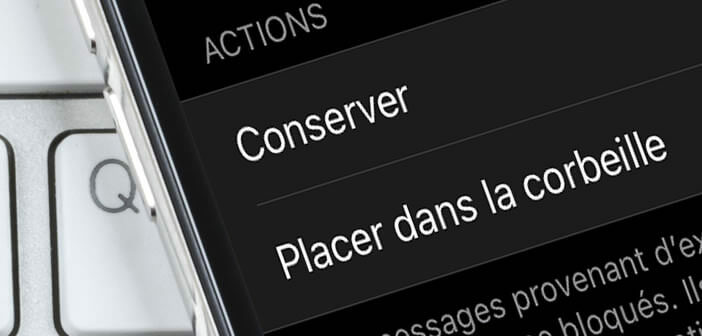
You have just banned a sender from whom you no longer wish to receive his emails. Problem on the iPhone Mail application, messages sent by a blocked user continue to appear in the inbox. However, by modifying a simple option it is possible to force the Mail app to automatically delete all emails from a banned contact..
Block a user on the iOS Mail app
Most email services offer spam filters to block junk mail. Unfortunately, these tools will not prevent spammers from sending you unsolicited messages.
They redouble their ingenuity and manage to slip through the cracks. As a result, dozens of spam or advertising emails accumulate in the inbox causing annoyance and waste of time. Fortunately, there are solutions to get rid of spam for good..
The Mail application on iOS (iPhone and iPad) has a protection system capable of blocking a sender. Perhaps you have already tested it yourself? You enter the email address of a spammer or someone you know and the iPhone's email client then blocks them.
Unfortunately with the Mail app, blocking does not mean that you will no longer receive any messages from that insulting sender. As you have already noticed, by default, the Mail app just marks (via an icon) the emails of blocked users but lets them appear in the inbox..
Then it's up to you to clean up important emails and those coming from blocked senders. Obviously these nuisances cause a waste of time. It would be so much easier not to receive any message from a blacklisted contact. Note that it is also possible to block the display of images in emails.
Automatically move messages from blocked senders to trash
If you no longer wish to see the emails of your blocked contacts polluting your inbox, the Mail application offers you the possibility of placing them in the recycle bin. This service is completely free, we just regret that this option is not activated by default.
- Open your iPhone or iPad settings
- Scroll down the main iOS settings window to the Mail section
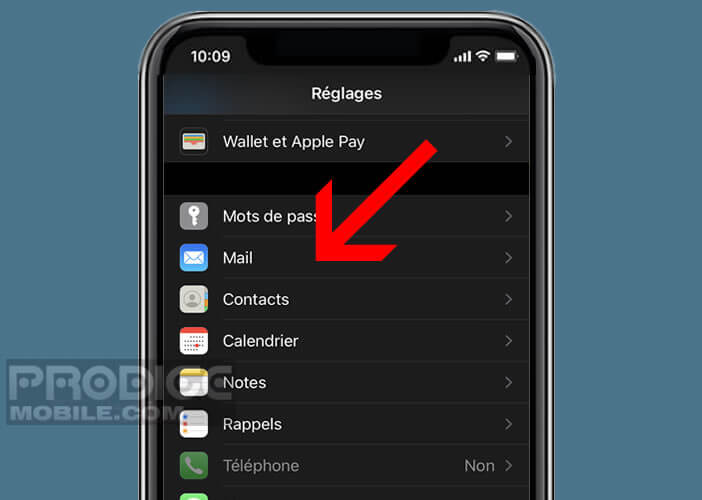
- Click on the Apple email client icon
- Find the section dedicated to discussion threads
- Click on the line titled options for blocked senders
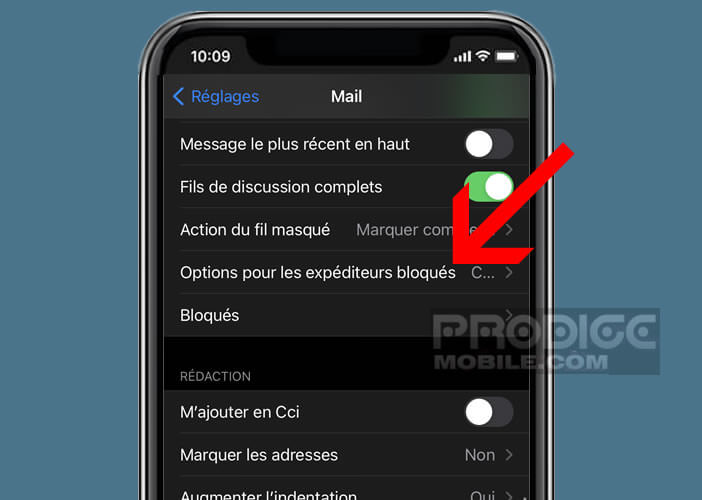
- Check the box to put in the trash (instead of keeping) which is in the actions section
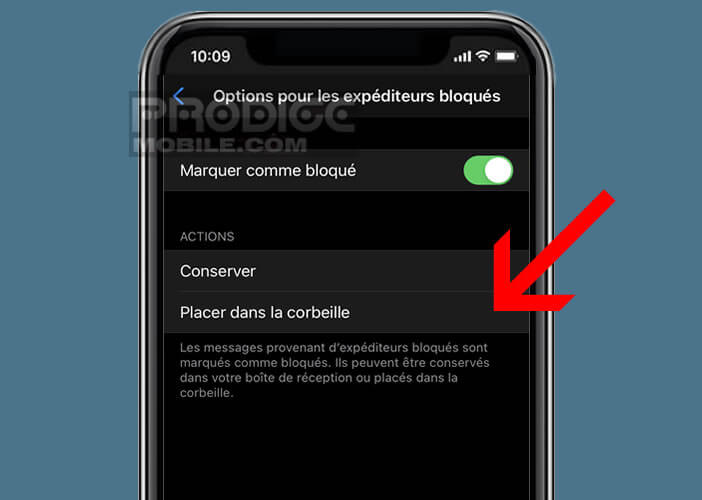
Messages sent from a blocked contact will automatically be placed in the Mail trash. Important detail, the iPhone has an option to configure the length of time messages are kept in the trash.
This option offers the advantage of automatically deleting all unnecessary messages while saving storage space. Obviously once the emails have been deleted, you will no longer be able to recover them. Below is a trick to delete attachments without erasing emails.
The automatic deletion of messages in the trash can be configured directly from the iPhone settings. The option offers you 4 different deadlines (never, after a day, after a week or after a month). The setting is made independently by each of the email addresses managed on your iPhone or iPad.