Be more efficient on Safari for iOS Hide the favorites bar
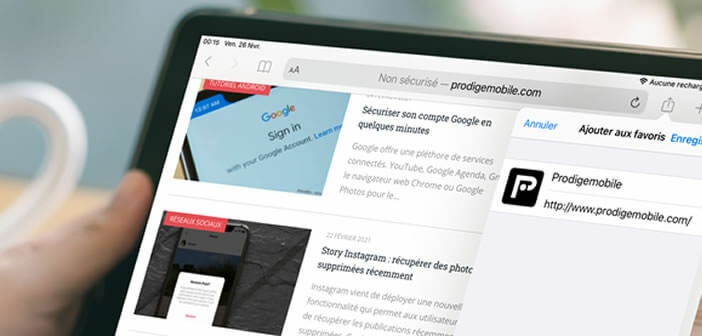
The mobile version for Safari (iPhone and iPad) has a customizable interface to suit your browsing style. For example, you can always display the favorites bar below the address bar. This option is particularly useful for opening your favorite sites..
Be more efficient on Safari for iOS
Rather than wasting time entering the addresses of the websites you visit daily, why not display their shortcuts directly on your Safari browser interface. This trick will allow you to access it faster with one click.
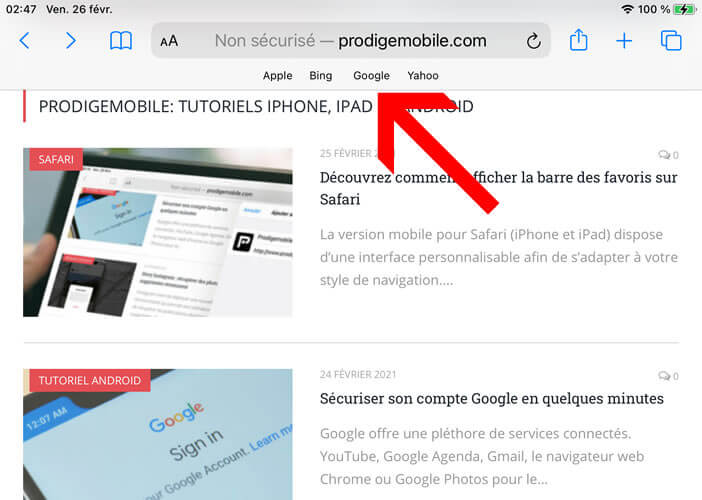 Obviously this step requires having a library of favorites. Rest assured the creation of an electronic bookmark also called a favorite, bookmark or bookmark is done in two steps. It won't take you more than two minutes..
Obviously this step requires having a library of favorites. Rest assured the creation of an electronic bookmark also called a favorite, bookmark or bookmark is done in two steps. It won't take you more than two minutes..
- Open your Safari browser on your iPhone or iPad
- Type the address of the website you want to bookmark
- Click on the share icon (rectangle with an arrow pointing upwards)
- Click the add to favorites button
- The name used to recognize the site is often too long. Don't hesitate to shorten it.
- Press the save button
- Repeat this operation for all your sites that you visit regularly
Once all your sites are registered, you will have to go to the second step. This consists of displaying your internet shortcuts directly below the address bar of your browser. Here's how to activate the bookmarks bar on an iPad.
- Close the Safari browser
- Open your mobile device settings
- Scroll the window
- Click on the Safari section
- Look for the General section
- In this section you will find a switch titled show the favorites bar
- Press the switch to activate the display of the favorites bar
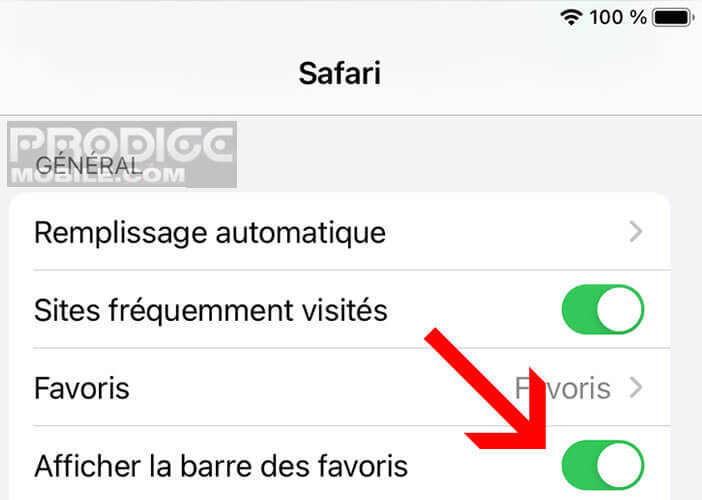
- Return to the home page
- The favorites bar will appear just below the address bar at the top of your iPad screen
Imagine that you regularly visit a news site or the Wikipedia online encyclopedia. Now you just have to put your finger on the shortcut to open your favorite page. If you are looking for simplicity and speed then the favorites bar is for you..
For owners of several Apple products, be aware that it is possible to automatically synchronize your favorites on all your devices. The option is activated in a few seconds on all your machines connected to the same iCloud account.
Hide the favorites bar
Some users like to be able to enjoy their entire screen. Located under the URL bar, the favorites bar can reduce browsing comfort. If you are a fan of minimalist interfaces with as few buttons as possible, know that it is possible to hide the favorites bar.
Likewise, it sometimes happens that we take screenshots or lend our iPad to friends. It is then easy for them to consult your favorite websites.
- Open the Safari section located in the settings of your iPad
- Deactivate the switch displayed on the favorites bar
Experiment with both methods to find what works best for you. In general, the bookmarks bar is relatively inconspicuous, especially on the latest iPads with a Retina screen larger than 10 inches.