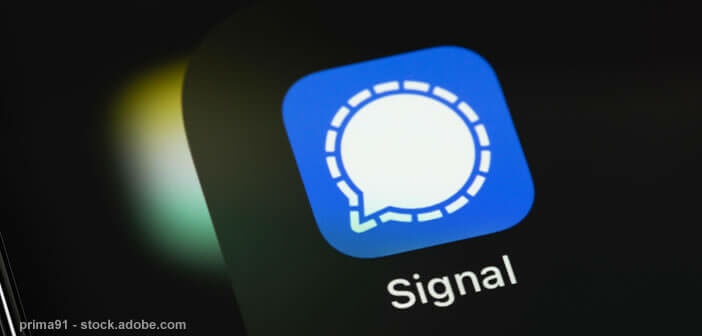
Much criticized for its lack of customization, the instant messaging application Signal struggles to stand up to its direct competitor WhatsApp. However, free and secure messaging is slowly catching up. The new enhancements allow users to change the color of contacts and customize the background for each of your conversations..
Change the look of your chat rooms
The Signal app offers a new update. Thanks to it, you will be able to configure a different wallpaper for each of your discussions. But that's not all. You can also assign your contacts the color you want.
These operations do not require any special knowledge. You just have to follow the step-by-step guide presented below. Most often this is done in a matter of minutes. Without further ado, here's how to customize the wallpaper for your Signal conversations..
- Start by updating your Signal app
- On Android, the operation is carried out from the Play Store by clicking on the menu button then on my games and applications
- In the Updates tab, find the Signal icon and click the update button
- If the messaging application does not appear in the list, don't panic. It is simply that the update has already been made.
- Launch the Signal app
- Select the name of the contact or group for which you want to customize the conversation background from the list
- Click on the menu button
- Click on the conversation parameters section
- Bring the window down
- Select the conversations wallpaper option
- Then click on set a wallpaper
You can choose one of the many color backgrounds offered by default by the Signal app. But that's not all. You can also personalize your chat screen with one of the photos stored in your smartphone memory.
Note that for this second option, Signal offers you, if you wish, to add a blur effect to the photo. You can also zoom and adjust the image to achieve the desired result. Once the photo is properly framed, click on the set button to save your new background..
Apply the same wallpaper to all your chats
The manipulation described above only applies for the previously selected conversation. If you want to customize the wallpaper for all your chats, there's no need to have fun reproducing the operation described above for each of your contacts. There is a much faster trick.
- Go to the home page of the Signal application (list of all conversations)
- Click on your avatar icon (upper left corner)
- Select the Appearance section
- Then click on the conversations wallpaper option then on set a wallpaper
- Select your background
The wallpaper will then be applied automatically to all to conversations (contact and group). From this menu, you can also modify the proposed theme (system, light or dark).
As you certainly know, the tastes and the colors cannot be discussed. As soon as you enter a new contact, Signal randomly assigns it a color. Rest assured, it is possible to customize everything.
- Open the conversation of the contact whose color you want to change
- Click on the menu button then on conversation settings
- Tap conversation color
- Select one of the proposed shades
The Signal application has seen its personalization capabilities increased tenfold over the months. Adding themes, wallpaper option allow the user to change the appearance of the messaging app as they see fit.