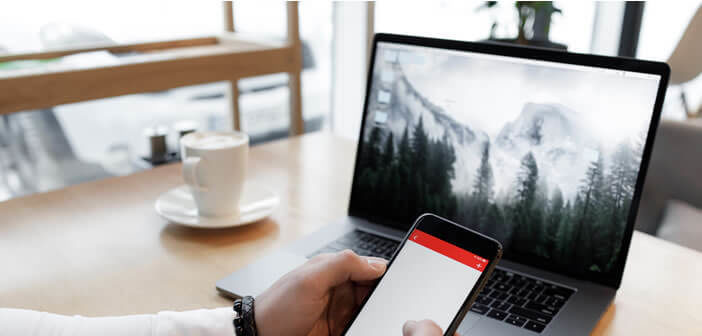
Despite their fierce competition, Google and Apple offer solutions to interconnect their products. Synchronizing files between Android and Mac requires the installation and configuration of a few tools but it is still possible. In this guide you will learn how to transfer photos or videos from Android smartphone to your Mac computer..
MacDroid displays Android content in Finder
If you have a Mac and an Android phone, you are certainly familiar with Android File Transfer software. The latter was developed by Google to connect an Android mobile to a Mac in a few clicks.
Unfortunately in practice, this is not the case. The software is unstable and prone to numerous crashes. Not to mention the slow file transfer as the photos arrive on the Mac hard drive..
However, no need to be discouraged. There are dozens of tools capable of handling file transfer between an Android smartphone and a Mac. This is the case for example with the MacDroid software. It is a reliable utility developed by Mac users and proves to be much more powerful than Google's solution.
Connect Android to a Mac with the MacDroid Tool
Android uses the Media Transfer Protocol (MTP) to communicate with computers. Both Windows and MacOS support this protocol, but unlike the first, the mobile operating system does not natively recognize MTP and must rely on third-party software..
This is where MacDroid comes in. In fact, the latter is particularly easy to use. One can export photos, videos or files to Mac with one or two clicks. Another important point, MacDroid does not require the installation of any additional software on the Android phone or tablet.
To use this tool, you will need the USB cable supplied with your smartphone. The latter has been specially designed for your phone and will not cause disconnection while transferring files.
Indeed, you should know that even if all USB cables have the same external appearance, they do not all have the same technical capacities (copper wires, electrical circuit). Some cables just charge devices. The speed of loading and file transfer is related to the technical capabilities of your USB cables.
- Install MacDroid on your Mac
- Launch the software on your computer
- Click on the MTP Mode tab in the left column titled Add devices
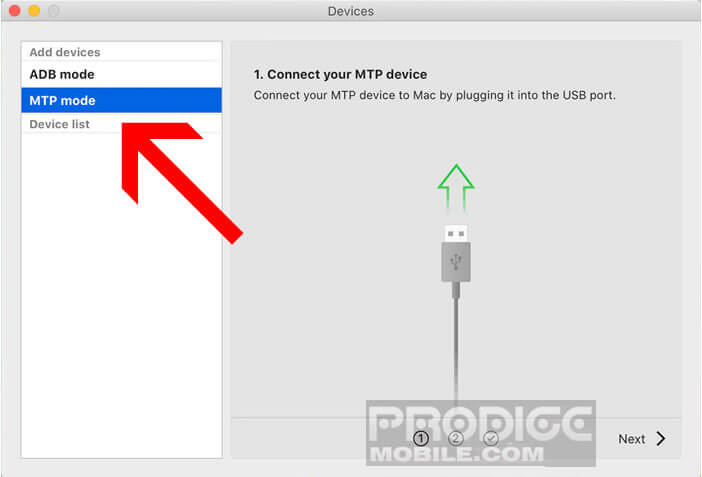
- Connect your smartphone to your Mac
- Your phone will automatically appear in the left column of the MacDroid software
- Press the next button at the bottom right of the window
- Give your phone a name (optional)
- Then press the blue Mount button (to mount Android on MacOS)
- Open your computer's Finder
- Click on the name of your phone in the left column
- Select the Phone directory
- Click on the DCIM folder
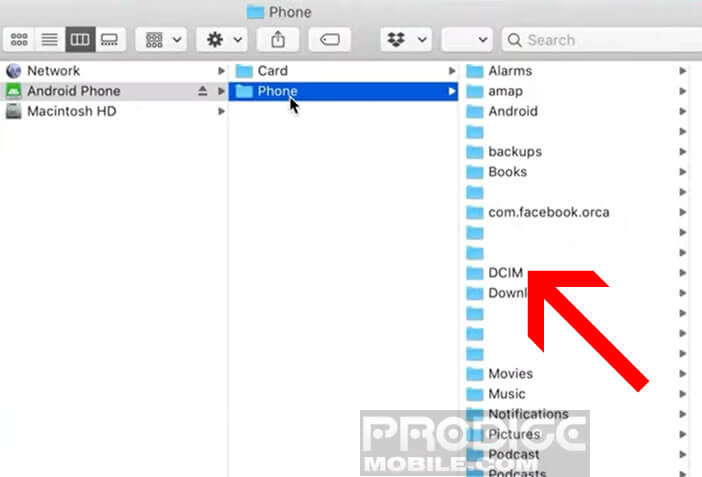
- Choose from the list the photos to copy to your Mac's hard drive
- Move the selected files to the directory of your choice
The next time you reconnect your phone to your Mac, it will automatically appear in the Finder sidebar. Note that you can also use this utility to rename a file on your phone and delete photos directly from Finder.
A small complaint: transferring files from Android to Mac is free but sending data from the computer to the smartphone requires a subscription ($ 19.99 per year). Too bad it is not possible to buy a lifetime license as is the case with most software for MacOS.