
Do you find your mouse cursor too slow or on the contrary too fast? Incorrect configuration of your mouse can affect your comfort of use. If you spend your days in front of a computer, move on to changing your mouse sensitivity. This simple trick may well reconcile you with your pointing device..
Change the sensitivity of your mouse on a Windows PC
The key to working in the best conditions on your computer is to have a great mouse. We do not always think about it and yet, this pointing device allows to perform a number of actions on a PC.
Without it, for example, it is impossible to edit photos or browse the internet. But sometimes your mouse does not give you complete satisfaction. It is sometimes forgotten but the mouse, like any peripheral, needs to be correctly configured..
What is DPI?
If the pointer of your mouse seems too slow, too fast or imprecise, know that it is possible to modify its parameters. Each mouse has a sensitivity expressed in DPI or PPP (dots per inch).
This number indicates the number of pixels your mouse will travel by moving it one inch (2.54 cm) across your desktop surface. For example, a mouse with a sensitivity of 800 DPI, a simple movement of the wrist will make your cursor travel over 1200 pixels..
To put it simply, the higher the DPI of your mouse, the faster the cursor will move. Very low values require large movements when you drag the mouse. Fortunately, most modern mice have buttons to change this setting.
Please refer to the user guide supplied with your device. Some manufacturers offer dedicated applications capable of changing the sensitivity of their mice. Do not hesitate to install them on your computer. Also note that it is possible to connect a mouse to a smartphone.
However, if your mouse does not have any tool to change its DPI, be aware that there is a setting on Windows to artificially modify its sensitivity. This operation does not require any extensive computer knowledge.
- Click on the Windows Start button (logo in the form of windows)
- Select the parameters icon (toothed wheel)
- Click on peripherals then on the mouse heading in the left column
- Tap the link titled Additional Mouse Options
- A new pop-up window will appear on your computer screen
- Select the pointer options tab
- Use the cursor located in the pointer movement section
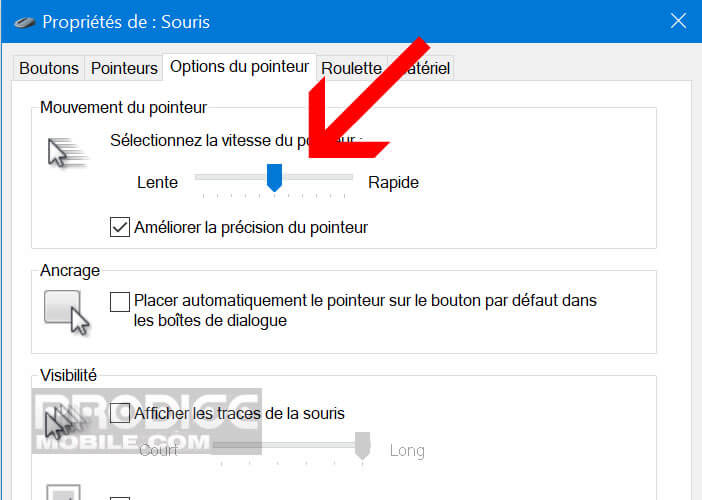
- By sliding it to the left you reduce the DPI and conversely to the right you increase it
- Adjust the speed to your preference
- Once the option is set, click on the apply button
Now all you have to do is close the window and test your mouse cursor movement speed. If you have difficulty handling it, do not hesitate to change the DPI. Note that it is also possible to adjust the speed of the mouse pointer on an Android mobile.
Choose a slow speed for tasks requiring precision. For games you will need faster movements, better choose high DPI. Test the different values and choose the one that best suits your software and your needs.