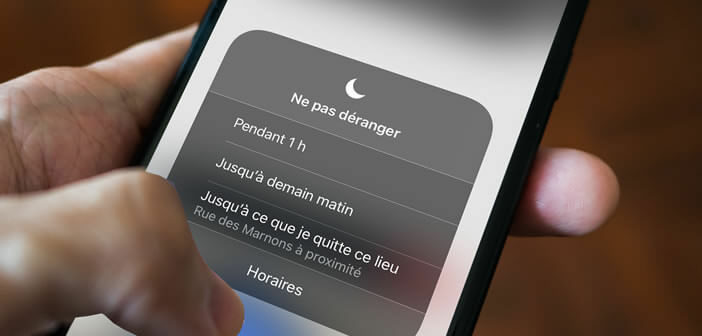
Do not disturb mode is one of the essential functions of the iPhone. However, its not very intuitive controls make its handling complex and uncertain. To make sure you're not disturbed by notifications, calls or texts, we'll show you how to use them..
How to silence notifications
Your phone rings at three in the morning. A useless alert comes once again to pull you from the arms of Morpheus. Fortunately, there is a solution to prevent your iPhone from waking you up at night or distracting you during important events.
Do Not Disturb is, as the name suggests, a device for blocking alerts, notifications and calls. Once activated, it will mute your iPhone and turn off all notifications. Important detail, the lock screen no longer turns on automatically when an alert arrives..
For people who need to stay in touch with relatives or family, know that it is possible to add favorite contacts to a whitelist. This way, you will continue to receive phone calls from these people even if your iPhone is in do not disturb mode. You will find more info in this article: filter calls.
Activate do not disturb mode
There are different ways to use do not disturb mode. You can activate it manually just before starting a meeting, for example. You can also program it to turn it on automatically every day at a specific time..
- Swipe up from the bottom of the screen to display the Control Center
- If you have an iPhone X or higher, you will have to put your finger from the upper right corner of the screen and then drag it down to display the control center
- Tap the moon shaped Do Not Disturb icon
You will not receive any further notifications until you return to Control Center to turn this feature off. Note that by leaving your finger on for a few seconds, you will see an options window appear. You will then have the choice of activating do not disturb mode for one hour, until tomorrow morning or until you leave this place.
Program do not disturb mode to use it at certain times of the day
Since the onset of iOS 12, iPhone users have had the option to schedule the time that do not disturb mode will turn on or off. Once the configuration is finalized, your smartphone will automatically deactivate all notifications.
- Click on the Settings icon on your iPhone
- Tap the Do Not Disturb icon
- Click on the programmed switch to activate the programming function
- Place your finger on start to set the time at which you want to start the do not disturb function
- Select the end section to choose the time at which it will end
- Click on a free area of the screen to save your changes
You can now close your iPhone settings window. The Do Not Disturb feature will operate daily at predefined times. Importantly, do not disturb mode has no effect on alarms. Concretely, the latter will continue to sound at the previously set time.