Enable automatic backups Restore your Signal backup to a new smartphone
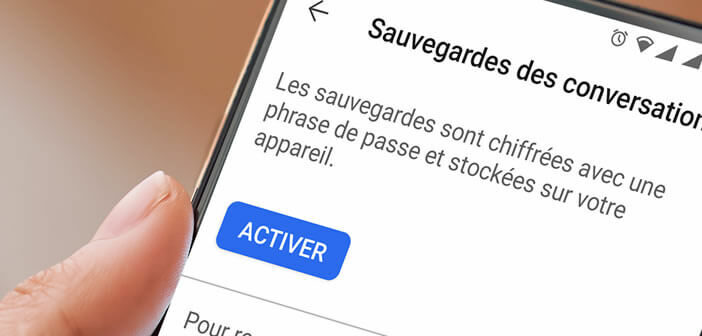
The ultra-secure Signal messaging app keeps on growing. This success is not seen very favorably by its competitors. However, the firm does not intend to fall asleep on its laurels and continues to develop new tools. Users can now automatically create a backup that is encrypted and stored locally in their smartphone's memory..
Enable automatic backups
The operation of Signal is based on an ultra-secure protocol. From Edward Snowden to the Mozilla Foundation (Mozilla Foundation in French) via the European Commission, we can no longer count the number of people or entities who recommend it.
The Signal instant messaging app enjoys an excellent reputation among privacy advocates. And for good reason. End-to-end encrypted messages can only be read by the sender and receiver..
The open source encryption protocol used by signal prevents a third party from reading the messages. The firm has so much confidence in its product that all of its source code is accessible online. Any developer can thus examine the way the application has been designed.
Those who have not yet taken the plunge are encouraged to consult the Signal app getting started guide. For the others, we will now see how to activate the encrypted automatic backup system. And unlike competing messengers (WhatsApp not to mention), the data is not stored in the cloud (Google Drive or iCloud)..
- Open the Signal app on your Android phone
- Press the three-dot button placed in the upper right corner
- Select the settings option
- Scroll down and tap conversations
- Look for the backups section
- Select the option to save conversations
- Click on the activate button
- Create or choose a folder on your smartphone in which you will place your encrypted backup
- Once the folder is selected, click on the use this folder button
- Then authorize the Signal application to access the files on your smartphone
- Carefully write down the passphrase displayed on the screen
- You will be asked for the latter when restoring the backup.
- Press the activate backups button
From now on, the Signal app will take care of automatically saving all your chats. You will never have to worry about your email backups again. You just have to be careful never to lose the restore code.
Restore your Signal backup to a new smartphone
Have you just changed your smartphone? Would you like to find all your messages? We now offer you a guide to transfer all your chats to your new device in minutes without any hassle.
- Transfer your Signal backup to your new phone
- Note that it is possible to send files between two mobiles via direct Wi-Fi
- Download and install the Signal app on your new Android phone
- During the first launch you will see a welcome message
- Click the Restore Backup button at the very bottom of the window
- Then click on choose a backup
- Select the backup file you want to restore
- Enter the password created when setting up Signal's automatic backup
- Click restore
The chat saving system was one of the features that was sorely lacking in the Signal app. The new update now offers the ability to transfer chats from one smartphone to another.