The operating system has crashed on the computer, but in order to restore it, you need an ISO image written to a USB flash drive? You probably think that a computer is the only device on which you can download and burn an ISO image for recovery to a USB flash drive. But this is not the case!
Even if you don't have a spare PC to create a bootable OS image, you can do it using your smartphone. In one case, you will need a phone and a USB flash drive. In the second, only a smartphone with Android will be enough..
Before starting the installation
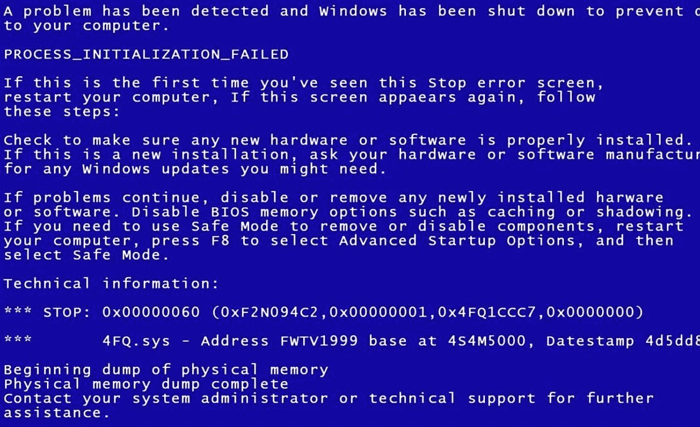
Do not hurry! Have you already figured out what the problem is? Before getting down to recovery, search the network for what exactly is causing the problem with the system boot. Recall if there were any symptoms of what was happening on the PC before the crash. You may not need to reinstall, and the problem can be solved in an easier way. You may need to include missing utilities in the recovery disk image.
For example, you might need a bootable recovery disc with a set of specific programs. This often happens when restoring the operating system on laptops. Or, the image only needs the operating system to be reinstalled. If your Android device doesn't have enough space and the Windows disk image won't fit, try a smaller Linux distribution..
Creating a bootable USB flash drive on Android
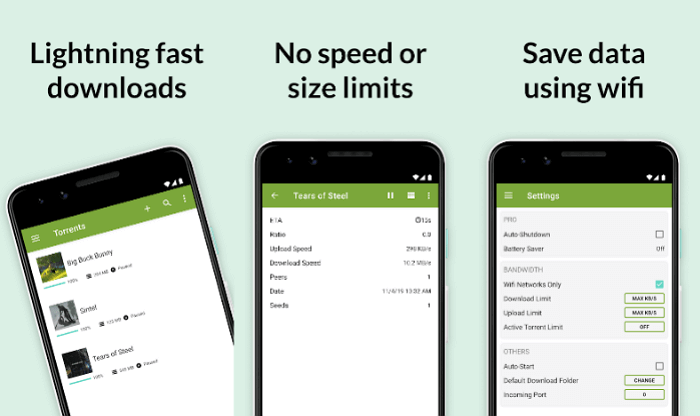
If you have a modern Android phone or tablet, then most likely it supports OTG (USB On-The-Go). This means that you can connect any peripheral devices to it via USB. All that remains is to download the ISO image, connect the USB flash drive to the phone, and then burn the ISO file using a special application.
Once you've downloaded the ISO file you want using µTorrent for Android , you'll need a tool to burn the image to a USB flash drive. For Windows, the Rufus app would work, but for Android it won't..
ISO 2 USB is one of the best Rufus alternatives for Android. The app will easily turn part of your phone or tablet's storage into a bootable disk. Using this program and capturing the image, you can start restoring or reinstalling the operating system.

You will need an OTG adapter anyway. This is a small adapter that can be purchased in mobile phone stores. There are two types of adapters: one for phones with a USB-C port, the other for a micro-USB port. They usually cost about 400 rubles.
Insert the adapter into the phone with the correct side, then plug in the USB storage device on the other side. Now you can write an ISO image previously downloaded from the network to a USB flash drive.
Connect the USB storage device via OTG cable, then press the first Pick button in the ISO 2 USB app. Select your drive, then hit the second Pick button and browse to the ISO image file.
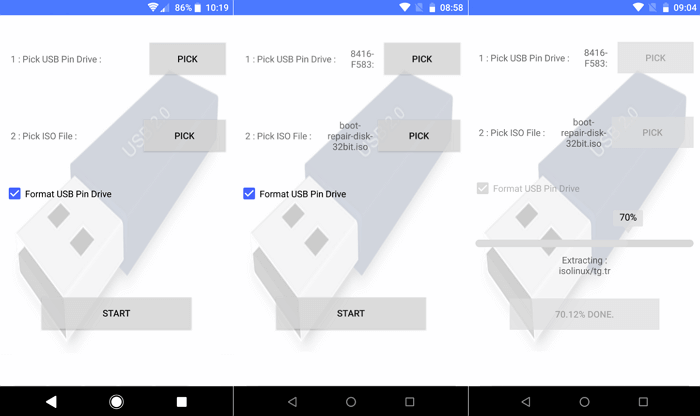
Give Android all the permissions it will ask for. For example, an app will need access to media on the phone and access to a USB device. After confirming both, you can press the Start button to start recording data.
The recording shouldn't take long. After completing the creation of the boot disk, remove the USB flash drive, connect it to the computer and you can start recovery. To do this, you may need to go into the PC BIOS to change the boot order and enable booting from USB.
Turning the phone into a boot disk
No flash drive or OTG adapter? If you have rooted Android, you can do without them.
DriveDroid is a useful utility that will help you boot directly from your phone, to which the appropriate ISO or IMG file will be written. In addition, you only need a cable to connect a smartphone or tablet to a PC, no flash drives are needed.
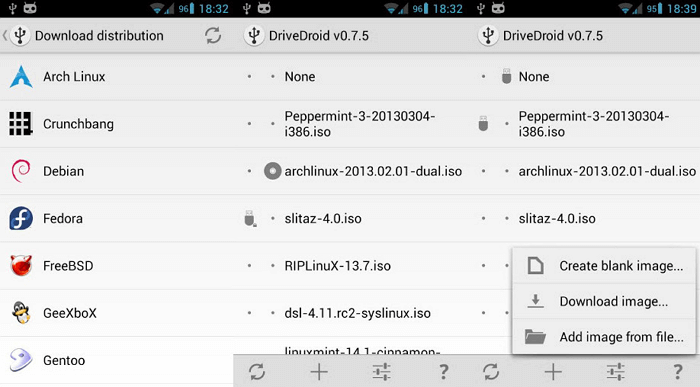
This method will only work if you have root privileges. But even in this case, some phones cannot be used as a boot device due to the peculiarities of the kernel. Also, please note that your phone must support USB Mass Storage. While the latest Android versions do not support USB Mass Storage, the DriveDroid website notes that "DriveDroid has different methods for enabling Mass Storage."
Launch DriveDroid. Click on the Download button and select the operating system that you will download to your phone. There is a decent selection of operating systems available, including Ubuntu, ZorinOS, Tiny Linux, Gentoo, Arch Linux, and other Linux distributions. With the paid version of DriveDroid , you can install Windows 10 instead of Linux. The free version will not work. Installation will take about an hour.
Please note that when choosing an OS, you will also need to select the version of the operating system. The latest builds are usually available in versions for 32-bit and 64-bit computers. Make sure the OS you select matches the bit of your computer's processor.
After selecting the operating system, wait until it finishes downloading to your Android device. The ISO file will be saved in the Downloads folder, but will also appear on the DriveDroid home screen. Select ISO, wait for available options to be displayed. Select a standard USB storage device.
After that, you can connect your mobile device to your PC and restart it. If the computer is set to boot from USB, the previously downloaded operating system will start booting from the phone. After the download is finished, you can use it to restore your PC or install a new operating system.