The user typically touches the phone's touch screen hundreds of times a day. Given the fragility of the design with a thin glass panel, it is not surprising that touchscreen failure is one of the most common malfunctions in smartphones and tablets..
However, screen problems are not always related to the failure of electronic components. If the touchscreen often does not respond or has completely lost its functionality, you can try to fix the problem yourself before contacting the service center specialists for help. Let's consider several ways of a possible solution to the problem.
Is the screen really damaged?
First of all, we need to find out if we are dealing with a software failure or a hardware failure. Try the steps below to rule out software problems..
Diagnose
In the Play Store, you will find quite a few display diagnostic apps. With their help, in many cases, you can find out exactly what is wrong with the touch screen. We recommend that you try the Display Tester application , a fairly simple and effective tool for diagnosing software failures and hardware malfunctions of the display in general and the touch screen in particular.
Download and run the Display Tester app, then go to the Tests tab. Here you can check a number of aspects, including the presence or absence of dead pixels and burn-in on OLED screens, the correct application of color settings, the status of touch panels, and much more..
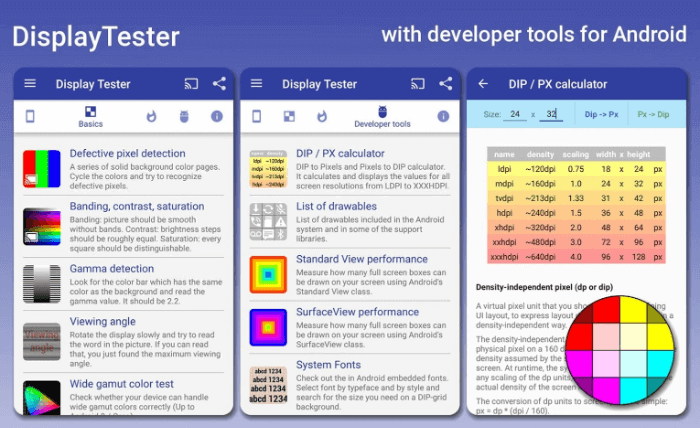
If all tests are positive, the problem is most likely with third-party software. Check recently installed apps. If that doesn't work, try resetting your phone to factory settings .
Reboot your phone
It may seem that a reboot will not solve such a difficult task. However, this method is often more effective than commonly thought. On restart, all background services are stopped and then restarted. If your phone or tablet's touchscreen isn't working due to a software glitch, the chances of a full recovery after a reboot are high.
Press and hold the power button. In the menu that appears, select the "Restart" item, if you have such an opportunity. If the sensor does not respond to touch at all, and you cannot select the restart option, hold the Power button for a few seconds to completely turn off the smartphone, then turn it on by pressing the same Power button.
Boot into Safe Mode
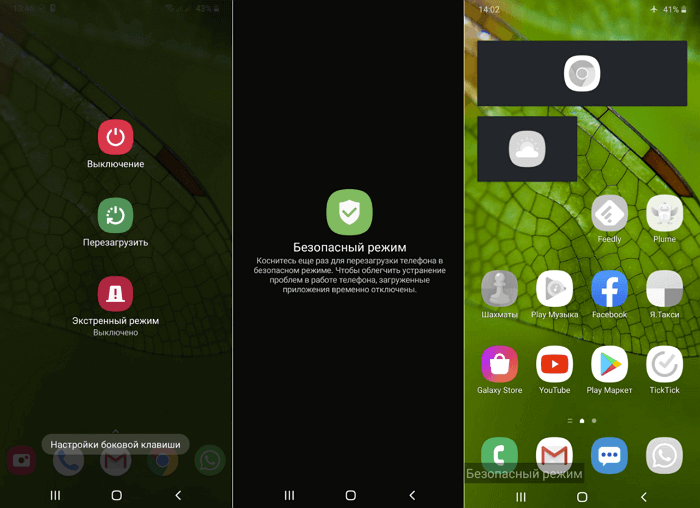
Safe mode runs only applications that were originally installed on the phone by the manufacturer. The services and applications you have installed will not work. If your device's display is functioning properly in safe mode, then the problem is most likely with a third-party application.
To enter Safe Mode, on most newer Android mobile devices, you need to press and hold the power button until the shutdown menu appears. When you hold your finger on the Power off option, you will be prompted to enter Safe Mode.
To exit Safe Mode, repeat the procedure until the shutdown menu appears, then click Restart. If the touchscreen is completely unusable, you may not be able to select the appropriate menu item or boot the device in safe mode. In this case, it makes sense to connect an external keyboard and mouse to the phone, at least as a temporary measure before contacting a service center.
Remove the protective film
Yes, a protective film can protect the display from scratches and other minor mechanical damage, but protective plastic or glass can also prevent the signal from being transmitted to the touch panel when touched. As a result, the sensors can either react to touch with a long delay, or, if the signal does not pass, not react at all.
If until recently the sensor worked normally, then remove the protective screen. Of course, it is far from the fact that the problem will be eliminated, but it's worth a try. In any case, the sensitivity of the screen will surely increase.
Optimize your response time
If the touchscreen works but is slow to respond to touch, you can try to fix the problem using the Touchscreen Repair app .
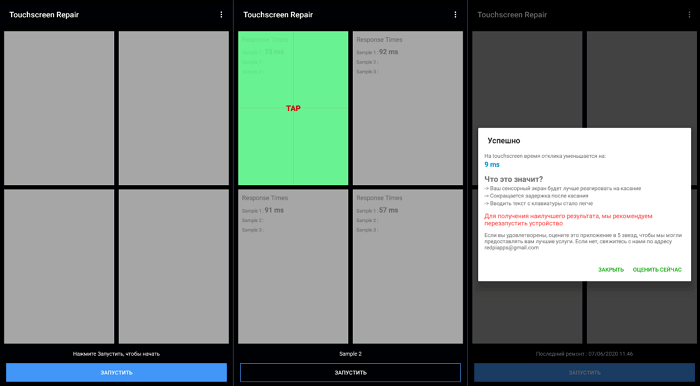
This app can do screen calibration and decrease response time. The program will ask you to touch the screen in several places, after which it will set the optimal delay, taking into account the characteristics of the phone.
The effectiveness of Touchscreen Repair depends on the phone model and manufacturer. For some manufacturers, the default sensitivity settings are already close to optimal values. In this case, the effect will be minimal. However, it is still worth trying, especially if none of the above helps.
Control your phone with your voice
You can also operate your smartphone without a touch screen. Mobile device control technologies using voice, gestures and facial expressions were originally developed for users with disabilities, but they can also become a temporary alternative to touch input.
For Android, many applications have been developed that allow you to fully navigate the device using voice, gestures and facial expressions. However, the ability to install these applications directly depends on the functionality of the touch screen. If you can install the software directly or through the Google Play web interface, you can temporarily disable the touchscreen until you find the cause of the problem.
Voice Access

Voice Access is an application from Google that understands the user's voice commands and is able to perform commands for almost all actions that can be performed on the screen. For example, instead of touching an icon to launch an application, you only need to name the corresponding number.
Voice Access maps specific actions to specific phrases. For example, just say "screen down" to scroll down the page, or "go back" to go back.
Eva Facial Mouse
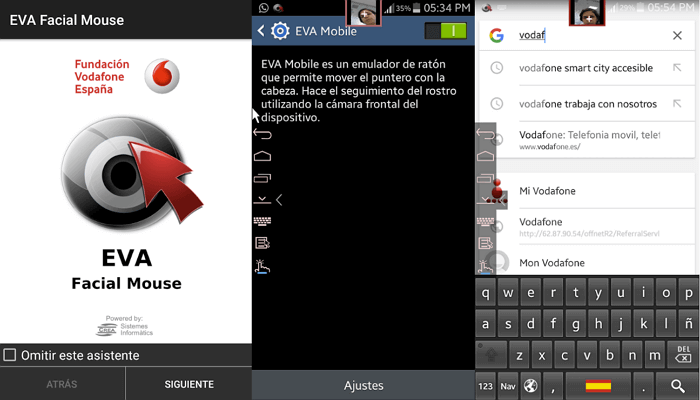
Eva Facial Mouse adds a virtual head cursor to the system. To move the cursor, you just need to turn your head in the desired direction. When the cursor is at the element that you need, stop its movement for a couple of seconds, and the application will offer a choice of two options: click on it or long press. There is also an option to switch to the dock for quick and easy access to frequent actions, including going to the home screen. The application configures various parameters, including sensitivity and cursor movement speed.
Connect an external keyboard and mouse

If you cannot install any application, then connect an external keyboard and mouse to the mobile device. This is not difficult. You only need to connect the appropriate cable or set up a Bluetooth connection.
Note that phones and tablets usually have one USB connector, so you may need a USB hub to connect a keyboard and mouse at the same time.
Water got into your phone?

If water gets inside the phone, it can lead to partial or complete loss of functionality of the mobile device and damage to its electronic components. Even if the amount of moisture is insignificant, you should immediately turn off your smartphone, if possible, disconnect the battery and do not turn on the device until it is completely dry.
There are several ways to speed up the drying of a gadget that has gotten inside. It is recommended that a smartphone affected by moisture be taken to a service center as soon as possible.