An APK (Android Package Kit) is a file type that contains an Android application. This is very similar to the Windows or Mac installation programs (.exe or .pkg). All you have to do with the APK is to open it. The installation process will happen automatically..
If you've ever installed an app from Google Play, you've already had experience with the APK without realizing it. When you click the green Install button, Google Play automates the process of transferring the APK to your smartphone and, after downloading, starts the installation process.
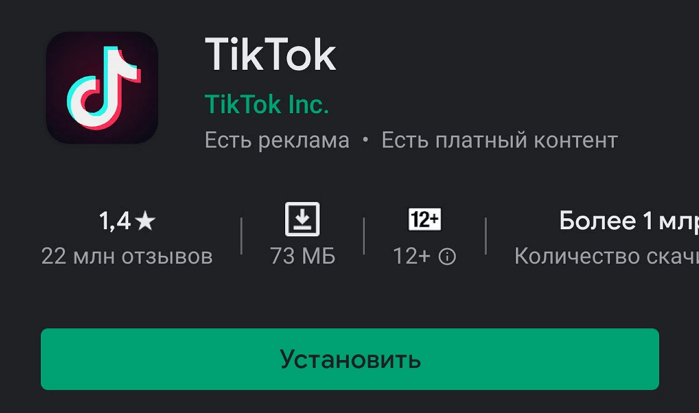
What if the app you want to install is not available on Google Play? In this case, you need to take matters into your own hands. There are many APK directories where you can find the application you want. The two most popular and reliable are APK Pure and APK Mirror . Below are 3 installation methods for different situations..
Preparing Android OS
The smartphone will automatically recognize any non-Google Play application as an “unknown application”. Therefore, in the settings, you need to allow installation from unknown sources.
This is quite simple to do. Go to the settings section. Select "Security" (or "Screen Lock & Security"). Locate Device Administration and enable installation from unknown sources..
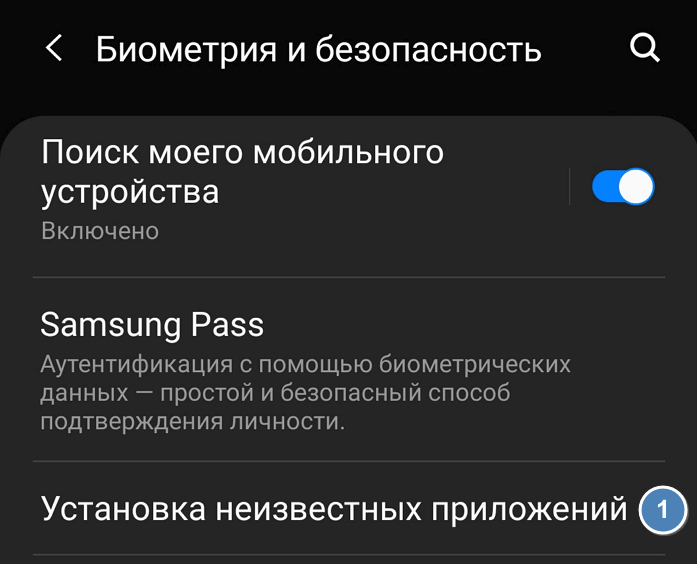
After allowing the installation of applications from unknown sources, you will need to find the APK file on your smartphone. Usually Android already has a standard file manager. If not, go to Google Play and search for applications using the keyword "File Manager". Many options will appear. Choose any of them or just download the most popular one - Cx File Explorer .
The easy way
The easiest way to install the APK on Android is to download it using a mobile browser. Find a site offering an Android app. On it you will see a download link. A pop-up window may appear asking if you want to allow the browser to save files to your smartphone's storage. Answer yes. You will also see a warning that "this type of file may damage your device." Just click OK and continue.
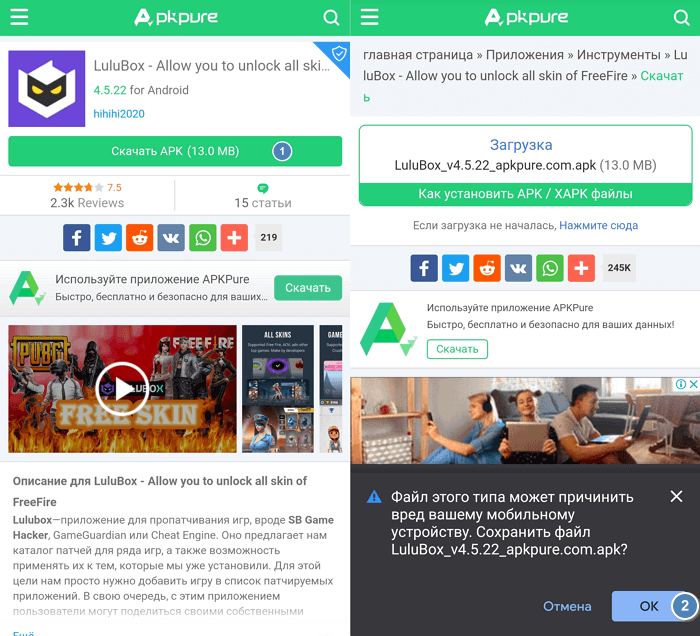
If the browser of your smartphone does not allow you to open the file after downloading, open the file manager and find the Downloads folder. Click on the downloaded file and allow the application to perform the necessary actions that it asks for. Then, at the bottom of the window, click the "Install" button.
You will see a notification that the application has been installed. After that, it should appear in the list of programs. If something doesn't work out, try using other methods.
Medium difficulty method
If you do not have access to the Internet or for some other reason you cannot use the browser, it is possible to install the application from your desktop computer.
Download the APK to your computer using your browser. Then connect your smartphone to your computer and copy the file to it. If you've never done this before, you'll need to enable USB debugging.
To do this, select "Settings", scroll down to "About device" and press "Build number" seven times. This will open up a hidden developer menu for you. Go back to Settings, select Developer Options and click USB Debugging. Check the box next to USB Debugging.
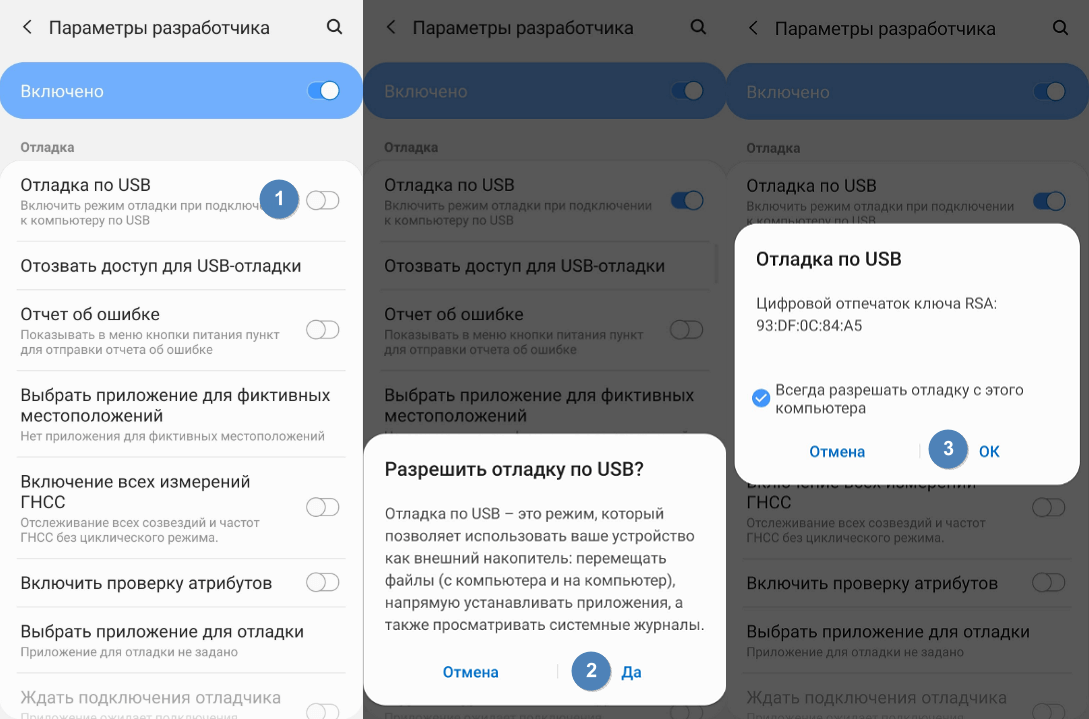
Now you can connect your smartphone to your computer using a USB cable. The device should be identified in the same way as a memory card or flash drive. Move the file downloaded from the site to your smartphone. Here's what you need to do for this:
- Find the file you want on your computer.
- Click on it with the right mouse button and select "Copy".
- Find a smartphone on your PC that appears as a removable disk.
- Open it and find the / sdcard / download folder.
- Copy the APK to this folder.
After copying is complete, use your smartphone's file manager to find it and launch it.
If you don't have a USB cable, you can install WiFi FTP-Server from Google Play and then use the FTP client on your computer to transfer the file. But this is the more complicated option, the USB cable is usually easier to find.
Advanced way
If for some reason the APK installer won't launch when you click on it on your smartphone, an emergency solution can be resorted to. In this case, it is supposed to run APK Installer with Minimal ADB and Fastboot. You can install the app on your Android device from your computer using a simple tool called Minimal ADB and Fastboot.
You need to follow the steps in the previous section to connect your smartphone to your PC. Then download and install the latest Minimal ADB and Fastboot on your computer . Run the tool, and open a command prompt. After synchronizing the smartphone with the PC, enter the command:
adb devices
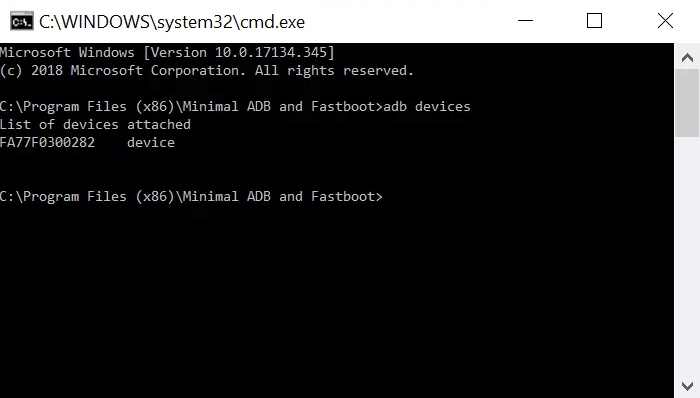
If the program detects a smartphone, you will see its identifier in the list of connected devices.
Now, using Windows Explorer, navigate to the Minimal ADB and Fasbtoot folder (usually C: \ Program Files (x86) \ Minimal ADB and Fastboot). Paste the APK file into this folder. You can rename the file by giving it a short name. This will make it easier to manually enter it into the command line.
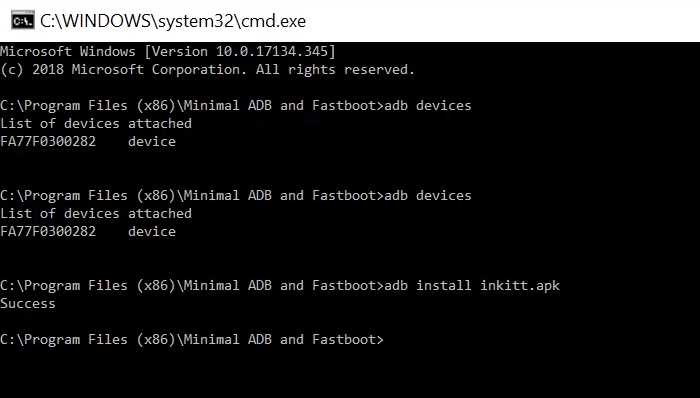
Back in the same command window that you opened earlier, enter the command:
adb install name-of-file.apk
Replace name-of-file with the name of the file that was assigned to it during renaming. Wait a couple of seconds. Ready!