Google Search History is helpful if you often come back to something you searched for in the past. However, you may want to delete your search terms if you are concerned about your privacy and do not want your sensitive information stored on Google's servers..
Once you clear your history on Google and in your browser, all search results records disappear without a trace and cannot be linked to you. This article will show you how you can do this. This includes both the search history associated with your account and the browser history.
Remove from Google Account
By default, the service monitors all requests that you make after logging into Google from any device. If you are not logged in to your Google Account, skip to the section on deleting history from your browser..
To manually clear recent searches, simply click on the search bar on google.com and click the Remove button next to each item you want to remove.
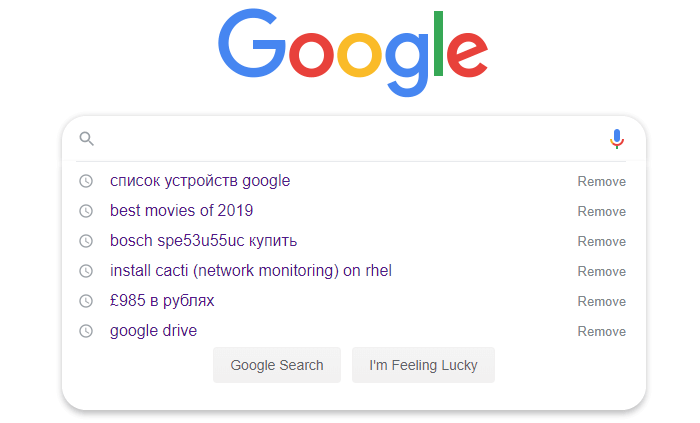
This method is suitable if you need to delete the last few requests, but it is too time consuming to delete all records. To clear all history, click on the icon in the upper right corner of the search window, select the desired profile and click " Manage Google Account ")..
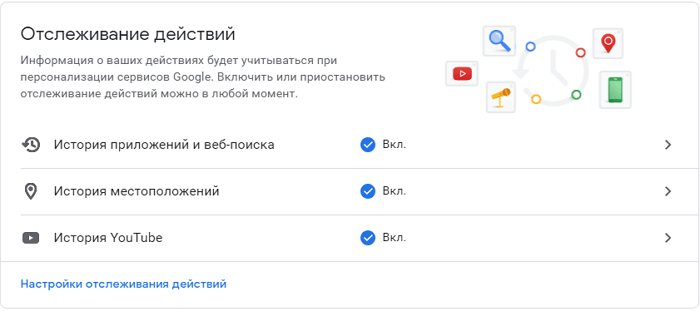
In the window that opens, select "Data and Personalization". In the "Activity Tracking" section, go to the "Application and Web Search History" sub-item. Going to "Manage history" you will see a list of your recent actions that were performed using Google services.
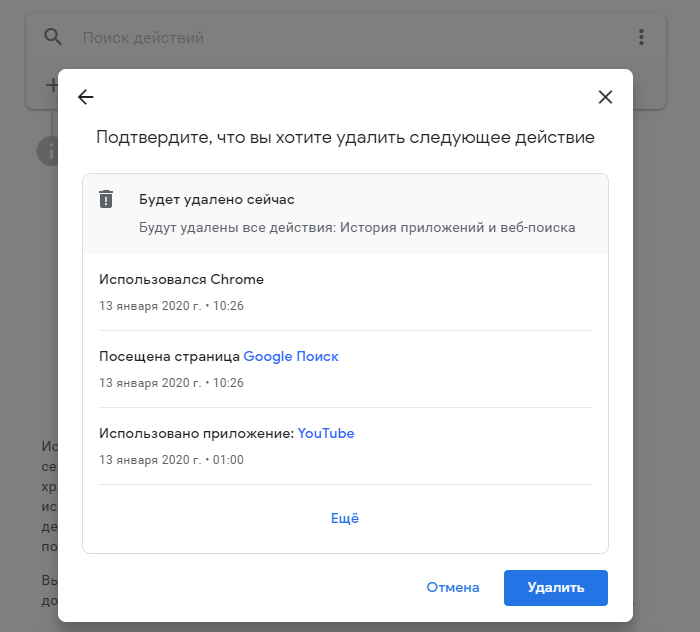
If you want to remove a specific category, it makes sense to use the "Filter by date and product" option. Now you can clear search data for a specific number or set up (just below) automatic deletion of history in applications and web search.
We prohibit saving history
To prevent Google from recording your activity, turn off the toggle on the Activity Tracking Settings page, next to Application and Web Search History. From now on, searches and data from other Google services will no longer be saved.
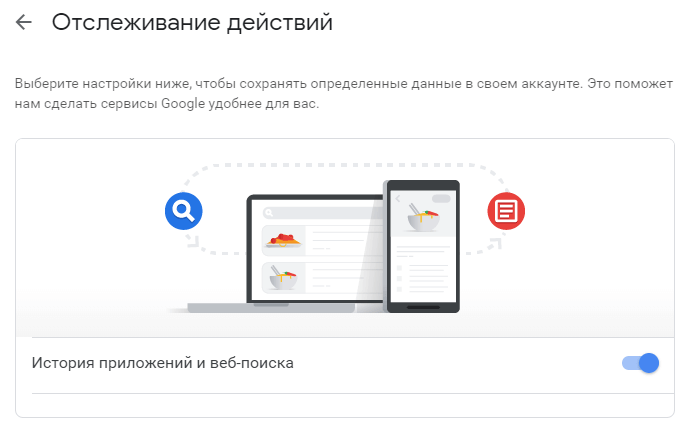
If you often have to delete recent search results, using this switch will save you a lot of time.
Delete browser search history
You probably know that browsers also record data about every page you visit on the Internet. The next thing you need to do to maintain privacy is to clear this database too.
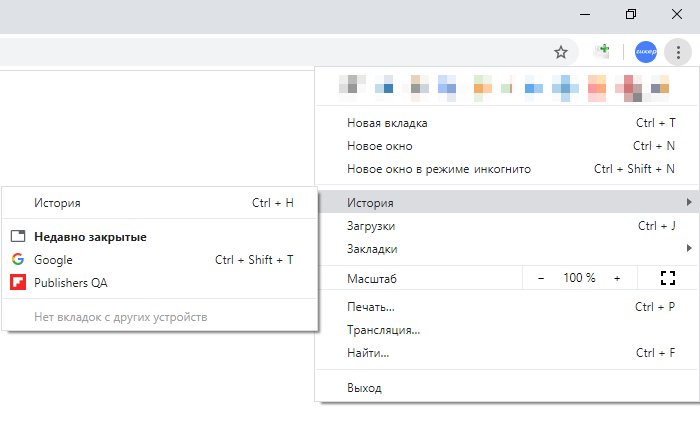
We'll show you how to do this in the Chrome browser. Open the menu in the form of three dots in the upper right corner of the screen and select "History" to open the settings page. The same can be done with a key combination Ctrl+H .
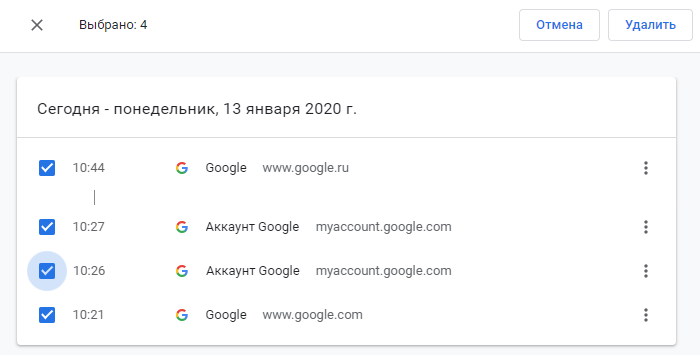
In the window that opens, check the boxes that you want to delete. Once you select all the items you want from the list, click "Delete" at the top of the page. If the items you want are scattered throughout the story, you can make things easier by filtering through the search bar at the top of the screen. To remove Google searches, enter google.com into the string.
It will be much faster to delete all records using the built-in Clear History tool (on the left side of the page). The tool is also called from any other page of the browser by simultaneously pressing a key combination Ctrl+Shift+Del .
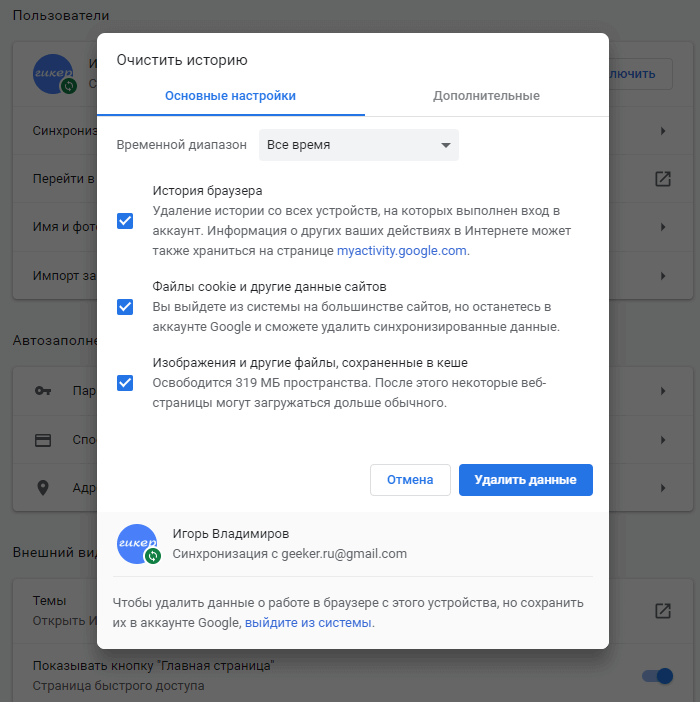
In the window that appears, two tabs are available: basic settings and additional. The tool allows you to delete not only history, but also cookies and browser cache. Using the drop-down list of the "Time range" item, you can specify the data for which period you want to delete the history. After configuring the cleaning parameters, click the "Delete data" button. This is all that is required of you.
Using incognito mode
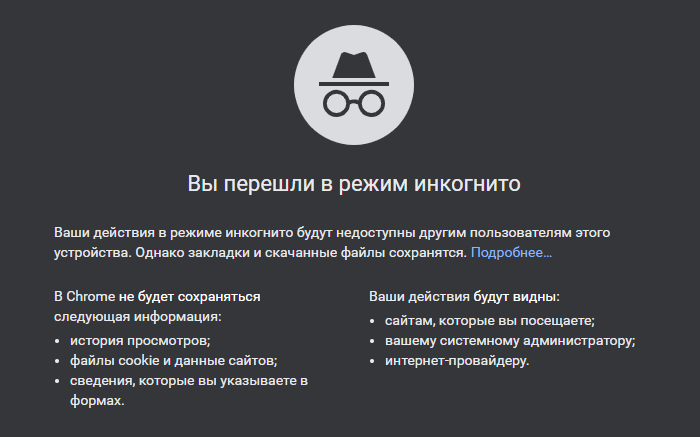
As we have seen, it is not difficult to delete your search history, but you probably don't want to do this procedure all the time. To finally do away with the need to regularly clean information about visited sites, you can use private mode (or incognito). In this mode, the browser does not record any history at all.
In Chrome, open the menu in the upper right corner and select New Incognito Window (or click Ctrl+Shift+N ).
When surfing with a private window, the browser does not record anything. And since when working in this mode you are not authorized in any of the accounts, you can safely use the search engines.
Of course, there is no question of any "complete invisibility" in private surfing. Web pages continue to track your activity and have access to your location data. But if you only need to avoid multiple entries in the history of the Google service and the browser, this option is well suited for this.
Looking for private information in DuckDuckGo
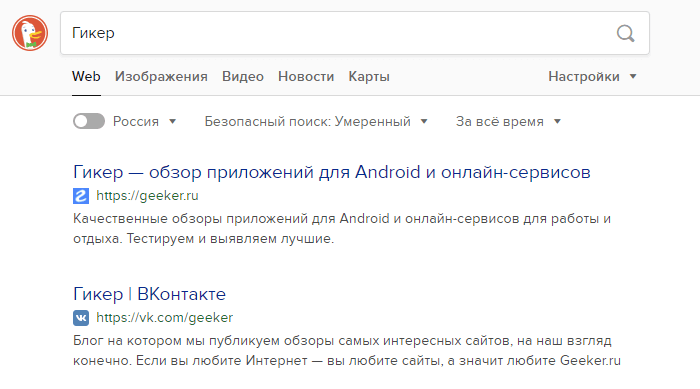
If you do not want to constantly use the "incognito" mode and you do not like the fact that Google records your every step, you can switch to an alternative search engine.
DuckDuckGo is loved for its respect for user privacy. This service does not track your actions, but at the same time it has quite high quality search results.
Of course, you don't have to always use only DuckDuckGo, but at times it is very convenient. Especially if you do not want to be recorded in Google information of a private nature, for example, searching for information on the treatment of your existing disease.