Most recently, you used your phone, but suddenly it turned off and now it won't turn on. Just a black screen with no signs of life. Don't worry - there are ways to bring him back to life!
Your phone may not turn on because some contact on the board has come off and then you should take it to a service center. But if the problem is with the software, then this problem can be solved by yourself. Let us explain the reasons why this can happen and what to do if your Android won't turn on..
Soft reset
This is the first thing to do when the phone stops switching on during the logo loading phase. Usually the Power button is held for 8-10 seconds, but in some models (for example, HTC One, Samsung Galaxy Tab 3 and Sony Xperia Z3), the same action is performed by simultaneously pressing two buttons - Power and Volume Up. Depending on the device, one of the soft reset methods may be successful.
Use official software
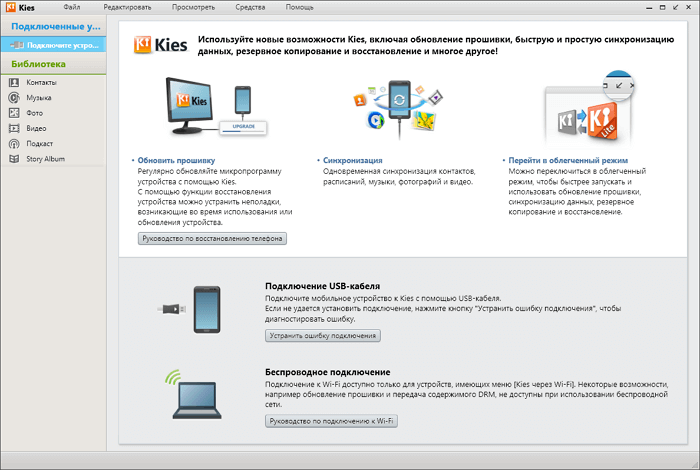
If Android freezes on the boot screen, connect it to a computer with official manufacturer's software installed..
So, for Samsung smartphones, you should download and install Samsung Kies , for LG - LG PC Suite , and for Xiaomi - Mi PC Suite . Copy all data. You can now update your phone. The method can work in cases when the phone is turned on, but after a minute or two it turns off.
How to fix the problem in a couple of clicks
After several unsuccessful attempts to turn it on, we recommend using the Dr.Fone program . This Android system recovery tool is intuitive, requires no technical knowledge, and solves all problems quickly, especially successfully on all latest Samsung devices. Don't forget to back up your device..
Stage I. Prepare the device and connect it
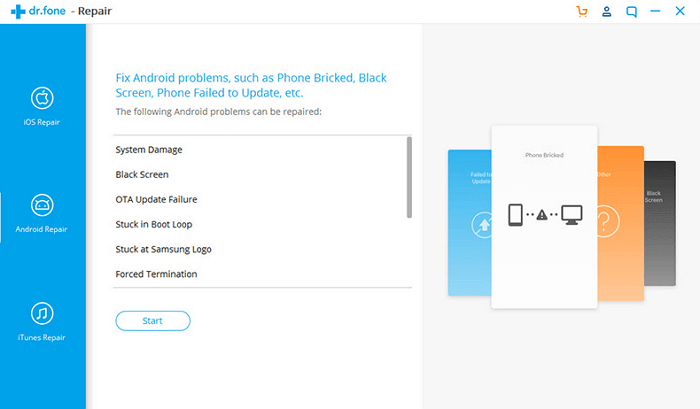
Step 1: launch the Dr.Fone program on your computer. After the installation is complete, click the Repair option in the interface. Connect your mobile to your computer.
Step 2: from the range of options, select Android Repair. Click the Start button to begin troubleshooting.
Step 3: above the device information window, make sure to enter the exact details. Click Next to continue.
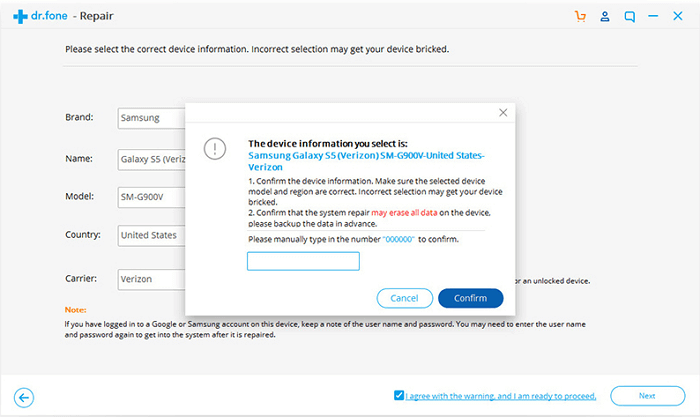
Step 4: Continue after confirmation by entering "000000".
Stage II. Enter Download Mode
Step 1: put Android into DFU / Download mode. A device that has a Home button must be turned off, then simultaneously press the Volume Down, Home and Power keys for 5-10 seconds. First turn off the phone without the Home button and hold the Volume Down, Bixby and Power buttons for the same amount of time. Then release them and press Volume Up to put the phone into download mode.
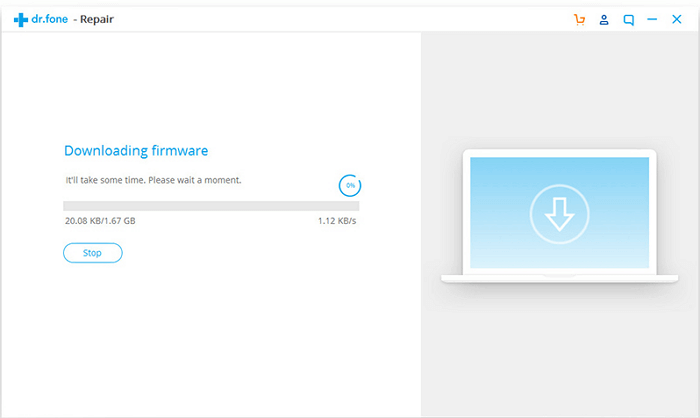
Step 2: Clicking Next will download the firmware and proceed to the next step.
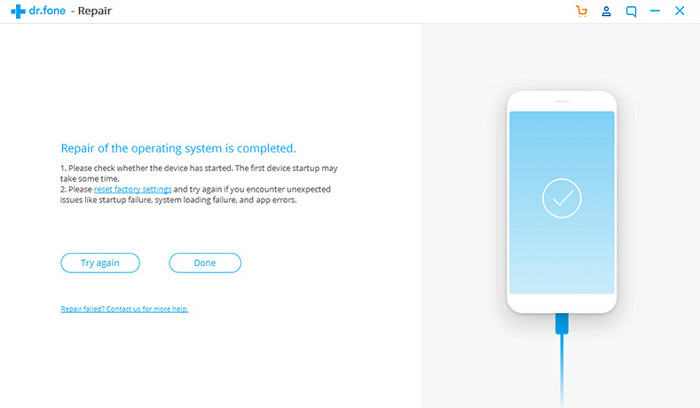
Step 3: dr.fone will check the firmware and then it will take some time to automatically fix any problems it finds.
Damaged operating system
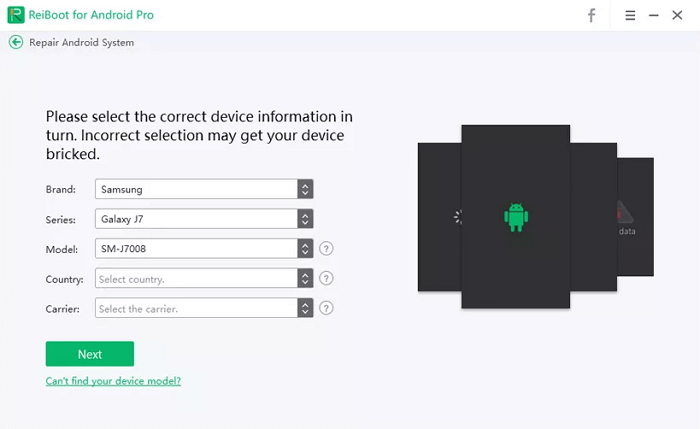
If the system files are damaged, the phone will stop booting. Use the dedicated Android software ReiBoot , which offers one-click to put your device into recovery mode.
Connect your phone to your computer, run the program after installation, and select the Repair Android System feature, designed to solve any system problem.
Click the Repair Now button, enter your device information and click Next. Wait for the firmware to load. Click Continue and follow the instructions on the screen. Disconnect the machine from the computer after fixing the problems.
Standard Charge
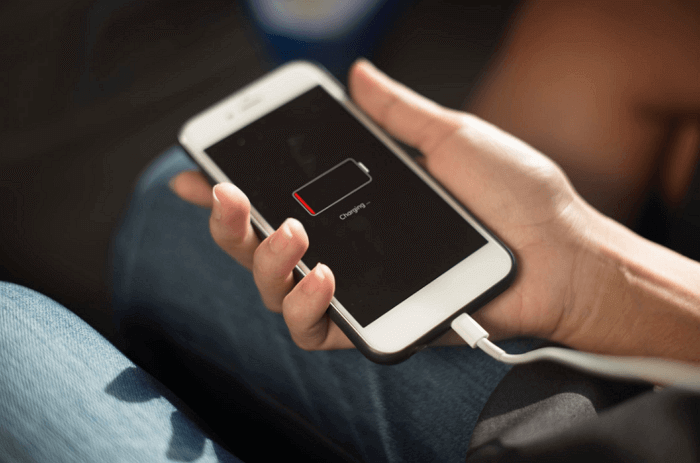
There is a possibility that the phone has turned off due to a low battery. Sometimes the battery charge level displayed on the screen may differ from the actual one: for example, the display shows 25%, and the battery is almost empty. Turn off the device completely and charge it. If after that the phone turns on - the problem is solved.
Another way to charge
The vulnerable part of the charger is the cable: damaged from constant kinking, it can cause the phone to not charge. If standard charging doesn't help, use a USB cable to connect to your computer. If nothing happens, try charging another smartphone using the same charger. By doing this, you will find out if the problem is with your phone or charger.
Pressing the power button again
After charging, press Power several times to make sure that it works correctly when the phone is on: the cause of the malfunction is often mechanical damage, moisture, natural wear and tear. This problem is determined by setting the phone to charge: if the charging indication appears, but the power button does not respond, it is highly likely that it does not work. In this case, only specialists will help.
Reinstalling or replacing the battery

Remove the battery (assuming it is removable), wait a few seconds, then replace it and check how tightly it fits in the compartment. Installing the battery did not fix the problem - replace the battery with a new one and check if the phone turns on.
Clearing the cache
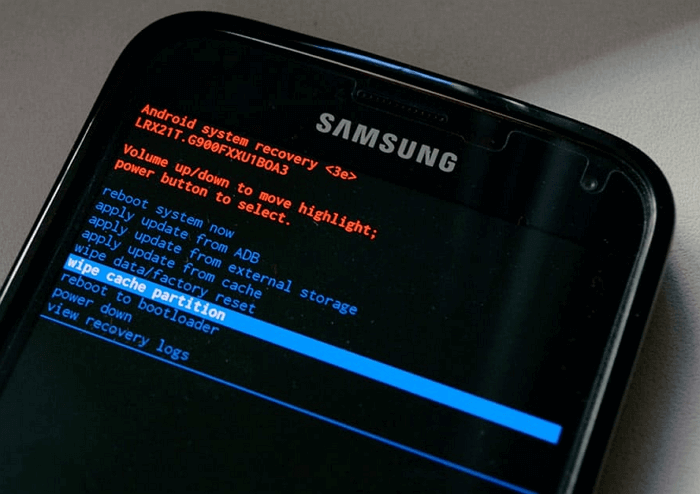
Clearing the cache frees up additional space in the device's memory, fixes problems with launching or running applications, and removes corrupted files that may have caused the phone to turn off. Enter recovery mode by pressing a key combination, which varies for different devices. Here are some examples:
- Samsung: Power, Volume Down and Home;
- Nexus: Power, Volume Down and Volume Up;
- LG and HTC: Power and Volume Down.
To clear the cache, follow these steps (for example Samsung Galaxy):
- Press and hold the Power, Volume Down and Home buttons at the same time.
- When the Android splash screen appears, release the Power button, but keep pressing and holding the other two buttons until the System Restore screen appears.
- You will see a menu with many options. Use the Volume Down key to highlight the Wipe Cache Partition option and select the option with the Power button.
After cleaning is complete, the phone will automatically reboot and new cache files will be created. If the machine won't turn on or charge, you should consider a factory reset .
Restore factory settings
If the above recommendations did not help, then returning to the factory settings may eliminate the system error. All data and third-party applications are deleted, the device is returned to its original state "out of the box".
Transfer all data to your computer before resetting. If the computer does not recognize the device, you need to enter recovery mode using a specific key combination, as follows:
- Turn off the gadget by pressing and holding Power or Power + Home + Volume Down (for Samsung).
- When the Android logo appears on the screen, release the Power button and keep pressing and holding the other two until the recovery menu appears.
- Press the Volume Down key to highlight the Factory Reset option from the menu.
- Confirm your choice by pressing Power. Wait for the phone to complete the reset process, after that it will automatically reboot.
If this does not happen, contact the professionals.
The phone turns on, but the display does not work
Press and hold the power button. You should hear a boot sound or feel a vibration: the phone is working, but there is a problem with the display driver or screen. You just see a screen with a logo - this is a bootloop, although many call this phenomenon differently: cyclic or endless loading.
Reasons for Looping Android:
- Firmware. If the process went well, but you upgraded or downgraded the OS, there was an incompatibility with the database or other configuration files, which as a result leads to a constant boot. The system files may have been corrupted during the flashing.
- Root rights. If they were obtained with a one-click program, then configuration or system files could be corrupted.
- The installed application corrupted configuration files.
Options for solving the problem of eternal loading:
- General reset. To do this, run Wipe from the Recovery menu. If there is no such menu, reset from Fastboot mode.
- Device firmware .
But a broken screen is already a job for a repair shop.