So, you've got yourself a new smartphone from Samsung. We took it out of the box, removed the tape and examined it from all sides. But what's next? Now it's time to customize the system to your liking. The best place to start is to restore your favorite apps. If you chose to back up data from your previous phone during the installation process, all applications will be downloaded automatically. If you haven't, it's time to visit the Play Store and download them manually..
After that, you can proceed to the system settings. It's pretty tempting to turn on your brand new phone and immediately start testing the rear camera or watching YouTube videos without skipping the setup process. But it is better to do it right away with the help of our tips, so as not to run around the menu later in search of the desired item. This process does not require any great explanation, but we have a few tips that you might find useful.
Refresh your wallpaper
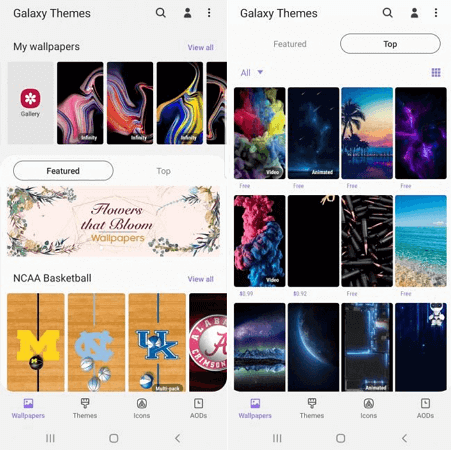
This is the simplest step to update your phone's appearance. To change the wallpaper, go to Settings → Wallpaper and Themes (or go to the pre-installed Galaxy Themes app) and find the image you like. Some wallpapers are free, others will have to be paid for..
Click on the image you want to download to install it on your desktop and lock screen. You can add video wallpaper.
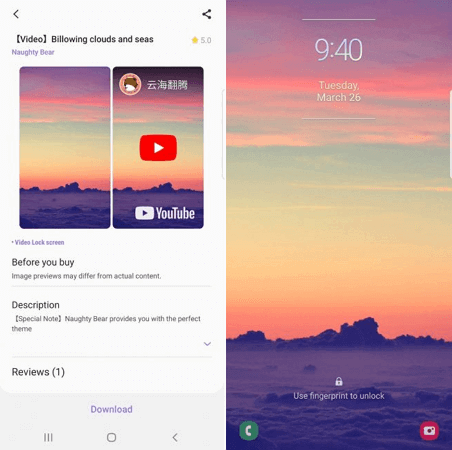
If you don't find a suitable option, please download a third-party wallpaper app from the Google Play Store. There is a huge selection of high quality wallpapers and ringtones in the Zedge app ..
Change the theme
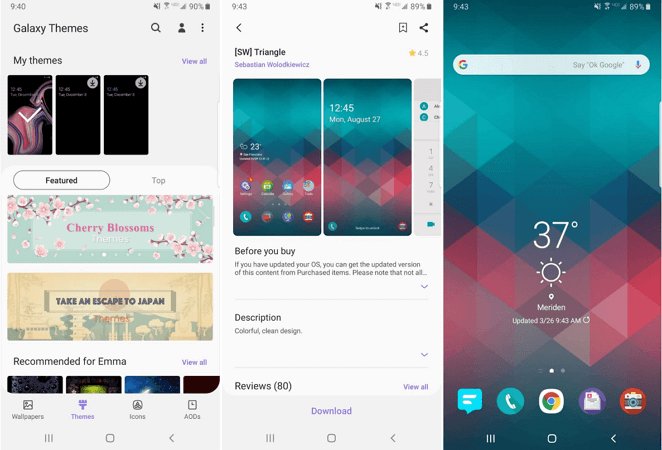
Some themes only change the lock screen and wallpaper, while others also change the icons. To do this, just go to " Settings → Wallpapers and Themes " or just use the Galaxy Themes app. Select "Themes" from the bottom menu bar and browse through dozens of free themes.
Change icons
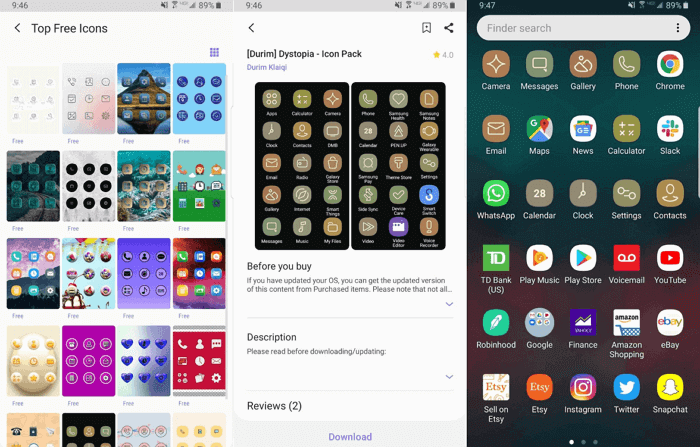
Samsung allows you to change the appearance of the icons. If you don't like the default look of the icons or the icons that come with your theme don't work, go to the Galaxy Themes app and select "Icons" from the bottom menu bar.
There are many interesting icons here - some of them are funny, others make the phone modern and elegant. Setting one of the icon themes will not change all the icons on the phone. This only affects standard applications.
Install a different keyboard
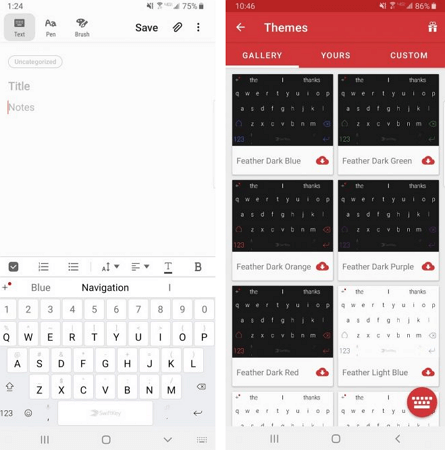
One of the reasons for changing the keyboard could be the switch from iPhone to Samsung. After all, the user gets used to a certain location and functionality of the buttons. To change the default keyboard, you can download multiple keyboards from the Google Play store. Among all the variety, we can recommend the SwiftKey app .
For SwiftKey, all you need to do after installing it is to select Enable SwiftKey and then press Select SwiftKey.
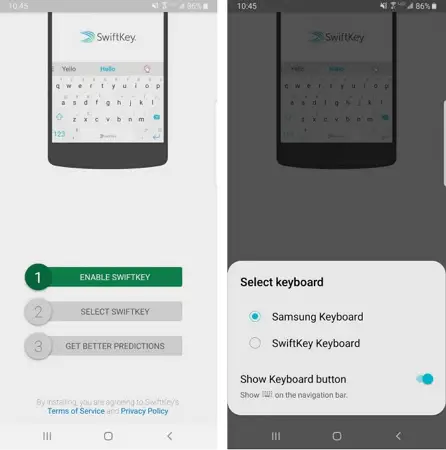
If you don't like the SwiftKey app, then try other free keyboards for Android .
Set up notifications
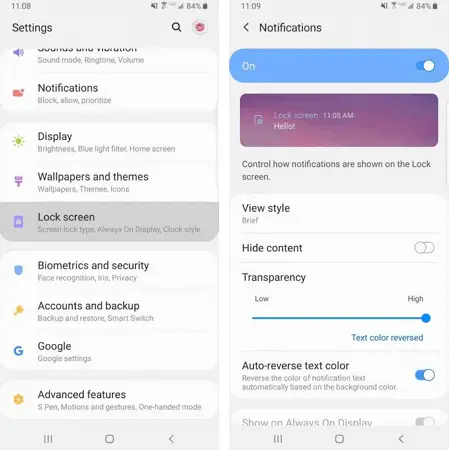
By default, notifications appear inside a solid white bubble, overlapping the wallpaper. If you want to get rid of this annoying bubble once and for all, go to Settings → Lock screen → Notifications and drag the Transparency panel to the High position.
In the "View Style" section, you can change the number of displayed notifications. There are 3 options to choose from: detailed information, an abbreviated version, or just an application icon.
Sometimes the color of the notification text is too dark or too light. Therefore, we recommend turning on the auto-adjust text color function, which will change the text color depending on the wallpaper color.
Always on display
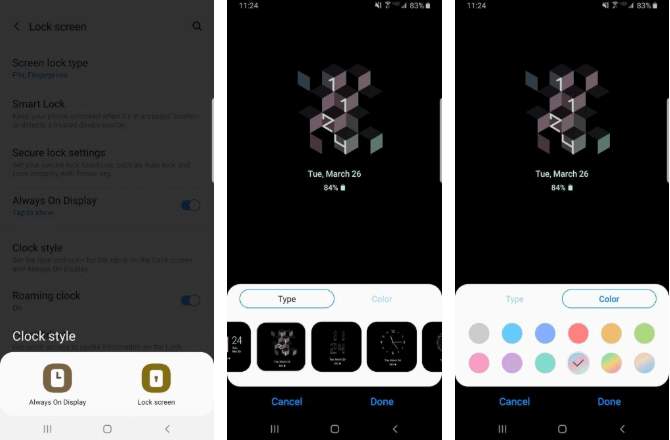
AOD (Always On Display) mode shows the time and date on a black background when the smartphone is not in use. Those who find such a screen boring can go to " Settings → Lock screen → Clock style " and change these parameters. In the settings, change the display style and color of the AOD and clock.
Items in the status bar
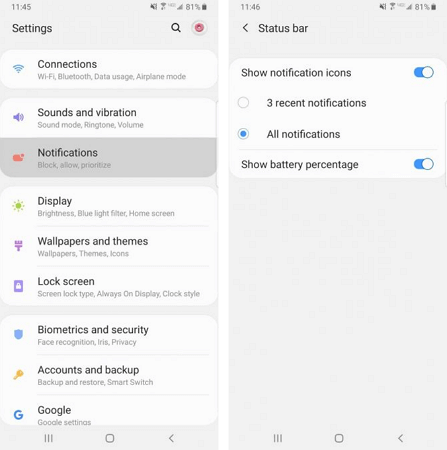
The status bar is located at the top of the screen and displays all the important functions of the phone. Here you can find out the time, battery level, see the level of mobile communication.
When you get a lot of notifications, the status bar quickly gets overloaded. To limit the number of displayed notifications, go to Settings → Notifications → Status bar . Activate "Latest 3 notifications" to show only three icons at a time. Disable Show Notification Icons to opt out of notification icons altogether. You can also add battery percentage to the status bar by turning on the Show battery percentage feature.
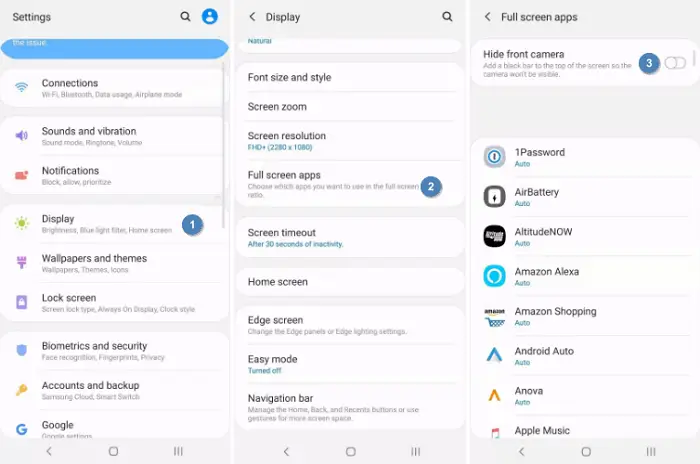
To disguise the camera cutout, go to Display → Full Screen Apps and turn on the Hide Front Camera switch .
Adjust the edges
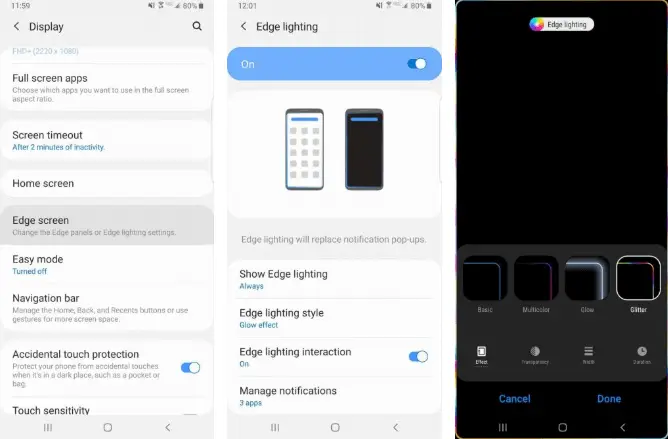
Samsung phones come with many interesting features, one of which is screen edge lighting. It appears when the phone is closed and not in use.
When you receive a call or message, the edges of the phone light up. To change the look of the highlight, choose Display → Borders → Lighting → Style . Here you can select different effects, colors, opacity, width and duration.
When you swipe on the right edge of the screen, your favorite apps and contacts appear. You can not only change the contents of the panel, but also add or remove entire panels. To do this, go to Display → Borders → Lighting → Screen Edge Panels and the various panel options will be displayed. You can add weather, financial news, and more. By clicking on the three small dots in the corner and choosing "Edge Panel Control", you can adjust its opacity and size.
Increase your screen resolution
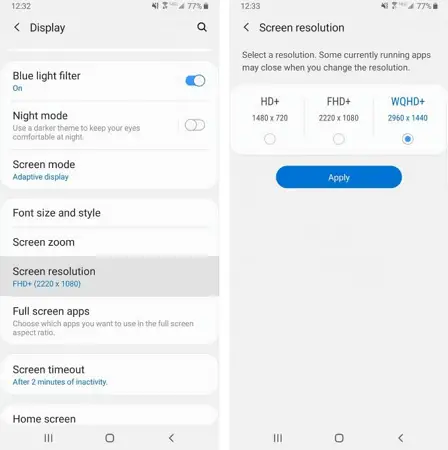
If you have a phone as powerful as the Samsung Galaxy S10, you can choose any resolution. Go to Settings → Display → Screen Resolution and choose from three options: HD +, FHD +, or WQHD +. Note that WQHD + drains the battery the most, but the high image quality is worth it.
Customize the navigation bar
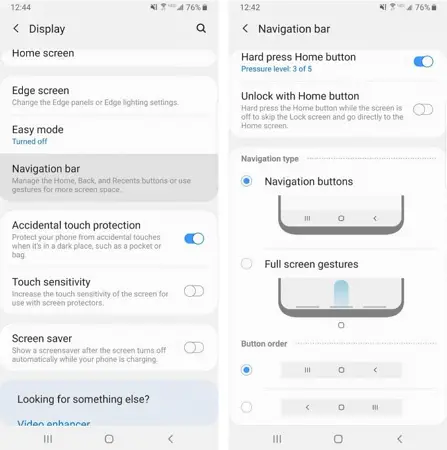
Most Android smartphones have a Back button on the left side of the navigation bar, but Samsung places the Back button on the right by default. To fix this, go to Settings → Display → Navigation Bar and customize the setting to your liking. Here you can change the order of the buttons and even use gestures to navigate.