One of the most important system tools for Windows is the Task Manager. Almost every user of this operating system has opened it many times to check the state of system resources and close frozen programs. No matter how effective it is, you can find utilities on the Internet that display information better and allow you to better control processes, leaving the standard dispatcher far behind..
Each such program has features that others do not have. For example, Process Explorer allows you to verify signatures, and System Explorer creates system backups that can then be compared.
System Explorer
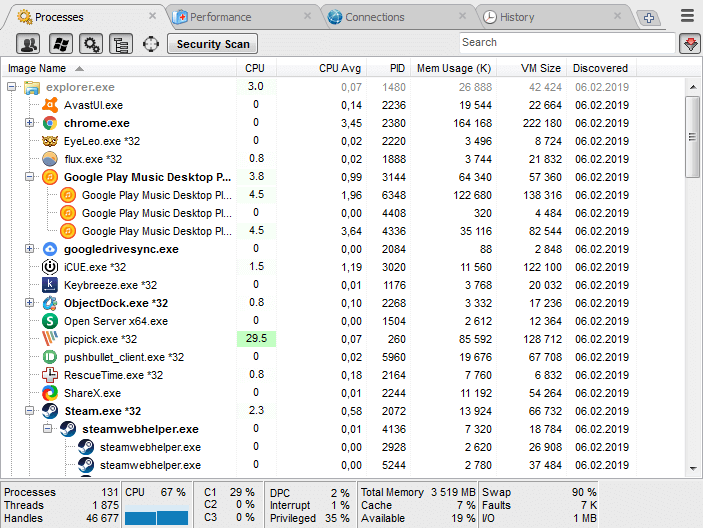
The peculiarity of System Explorer is that it provides detailed information about running processes and services. In addition, with the help of the tabs placed in the navigation bar, you can track the service services launched both by the system and by individual users. If you wish, you can add an additional arbitrary tab by clicking on the "+"..
If necessary, you can run the security scan function. If you activate it, System Explorer will start verifying all running programs for threats or rootkits. The indicators are compared with data from our own database. One of the most interesting features is the "Journal", which stores reports of the activity of all processes - including Internet activity, command execution, etc.
Process Explorer
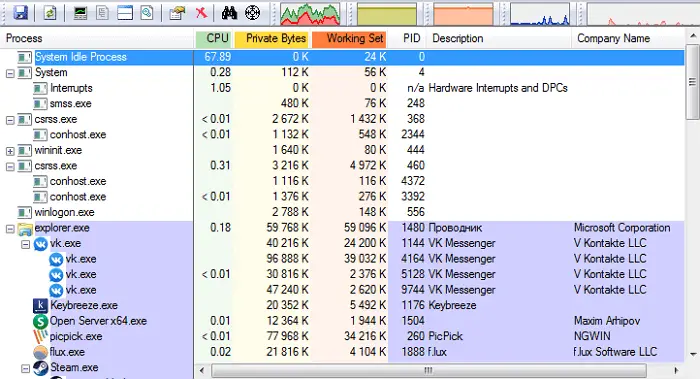
If you're not in the know, Process Explorer is included in the official SysInternals package from Microsoft. We can say that this is such a standard task manager on steroids. When you use it, you get a lot of different information about each process. Among other things, it includes: history of CPU usage, CPU utilization, timeline, I / O requests, used network resources and hard disk load, and much more..
The two main features of Process Explorer are that you can determine the signature of a program and scan it with the Virus Total online antivirus, which contains a database of more than 50 different antiviruses.
The second feature is the ability to use it also as the default task manager, including prioritizing, closing an individual process or the entire tree, creating a dump. You can also track an individual descriptor or DLL file.
Process Hacker
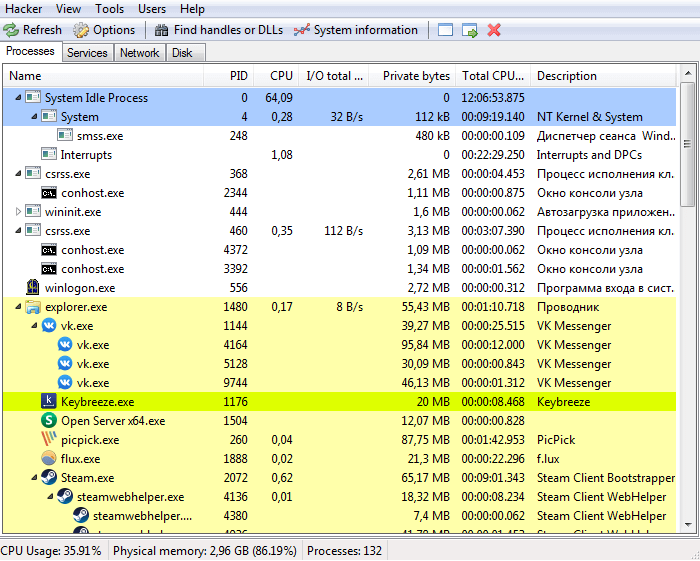
Process Hacker is very similar to Process Explorer. However, the interface of the former is much simpler. The options you need are a click away, so you don't have to dig deep into the menu tabs to access the one you need. One of the interesting features of Process Hacker is its search window and "window tracking" feature, which allows you to find a process by looking at a window open on the desktop. This feature is very useful when you cannot find the name of the process responsible for a particular program in the list.
You can also find process-related handles and DLLs simply by clicking on the "Find handles and DLLs" button in the navigation bar. Process Hacker allows you to make a detailed summary of any file you run. This can be done by selecting the "Tools → Inspect executable file" option in the panel. In addition to providing information on running processes, Process Hacker provides access to services, disk and network environment. Apart from the lack of antivirus scanner and signature verification, Process Hacker is a great alternative to the standard task manager.
Daphne
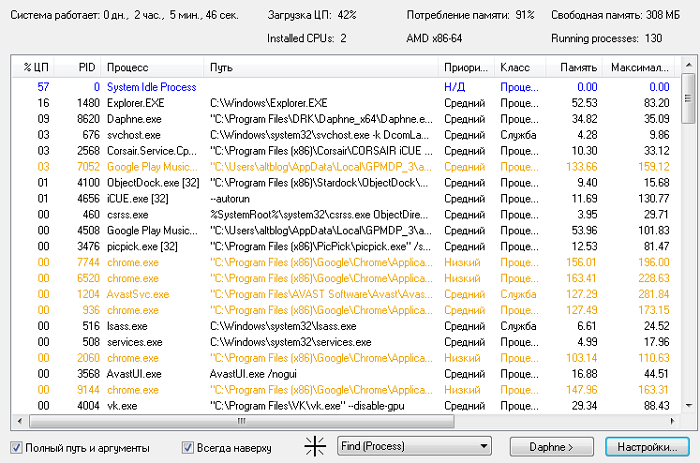
Although Daphne's interface looks a bit dated, the program does its job well. Daphne is not as advanced as the ones above, but it can still do whatever you'd expect from a task manager. Its functions include, but are not limited to changing the color scheme, closing, stopping and restarting programs, as well as the ability to view suspicious processes, establish their relationship and priority.
Among other features, I especially liked that you can schedule any program to be forced to close. That is, you simply set the time period, and Daphne will close the program automatically if it suddenly starts at the specified time. You can also set a "trap" for specific processes, which will allow you to collect information about their activity or simply close.
MiTeC Task Manager
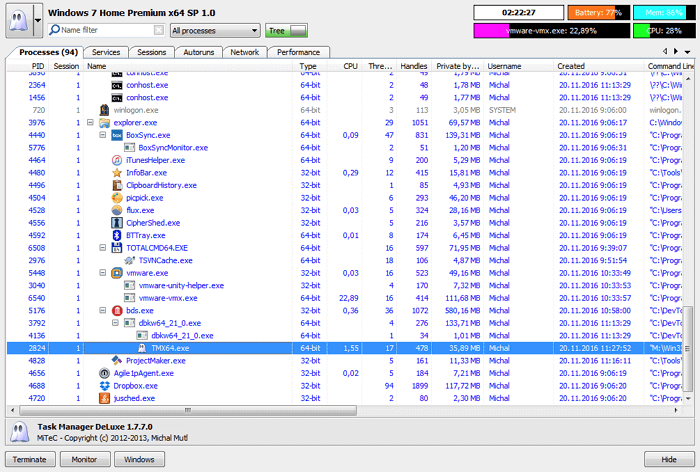
MiTeC Task Manager is not much different from Process Explorer in terms of functionality. MiTeC has a slightly better designed interface, and in terms of functions it is comparable to other programs in this review. This manager has such features as the device log, the ability to view open files, current sessions, autoload, launch date, etc.
There is also a Desktop Explorer function that allows you to get information about an application or window by hovering the mouse cursor over it. All tools are divided into different sections through which you can easily find what you need.
Moo0 System Monitor
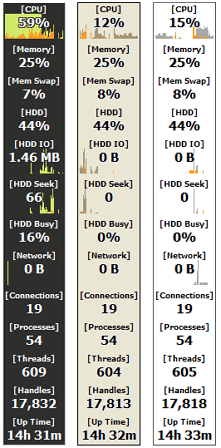
And as a bonus, let's talk about the Moo0 System Monitor desktop widget , which shows CPU load, GPU usage and temperature, power supply, disk I / O requests, network activity and memory load. But you cannot close or restart programs through it - you can only observe.
Customizing the widget allows you to display only those parameters that are currently required. If a utility that shows comprehensive information about system resources, without referring to working with processes (viewing and closing), then you should think about installing it.