If your computer starts to run slower than before, has been infected with a virus, or you plan to sell it, then a factory reset of the Windows OS will be the right solution..
Just before doing this - make a backup. Be sure to follow this instruction before proceeding with any of the steps below. Resetting the settings will destroy all installed programs and saved files. Therefore, you should copy important information to an external medium in advance.
Built-in reset option in Windows 10
Resetting like this was once a pretty complicated process, but Microsoft has worked on it and introduced a simplified version in Windows 8. The same option is used in Windows 10. It will be the best option for most people..
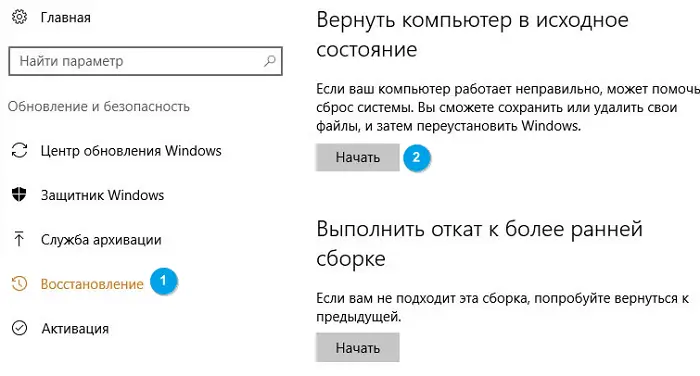
To access this option, open Options and then Update & Security and Recovery. Here you should see the item "Reset the computer to its original state". Click the Get Started button to complete this action. That's all!
Do you want to keep or delete all files?
There are two options: keep files or delete everything. The first option rolls back all the settings to the original ones. All installed applications (browsers, games) are removed along with the settings. However, personal files are preserved.

In the second option, the settings are rolled back to the factory settings, and all personal files are completely deleted. You will need to select one of the options in the menu that appears..
Although choosing the "Keep my files" option does not allow you to delete the information, it is still recommended to make a backup first. If something goes wrong, it's always best to have a backup on hand.
If you selected Remove All, Windows will offer you one of two options:

In the second case, the files will be deleted permanently. The whole process will take longer. This option is recommended if you are selling a computer or giving it to someone for long-term use. Otherwise, it is better to select "Just delete files".
By choosing "Keep my files", you will see a list of applications to be removed. After restarting the computer, this list will remain on the desktop. This will make it easier to remember which components need to be reinstalled.
Having decided on all the parameters, click "Reset" and wait for the process to complete. Make sure the laptop battery is sufficiently charged as it takes a long time to reset the computer to its original state.
New Start option in Windows 10
With the Windows 10 Creators Update, Microsoft has added a new option to reset your computer to factory settings. The process is similar to the one described above, but with a few minor differences.
Open Settings, then Update & Security and Recovery. Now select Windows Defender Security Center and go to Device Health.
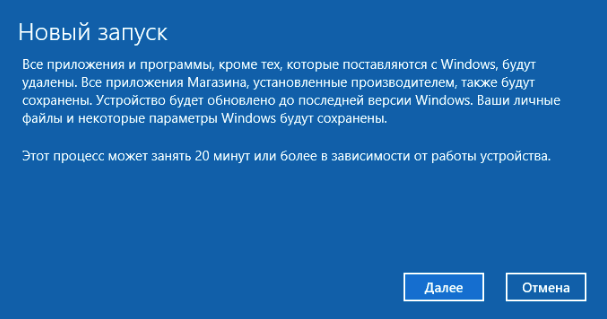
At the bottom of the window there should be an inscription "New start". Click the Next button to start the process.
Compared to the above method, the "New Start" has the following differences:
- Personal files are always saved and cannot be deleted. Only some programs are erased.
- The latest version of Windows 10 is loaded. A standard reset uses the system recovery information from the hard drive. It is provided by your PC manufacturer or stored in the protected folder C: \ Recovery.
- New Start helps you avoid clutter by removing all non-standard Windows applications, incl. malware.
- Some operating system settings are retained. But it is not indicated which ones.
Summarize. New Launch downloads a fresh copy of the latest version of Windows 10, preserves your files and some settings, and leaves no malware behind. The default reset option lets you choose whether to keep your files and settings or not.
Reinstall using a Windows image
If you are not using Windows 8 or 10, or if the reset methods described above do not work for you for some reason, you can restore Windows to factory settings using the installation USB drive. This will install a fresh copy of Windows on your computer and remove all previous information.
If you want to reinstall Windows 7 from scratch , you can use Microsoft's OS download tool , which lets you download ISOs to burn to a flash drive or DVD, which can then be used to reinstall the operating system. You will also need to enter your Windows 7 license key to do this.
Additional settings
For most users, the reset methods described above will suffice. But there are a few advanced options.
One such method is to use an OS image, which is a complete snapshot of Windows. If you have created a Windows system image, you can restore it from the advanced settings menu. To do this, go to Settings and then Update & Security and Recovery.
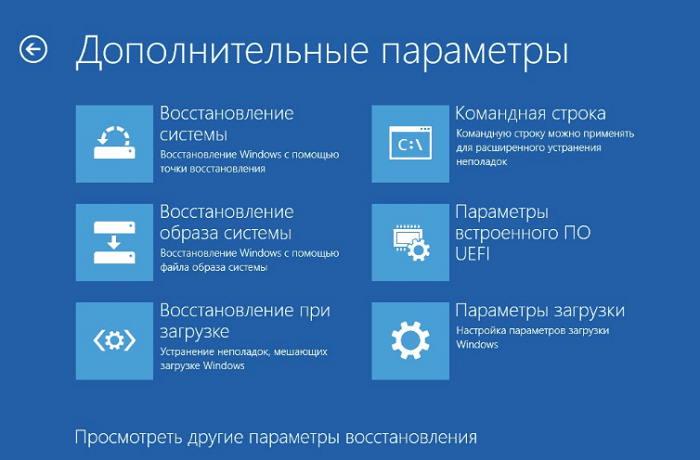
You can also boot into BIOS and access the recovery partition on your hard drive, if your PC manufacturer has provided this option. However, a reset using this method does not remove the malware.
Another option is to create a recovery disc from the Start menu. However, this requires quite a lot of hard disk space.