Given the versatility of the PDF format, one would assume that removing pages from documents is a fairly straightforward and easy task. But in practice, you will face a lot of problems. A file opened in Adobe Acrobat Reader DC cannot be edited so that it can then be saved with fewer pages. This feature is only available in the Pro version, which is not cheap..
The five online editors listed below not only allow you to remove pages from PDF files, but also turn routine work into a fun process. Use Smallpdf, Sejda and PDFCandy services if you need to edit one document. If you need batch processing of files, then you should pay attention to PDFResizer and PDF24.
SmallPDF
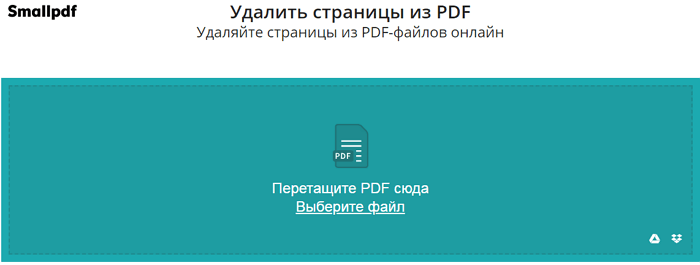
Using the SmallPDF service without a paid subscription is limited to two tasks per hour. But the great design and wide range of options make this online editor extremely user-friendly..
Just drag the PDF file you want to the screen and wait for it to load. Using the corresponding buttons, you can select files stored in Google Drive or Dropbox.
All pages of the loaded document will be presented in the form of thumbnails. All you have to do is click on the trash can icon that appears when you hover over the thumbnail..
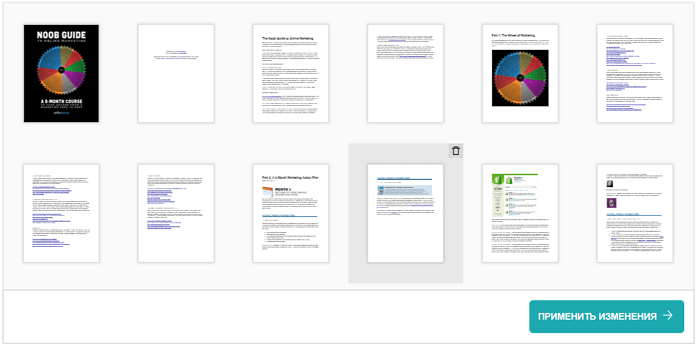
After deleting unnecessary pages, click the "Apply Changes" button, after which the edited file can be downloaded to your computer, sent by email, or saved to Google Drive or Dropbox.
If you want, you can use other offered options, for example, combine multiple documents, compress files to a lower resolution, or convert pages to Word . If you want, you can even edit the text in the PDF file, add annotations and pictures.
Sejda
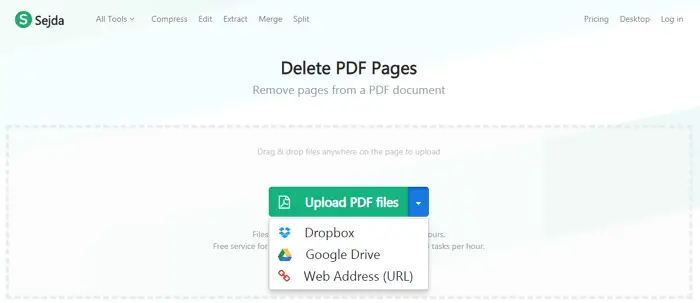
In terms of functionality, Sejda is in many ways similar to Smallpdf, but the access limit has been increased to three calls per hour. There are also restrictions on the size of processed files - it should not exceed 200 MB. However, in most cases this is not a big problem.
In addition to downloading files from your computer, Google Drive and Dropbox, you can work with documents from the Internet by pasting their URL into a special line. To delete unnecessary pages, just click on the Delete label at the bottom of each thumbnail. If the thumbnails look too small, you can increase their size by moving the slider on the scale located just above the working window.
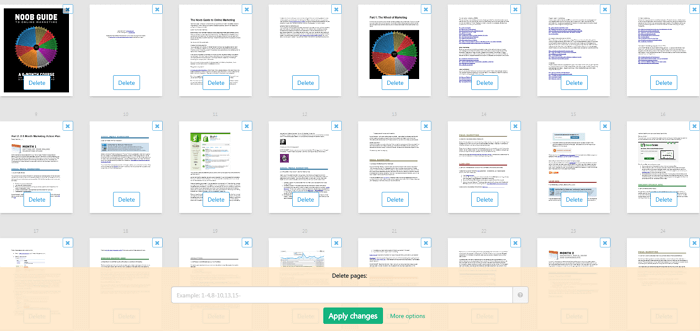
You can delete pages in another way. Specify their numbers or ranges in the bottom panel, and then click the Apply changes button to start the process. This is useful when editing documents that are too long.
Upon completion of all operations, the PDF file can be downloaded to your computer, sent to cloud storage (Google Drive or Dropbox) and even create a public link for it, valid for 7 days.
PDFResizer
This online service will be useful in cases where you need to remove pages from multiple PDF files (up to 50). Unlike Smallpdf or Sejda, PDFResizer is completely free and does not set limits on the number of tasks performed in a given period of time. However, the total size of uploaded documents must not exceed 100 MB.
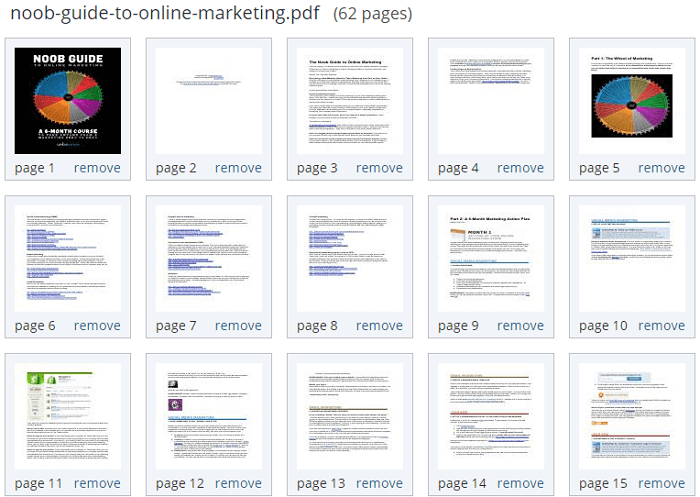
The downloaded file will be displayed in the form of neat thumbnails, each of which will have the inscription Remove. By clicking on it, you can delete unnecessary pages. When downloading multiple PDFs, they will all be arranged in one window in ascending order - from fewer pages to larger.
After making the necessary changes, click the Generate PDF button to then download each document separately. Unfortunately, the service does not provide the ability to combine files, but the available functions are sufficient for basic editing.
Although PDFResizer does not differ in the abundance of options and sophistication of the interface, it is quite reliable in use. Its main advantage is the absence of limits on the number of tasks performed within an hour when processing one or several documents.
PDFCandy
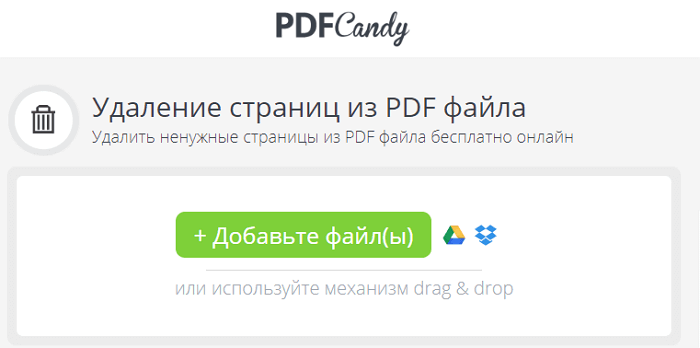
Unlike other tools on this list, in PDFCandy you will not see thumbnails of the pages of the processed document. Before starting the editing process, you need to insert sequence numbers or page ranges in the field next to the Delete inscription.
Click on the magnification icon that appears when you hover over the downloaded PDF thumbnail. The document will open in an additional window, and you can check again which pages of it need to be deleted.
Once everything is ready, click the Delete Pages button. The modified file can be saved to your computer, Google Drive or Dropbox, or you can continue editing it using the other options available in PDFCandy: converting to various formats, resizing, organizing pages, etc.
PDF24
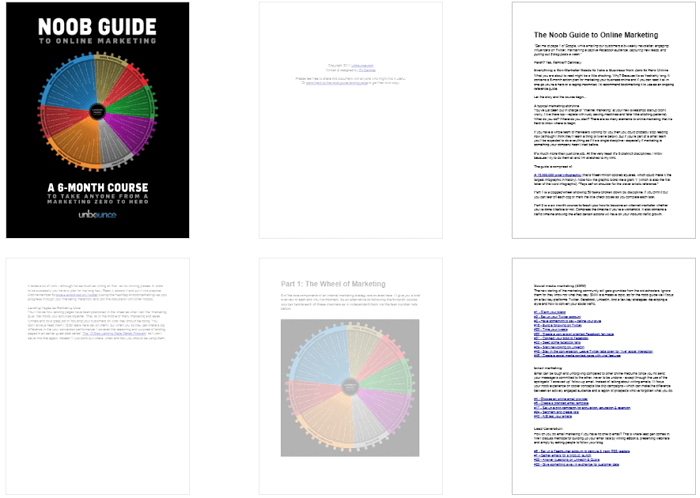
PDF24 is another free online editor that allows you to easily remove unwanted pages from a PDF document. There are no time frames and too strict restrictions on the size of the downloaded files. Unlike PDFCandy, this service provides the ability to view pages in thumbnail format, which greatly simplifies the editing process. Just like in PDF Resizer, you can work with several files at the same time. What's more, you can import documents directly from Google Drive or Dropbox.
When you first visit the site, there is some bewilderment due to the absence of Delete buttons or any other similar visual designations. In fact, everything is simple: as soon as you click on the thumbnail of the page, it will become translucent, which will serve as a command to delete it.
After completing the editing process, the file can be downloaded to a computer, mobile device, or sent by e-mail.