In this article, I will introduce three of my favorite computer performance test programs and how to use them. I will not go into details on how to improve performance, as this is a completely different topic..
When I ran the benchmark on my computer, it was rated at 43 percent, which was pretty low. After some BIOS tweaks related to XMP, overclocking and other optimizations, I got to 76 percent! Thus, hardware and operating system configuration can make a big difference during a test. The results shown below are from a non-gaming PC.
NovaBench
Novabench is a small Windows program that allows you to test your computer's performance in just a few minutes. I love that it is very easy to use and gives clear results. There is also a paid version for $ 19 that allows you to monitor temperatures and other parameters, but this is unlikely to be useful for you if you are into computers on an amateur level..
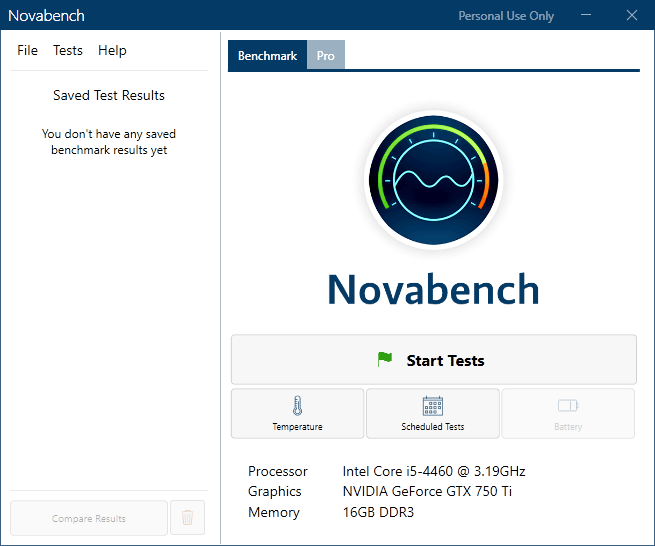
Run the program and click "Start Tests". It will perform six tests, which can take up to several minutes depending on the capacity of your system.
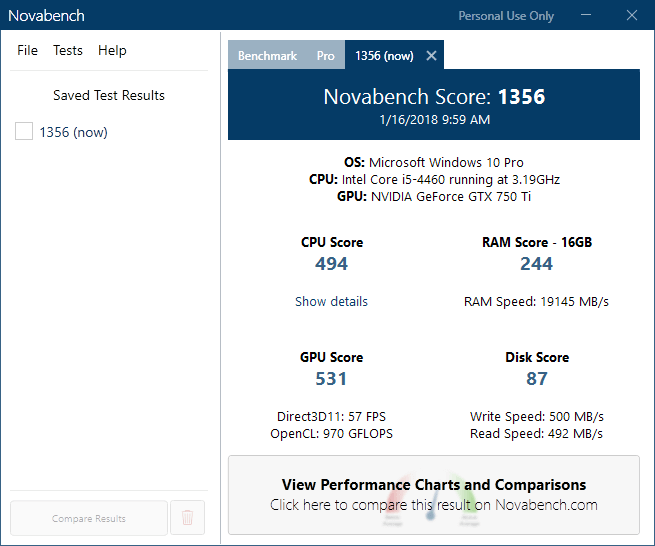
The results window will show you the Novabench score, which is not a big deal on its own, unless you do the benchmarking several times before and after hardware upgrades, overclocking, and other manipulations to improve performance. If you click the View Performance Graphs and Comparison button at the bottom of the window, a web page will load where you can view the performance index of the processor and other components..
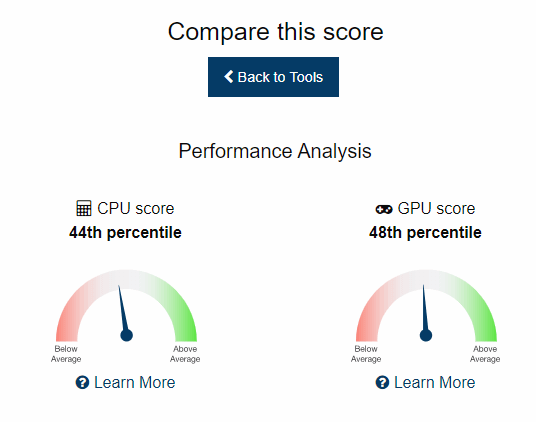
Alternatively, you can click on the Score & Statistics button at the top of the page, which will show all scores in descending order. This is a good way to find out how far you are from the fastest and best computer Novabench has tested.
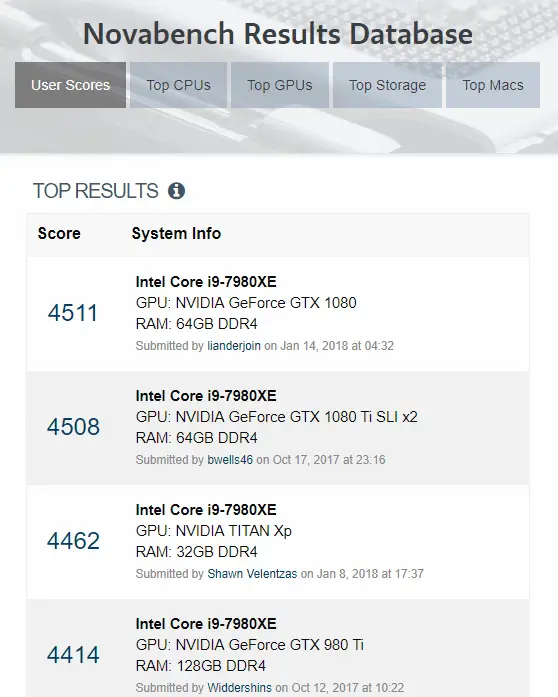
UserBenchmark
Another really good program is UserBenchmark . Download it from the official site and run the EXE file to start the performance test. I love that UserBenchmark doesn't even require any installation.
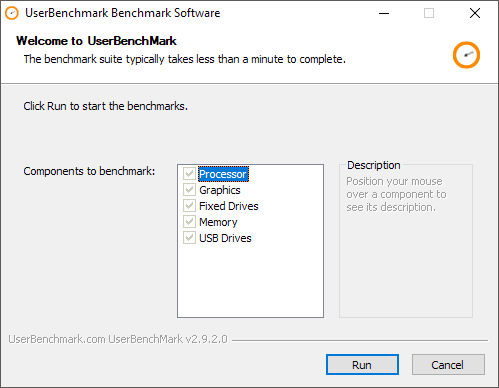
To start the tests, just click "Run". They will take a few minutes and then the results will be displayed in the browser window.
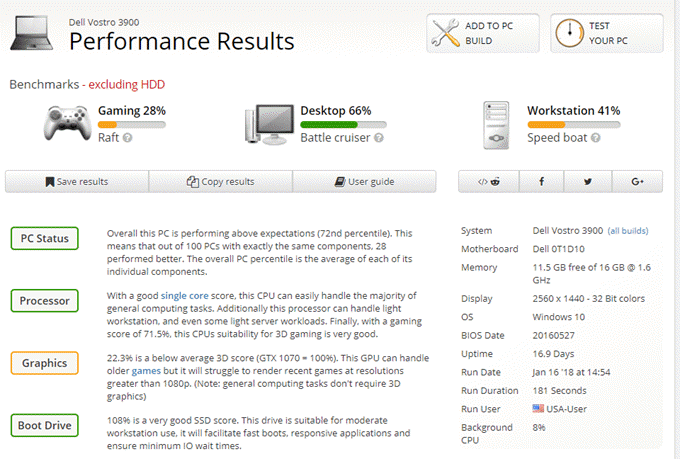
You will see the performance scores by parameters for games, desktop and workstation. If you scroll down the page, you will get an overall rating and separately for components, which may suggest what should be better adjusted or replaced in order to get an increase in operating speed.
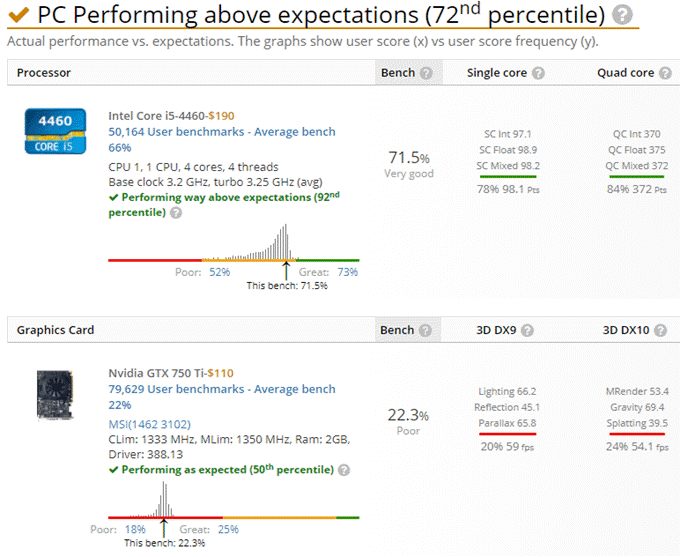
It is worth noting that the overall percentage is compared to other computers with the same components. The aforementioned computer is not in the 72nd place in the rating among all tested by other users using this utility. It is in 72nd place among all personal computers with the same assembly.
FutureMark 3DMark
Another tool that you should use if you really want to do a proper benchmark made for a gaming computer is FutureMark 3DMark . The basic version is free and includes four free benchmarks.
I suggest running it only on a real gaming computer with good characteristics, because you will have to download 3 gigabytes! Mostly they are just big files to play high-res graphics for testing, but they eat up a lot of space. You can of course run the test and then uninstall the program to reclaim the free space. To check the laptop, use other programs from the article.
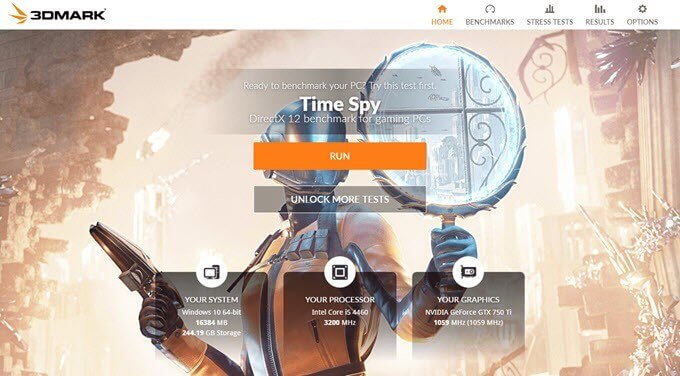
After installing and running 3DMark, you will see that it downloads the Time Spy benchmark first. Click Run to start the test. It will take the longest because it is the most difficult.
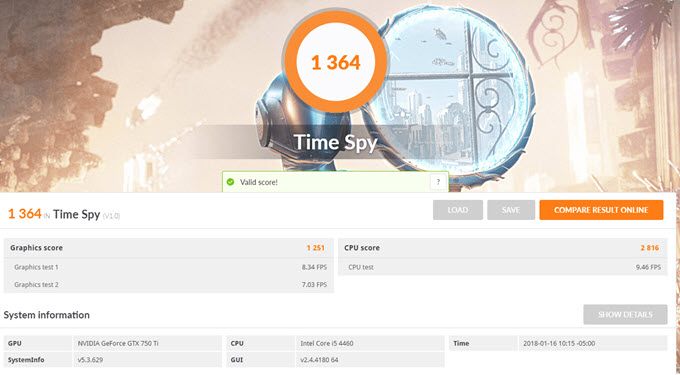
Once completed, you'll get stats that mean little until you compare them to other results. Click the "Compare Result Online" button to see the comparison results.
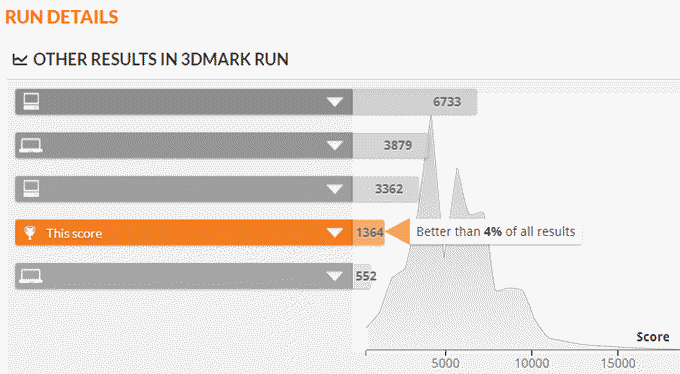
As you can see, my old computer is better than 4% of the rest! My gaming PC was better than 91%, which is not bad at all.