
After launching a new function for sending ephemeral images, WhatsApp has just made it possible to migrate conversations from an iPhone to Android. If you were going to change your phone to Android, then this is a feature that should interest you..
Migrate your WhatsApp chats from iPhone to new phone
For some totally unknown reason, it has until now been completely impossible to transfer your chat history to another device that is not using the same operating system. Concretely with an iPhone, discussions were stored on iCloud while on Android smartphones, the message history was saved on Google Drive.
This situation made it impossible to migrate chats between two phones running a different OS. Fortunately WhatsApp now provides a solution to help you transfer your messages between iPhone and Samsung phone..
But beware, this new feature has many access restrictions. Firstly, the data transfer tool is only compatible with Samsung brand phones. If you have a device from another manufacturer it will not work.
Likewise, transfers from Android to iPhone are not yet possible. It will take a few more weeks for WhatsApp to support a larger number of phones..
Recover your chats when switching from iPhone to Samsung Galaxy
You've finally made up your mind to leave the Apple ecosystem for Android. But beware, this operation is far from obvious. As soon as your new Samsung Galaxy is unboxed, the question of migration of the chat history arises.
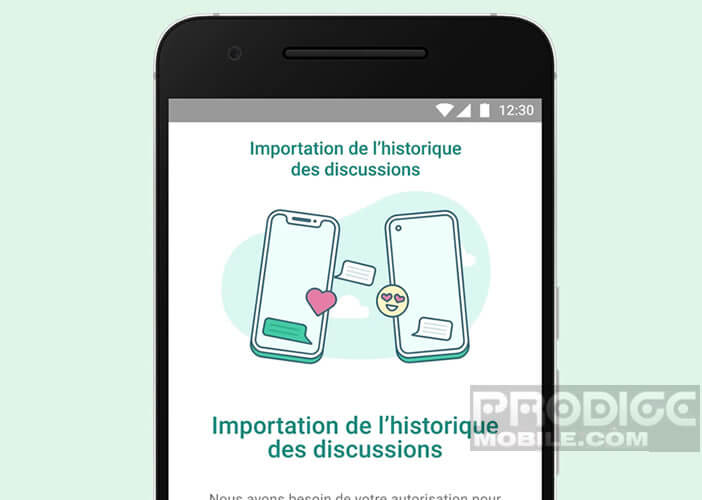 Below are the different steps to transfer WhatsApp chats from your iPhone to your new Samsung. Before starting the process here are some caveats to be observed.
Below are the different steps to transfer WhatsApp chats from your iPhone to your new Samsung. Before starting the process here are some caveats to be observed.
- Samsung Galaxy phone must be new or factory reset. Migration is not possible on an already configured phone
- Old iPhone must have WhatsApp version 2.21.160.17 (or newer)
- Samsung phone must have WhatsApp version 2.21.16.20 or higher
- You need to install Samsung Smart Switch version 3.7.22.1 (or newer) on your new phone
- Install a SIM card in your Samsung device
- Finally, last important point, the transfer is carried out exclusively using a USB-C cable to Lightning.
If you carefully respect these few technical criteria, you will be able to migrate your exchanges. Please note that the transfer is carried out exclusively via a wired connection. Since USB-C to Lightning cables are relatively expensive, there's nothing to stop you from grabbing a USB cable and buying an adapter.
- Boot up your Samsung phone
- Connect the USB-C to Lightning cable to your iPhone port and to your Samsung Galaxy
- Launch the Smart Switch app and follow the instructions displayed on your phone screen
- You will be asked to scan a QR code using your iPhone
- Once the smartphone is recognized, click on the start button to start the data transfer
- Once the process is complete, you will need to launch the WhatsApp application
- Then log into your WhatsApp account using the phone number used on your iPhone
- During configuration, click on the Import button
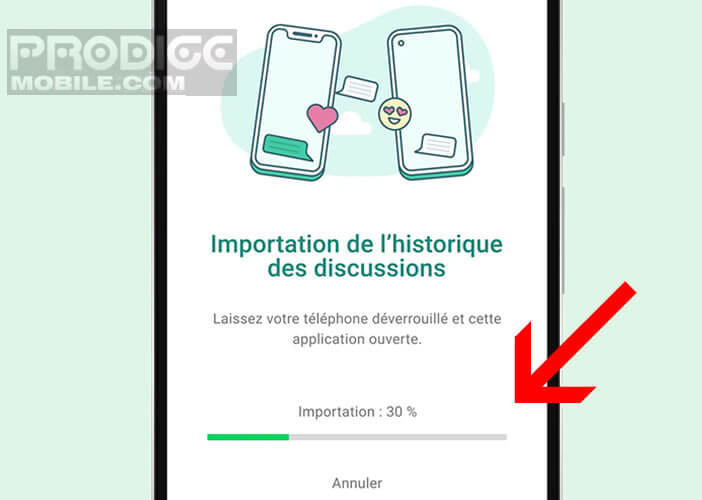 Wait a few seconds for the application to load all of your conversations. There it's finished. You will find on your new phone, group conversations, individual chats, images, videos, as well as your profile picture. Only the call history can be transferred to your Samsung.
Wait a few seconds for the application to load all of your conversations. There it's finished. You will find on your new phone, group conversations, individual chats, images, videos, as well as your profile picture. Only the call history can be transferred to your Samsung.
Note that your conversations will always remain stored on your iPhone. Below you will find the complete procedure to clean your phone: delete data from your iPhone before selling it.