Connect your Android smartphone to Windows 10 How to make a phone call from your computer
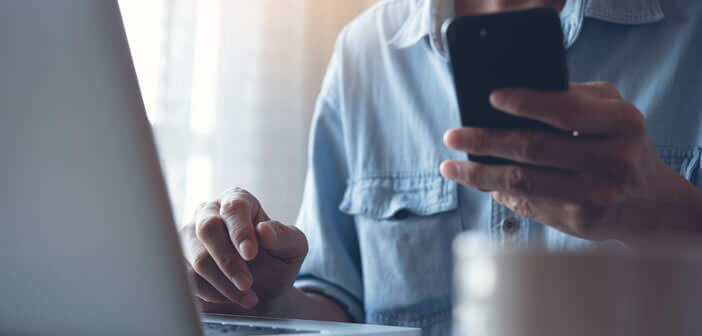
Microsoft continues to improve the integration of Android smartphones in Windows 10. Its new application Your phone now offers the possibility of making and receiving phone calls from your computer without having to take your mobile out of your pocket. We explain how it works..
Connect your Android smartphone to Windows 10
The Your Phone application, presented at the end of 2018, aims to integrate the main functionalities of your smartphone into Windows 10. Thanks to this software, you can now receive your notifications, send SMS or make calls from your Windows 10 PC.
But that's not all. The app also lets you launch your favorite Android apps in a Windows window. It also offers the possibility of synchronizing its photos. This last function is very useful to save your photos in one click..
But obviously before you can perform all these operations, you will need to connect your smartphone to your PC. Fortunately, the setup steps are pretty straightforward. After a few manipulations, you will be able to control your phone from your computer.
- Start by checking that your Windows 10 is up to date
- Click on the Windows key at the bottom left of the window
- In the list of software, find the Your phone application (no need to download it, the latter is provided by default in Windows)
- Click on the Get started button
- Then enter your Microsoft account credentials
- The software will display a QR Code
- Take your smartphone in hand
- Download the Your Phone Assistant app from the Google Play Store
- Launch the app then scan the QR Code as shown on your phone screen
- The application will ask you for different permissions to access your email, photos and the phone application
Approve all these requests so that the app can access your files, SMS and voice calls. Here it is finished. Your computer and phone are now connected. You will now be able to take advantage of all the features of Microsoft's software..
How to make a phone call from your computer
After connecting your PC to your smartphone, you will see various sections appear in the software interface (notifications, messages, photos, applications and calls). The tab that interests us here concerns the telephone function.
- Make sure the Bluetooth function of your PC and your smartphone is activated on both devices
- Click on the Calls section
- In the Recent calls section, you will find all the conversations you have made or received over the past few days.
- Select one of their calls or type the number of your correspondent on the telephone keypad
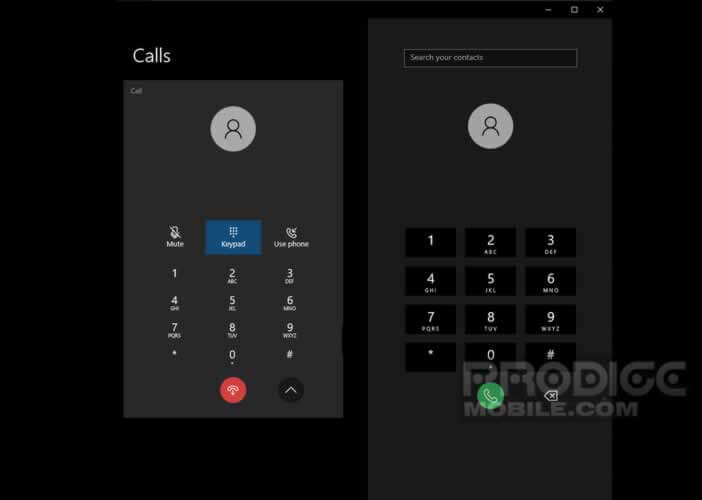
- Tap the green dial icon to start the call
- By clicking on the arrow pointing down, you will see various additional options appear.
- For example, you can mute the sound or transfer the call to your smartphone
This feature requires permissions. If you didn't allow the Your Phone app to handle calls when you first set it up, you can still change permissions. To do this, simply activate the option in the application settings.