If your own internet pseudonym is no longer suitable, it is time for a digital curtain change. Of course, you can also change your specified channel name on Twitch. But watch out: if you change your name without prior notice, your followers may not recognize you while streaming!
Change the username of the Twitch profile
Follow our step-by-step instructions , the quick start guide or the explanatory video ..
Note: Please note that you can only change your username every 60 days. In addition, your current user name will be blocked for 6 months. You should also keep in mind that you will now have to change your Twitch URL wherever you have specified or linked it, for example in profiles. This does not happen automatically.
1st step:
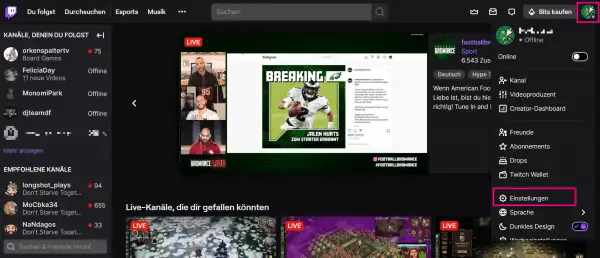 On the Twitch website, click your profile picture in the upper right corner . Then select " Settings " from the options.
On the Twitch website, click your profile picture in the upper right corner . Then select " Settings " from the options. 2nd step:
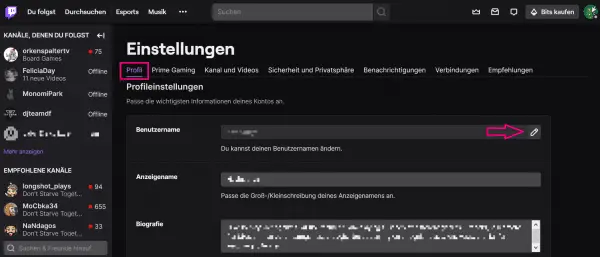 Under " Profile " you will find the " Profile Settings ". Under " Display name " you can adjust your displayed name. Usually the display name is the same as your username. You can change the upper and lower case of the display name. You can change your actual username using the pencil symbol next to " Username ". Please note, however, that there are restrictions on changing the name.
Under " Profile " you will find the " Profile Settings ". Under " Display name " you can adjust your displayed name. Usually the display name is the same as your username. You can change the upper and lower case of the display name. You can change your actual username using the pencil symbol next to " Username ". Please note, however, that there are restrictions on changing the name. 3rd step:
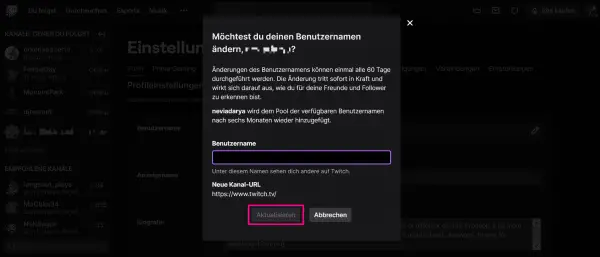 In order to change your user name and thus also your channel URL, you must enter this in the new window and confirm with " Update ". By clicking on the button, your account will be updated immediately.
In order to change your user name and thus also your channel URL, you must enter this in the new window and confirm with " Update ". By clicking on the button, your account will be updated immediately. Video
quick start Guide
- Sign in to Twitch. Then click your profile picture in the top right corner .
- Then go to the settings .
- Scroll down directly in the " Profile " tab . You can adjust your display name and username in the profile settings. Customizing the display name only changes your display name. If you want to change your account name - including the linked URL - you have to click on the pen on the right in the " Username " field .