While upgrading to Windows 11 is relatively easy and smooth, there are still a few minor issues. Therefore, before upgrading, you should consider what could go wrong if in doubt. Then you can take precautions or, if the worst comes to the worst, act accordingly.
Windows 11 system requirements
The best known problem area of Windows 11 is probably the compatibility. Many computers from 2017 or older cannot perform the operating system upgrade. You can find out whether your PC is compatible in this article. Your PC is not compatible according to the integrity test? With a few tricks, you might still get to Windows 11.
Timely backup prevents data loss
When using a computer, regular backups are essential if you do not want to lose any data. Especially with updates and upgrades of the operating system, it is important to back up all data beforehand. We explain here how to create a backup under Windows 10. Make sure that in this case you make a backup using an external storage medium . Important data that you should definitely save include, for example, work documents, pictures, passwords (also password safes) and e-mails, as well as saved contacts..
Compatibility problems with "OneNote for Windows 10"
The standard programs under Windows 10 also include "OneNote for Windows 10". This slightly stripped-down OneNote variant is usually available free of charge. However, when upgrading to Windows 11, data can be lost if you have not saved your notes in the OneDrive cloud.
If you are using a different OneNote version, such as OneNote 2019 or from earlier Office suites, the upgrade is not a problem. Only OneNote for Windows 10 has problems because this software is no longer available with Windows 11.
So that your painstakingly accumulated notes do not simply slip into data nirvana, you should definitely make a backup beforehand. You can do this by using the OneNote Notebooks folder from Documents "to an external storage medium such as a USB stick or an external hard drive. You can also switch on a backup such as OneDrive. The notebooks are usually stored in the OneDrive cloud anyway. However, if you have deactivated automatic cloud storage, you must turn it on again to save your notebooks in OneDrive before upgrading to Windows 11.
Follow our step-by-step instructions or take a look at the quick start guide .
1st step:
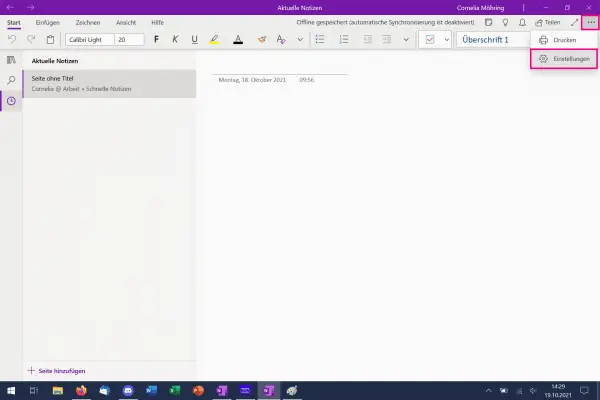 At the top right you will find the three-point menu . After a click it opens. Then select " Settings ".
At the top right you will find the three-point menu . After a click it opens. Then select " Settings ". 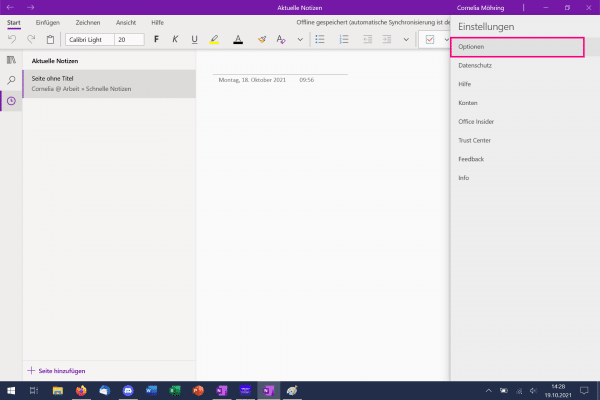 Go to the Options button above .
Go to the Options button above . 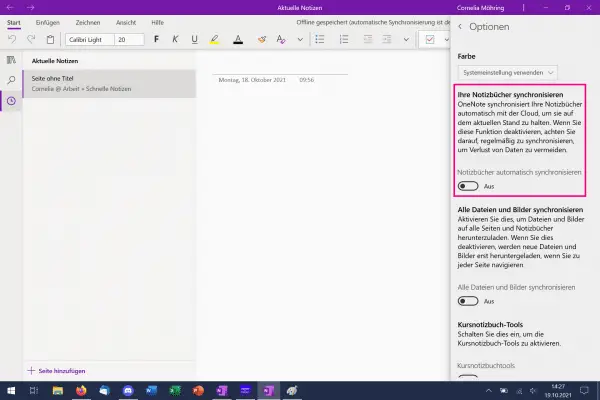 At the top you will now see the point " Synchronize your notebooks ". At the bottom, click the slider next to " Automatically sync notebooks ". This should then be on right / on. Your OneNote notebooks will then be automatically synchronized with your linked OneDrive cloud and automatically saved there on a regular basis.
At the top you will now see the point " Synchronize your notebooks ". At the bottom, click the slider next to " Automatically sync notebooks ". This should then be on right / on. Your OneNote notebooks will then be automatically synchronized with your linked OneDrive cloud and automatically saved there on a regular basis. Error messages during the upgrade
Various error messages can appear during the upgrade process. The good news: if an error occurs, the upgrade will be canceled, but there will be no loss of data. You can then continue to use your computer normally - just continue with Windows 10. The bad news: For some of the error messages there is still no correct solution..
- 0x8007007f: This error message often occurs with over 70% installation and mainly in the manually downloaded Windows 11 installer. There is no official fix from Microsoft yet, but it can help to run the installation file as administrator. Even if this is your standard setting, you should start the software again manually in this way. Otherwise you can only repeat the upgrade - several times if necessary.
- 0x8C0F0830-ox2W03: This error can occur randomly during the installation. There is also no official statement from Microsoft on this yet. You will likely get this error message when there is a problem with drivers. It is not yet known which drivers are causing these problems. To avoid this error, however, you can download Windows as an ISO file and install it manually using a boot medium.
- Microsoft has also compiled a list of error messages including working solutions. The list of Windows 11 errors can be found on this Microsoft website.
Return to Windows 10 is possible
If Windows 11 doesn't meet your needs at all, you can go back to Windows 10. The only requirement for this is that the "windows.old" folder has not yet been deleted. Then your well-known operating system is only a few clicks away. We'll explain more about the return to Windows 10 from Windows 11 in this post. Windows 10 will also receive stability and security updates until October 2025.
Brief instructions: Compatibility problems with "OneNote for Windows 10"
- Click on the three-dot menu in the upper right corner and then select " Settings ".
- Now you have to click on " Options ". Then set the slider for " Automatically synchronize notebooks " to the right / On position by clicking on it. Your notes are now automatically saved in the OneDrive cloud connected to your computer.