Quickly print a photo, an e-mail attachment or an article from the Internet - with the iPhone this is no problem. You can send print jobs from your smartphone completely wirelessly. Printing with an AirPrint-enabled printer is particularly easy. But "normal" printers can also receive print jobs from the iPhone. We show you both ways:
Printing with the iPhone: AirPrint printer
If you have a so-called AirPrint printer, printing from your iPhone works particularly smoothly. Most WiFi printers are now also AirPrint-capable; a list of all AirPrint printers can be found at Apple . In order to be able to print directly from your iPhone, the iPhone and printer must be in the same WLAN.
Follow our step-by-step instructions or take a look at the quick start guide ..
1st step:
 Open the app and the file you want to print . This can be, for example, a photo, an e-mail attachment or a website. In our example we are printing an image. Then tap on the share icon at the bottom (box with up arrow).
Open the app and the file you want to print . This can be, for example, a photo, an e-mail attachment or a website. In our example we are printing an image. Then tap on the share icon at the bottom (box with up arrow). 2nd step:
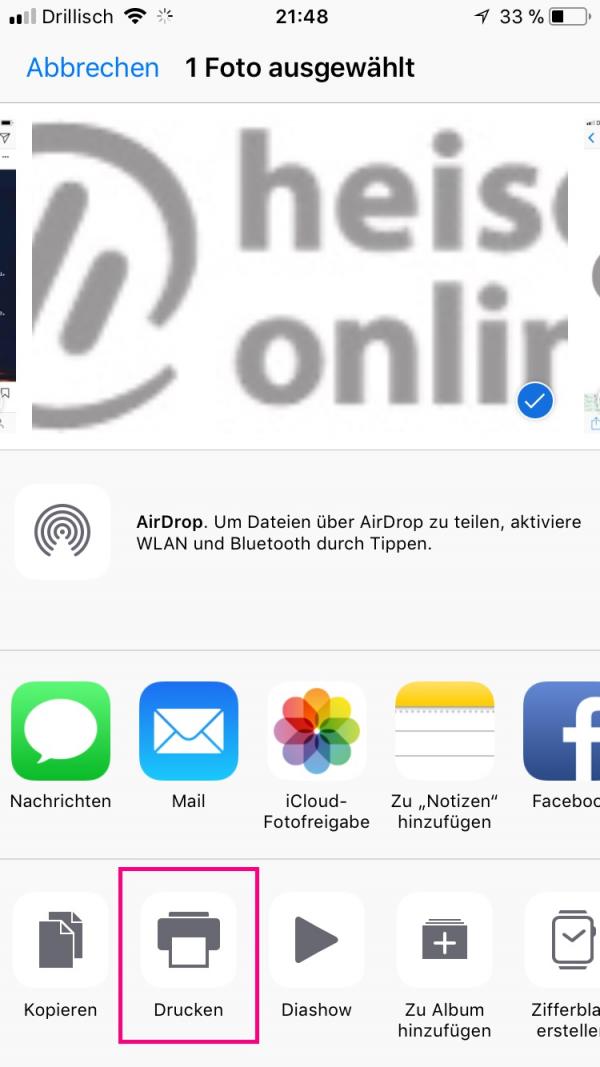 A menu with options will then open. At the bottom, tap Print .
A menu with options will then open. At the bottom, tap Print . 3rd step:
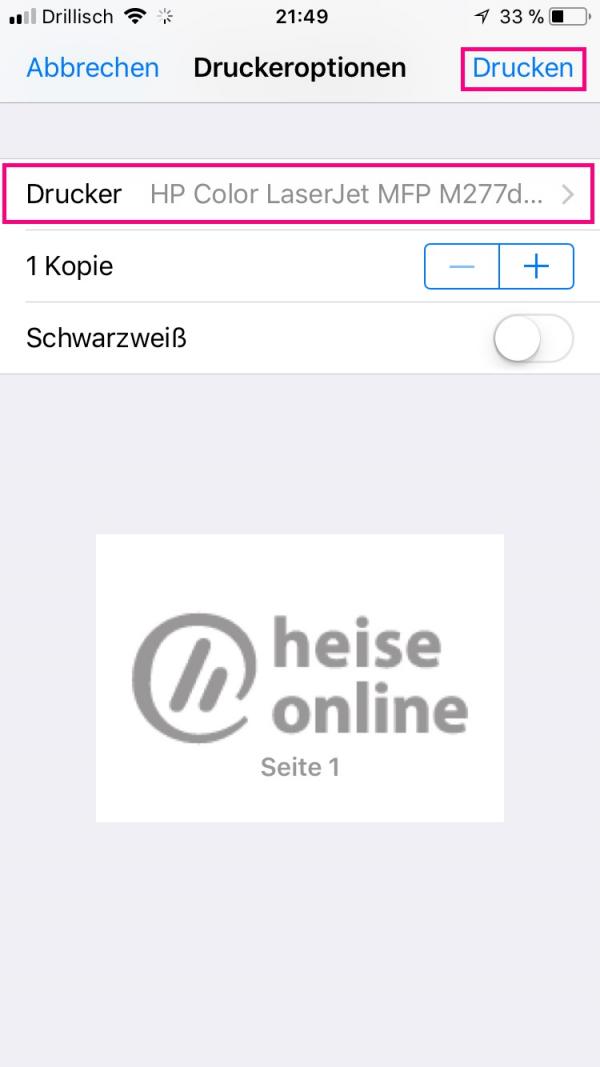 Now you can select an available AirPrint printer above . You can also specify the number of copies and the color. When you have made all the settings, tap on " Print " in the upper right corner .
Now you can select an available AirPrint printer above . You can also specify the number of copies and the color. When you have made all the settings, tap on " Print " in the upper right corner . Printing with iPhone without an AirPrint printer
Even if your printer is not AirPrint-enabled, you can still print from your iPhone using it. All you have to do is load software onto your computer and then turn any network printer into an AirPrint printer. We will introduce you to a program for Windows and macOS :
NETGEAR genie for Windows
NETGEAR genie can be downloaded free of charge from this link: www.netgear.de/home/discover/apps/genie.aspx . After you have installed the program, click on the menu item "AirPrint" and place a check mark in front of the printer that you want to make an AirPrint printer. The printer should then be displayed on your iPhone as an available AirPrint printer.
handyPrint for Mac
handyPrint is a donation-funded program that you can download to your Mac via this link: www.netputing.com/handyprint/ . The first 14 days of use are free, then ask the developers for a donation, the amount of which you can determine yourself. After the download, open the program and set the switch to "ON". The AirPrint-enabled printers will then be displayed and you can print from your iPhone..
quick start Guide
- Open the app and the file (photo, email attachment, website ...) you want to print .
- Then tap on the share icon at the bottom (box with up arrow) .
- Now select " Print ".
- You can then select an AirPrint printer at the top . You can also set the number of copies and decide whether you want to print in color or black and white.
- Finally, tap on " Print " in the upper right corner .