You used to mute your iPhone but still don't want to miss calls from important contacts? Then you should activate the built-in "Do Not Disturb" function of your iPhone and add the relevant contacts as exceptions. Then your iPhone is basically silent (messages, calls and push notifications remain silent), but the calls from the selected contacts make your smartphone ring anyway. In the following tips + tricks article, we'll show you how to do it:
Preparation: add contacts to favorites
You can store contacts as exceptions in two ways. Either you set contacts as favorites and specify in the settings that favorites can still be reached despite the silent iPhone. Alternatively, you can activate emergency bypass if you always want to receive tones and vibrations for calls and messages from selected contacts. We'll show you how to do this below..
Before you can set favorites as exceptions in the "Do not disturb" function, you must first set these favorites in your contacts . You can still reach them later despite the silent iPhone.
Follow our step-by-step instructions or take a look at the quick start guide ..
1st step:
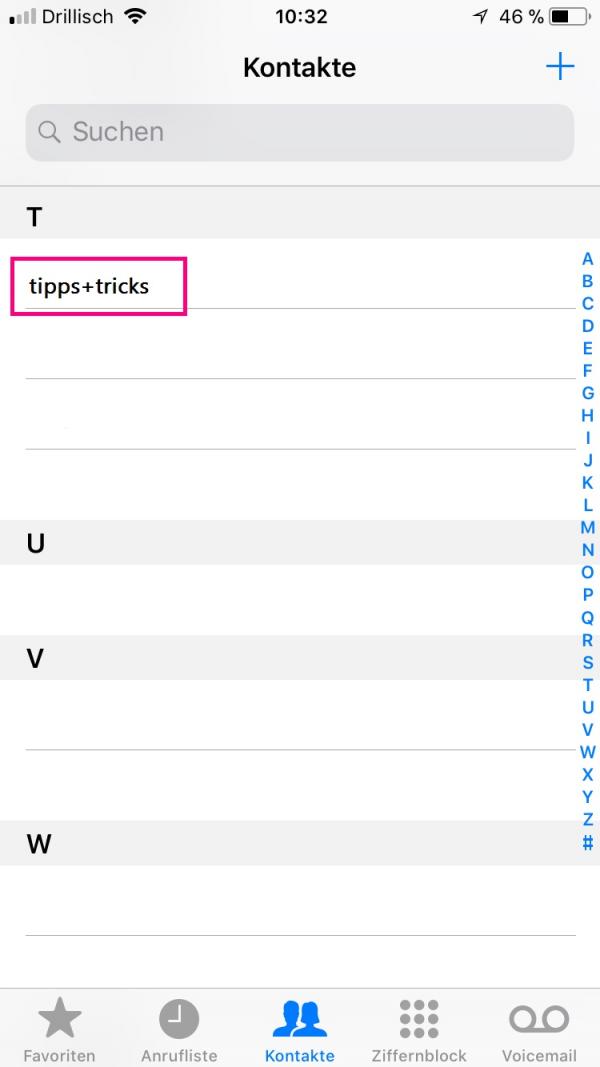 Open the contacts on your iPhone and select the person from the list whom you should still be able to reach even when the iPhone is silent.
Open the contacts on your iPhone and select the person from the list whom you should still be able to reach even when the iPhone is silent. 2nd step:
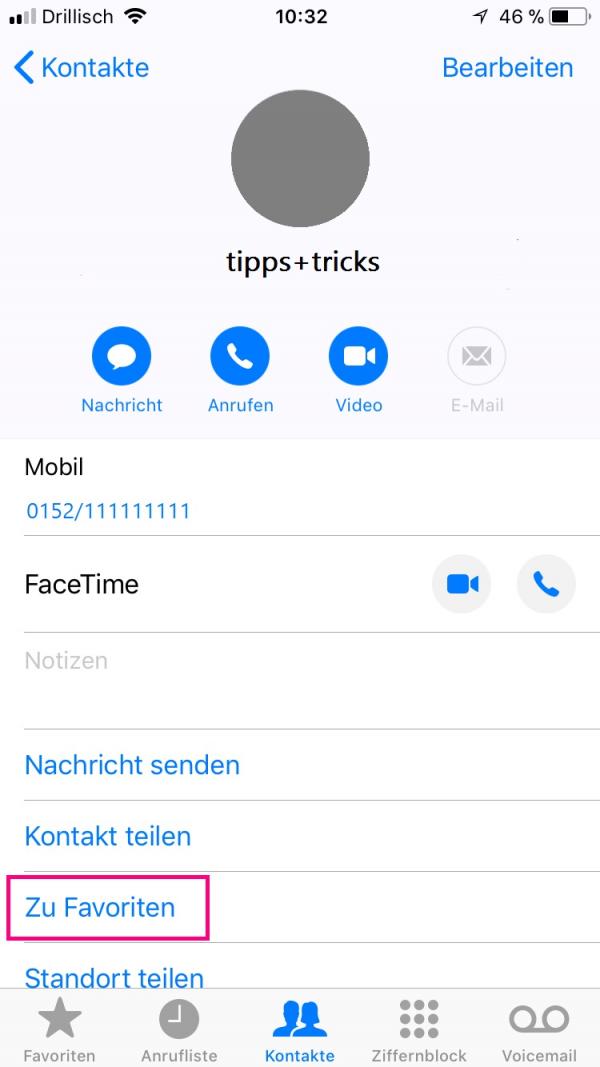 Now tap under the contact on " Add to favorites ".
Now tap under the contact on " Add to favorites ". 3rd step:
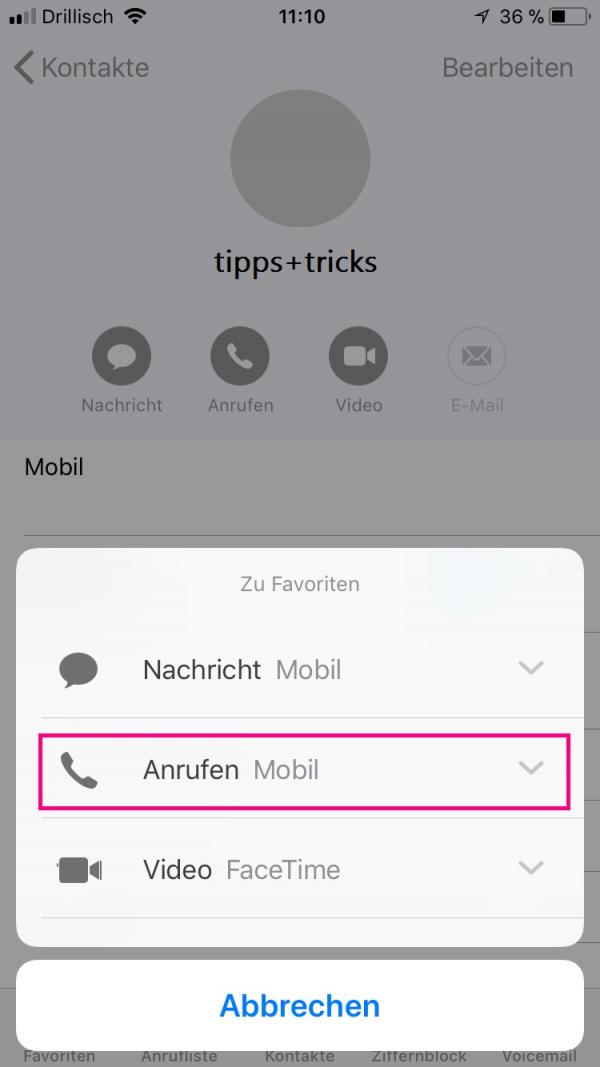 In the menu that then appears, select " Call ".
In the menu that then appears, select " Call ". 4th step:
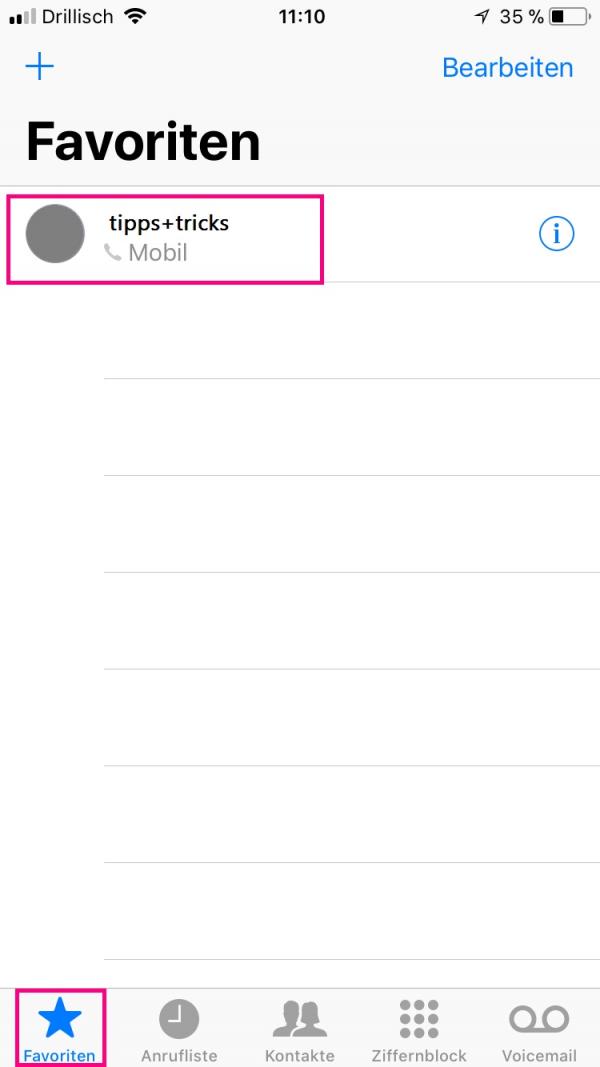 You will then find the contact under Favorites. You can of course repeat this process for several contacts. Simply tap on " Favorites " in the lower left corner to view all of your favorites.
You will then find the contact under Favorites. You can of course repeat this process for several contacts. Simply tap on " Favorites " in the lower left corner to view all of your favorites. Activate "Do not disturb" function with exceptions
Follow our step-by-step instructions or take a look at the quick start guide .
1st step:
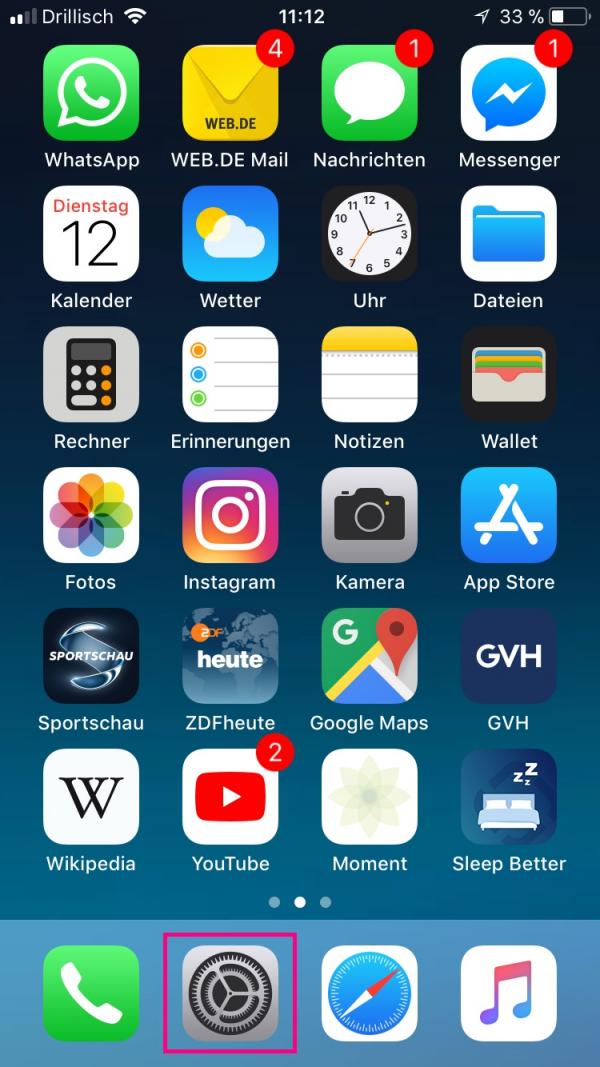 Open the settings of your iPhone via the gear symbol.
Open the settings of your iPhone via the gear symbol. 2nd step:
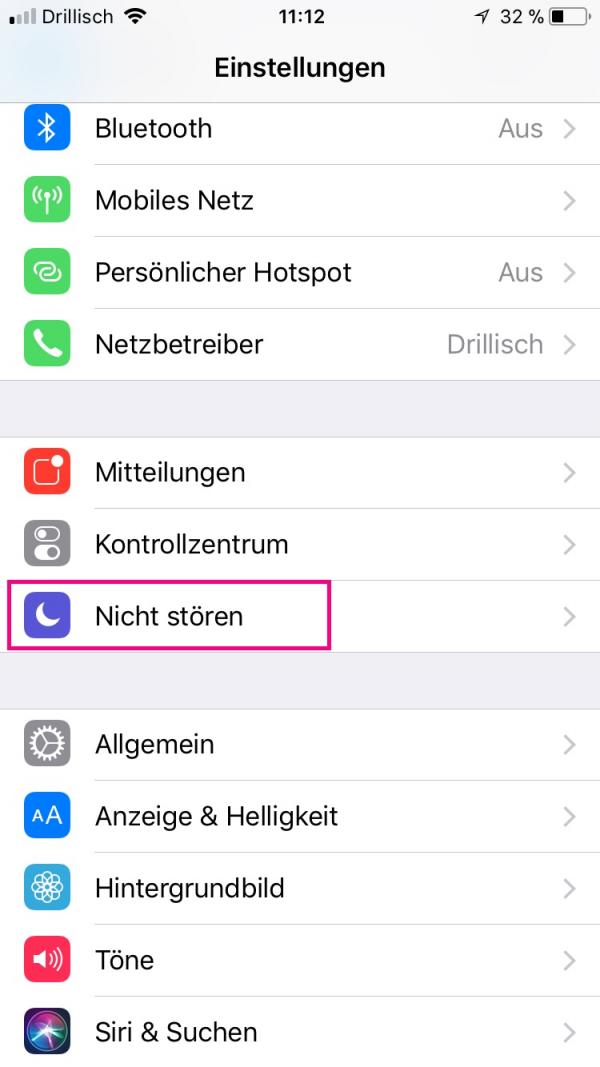 Select Do Not Disturb in Settings .
Select Do Not Disturb in Settings . 3rd step:
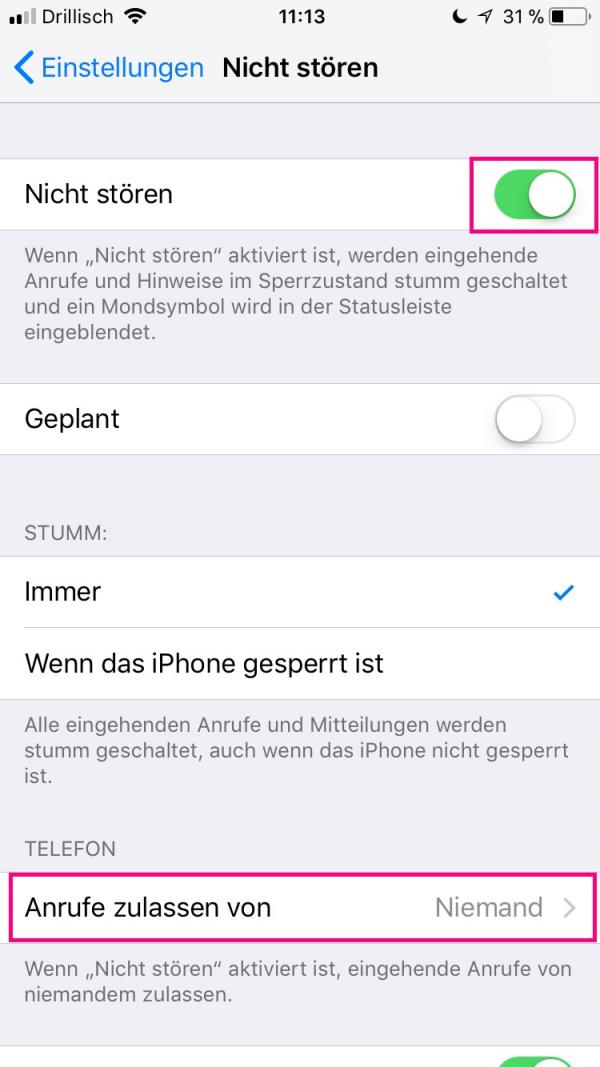 To activate the "Do not disturb" function, you have to tap the switch in the upper right corner to green . Then go to " Allow calls from " below to set up the exceptions.
To activate the "Do not disturb" function, you have to tap the switch in the upper right corner to green . Then go to " Allow calls from " below to set up the exceptions. 4th step:
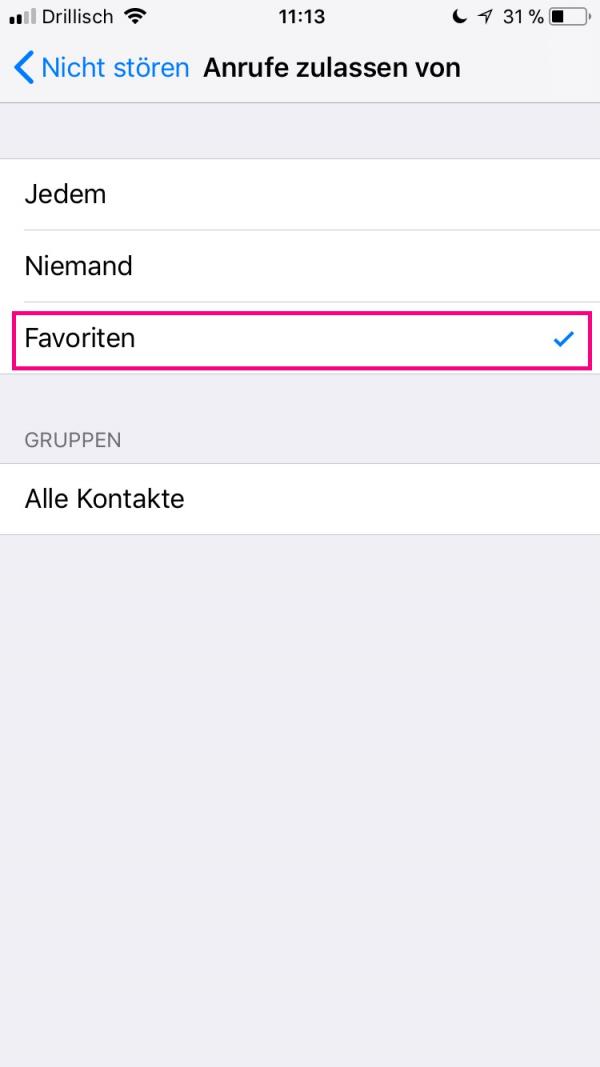 Now mark "Favorites" with a tick on the new page . You can then still call the contacts you previously set as favorites, even if the "Do Not Disturb" function is activated.
Now mark "Favorites" with a tick on the new page . You can then still call the contacts you previously set as favorites, even if the "Do Not Disturb" function is activated. Enable emergency bypass
With emergency bypass tones and vibrations are played regardless of whether you have switched your iPhone to silent mode with the physical switch or activated "Do not disturb"..
Follow our step-by-step instructions or take a look at the quick start guide .
1st step
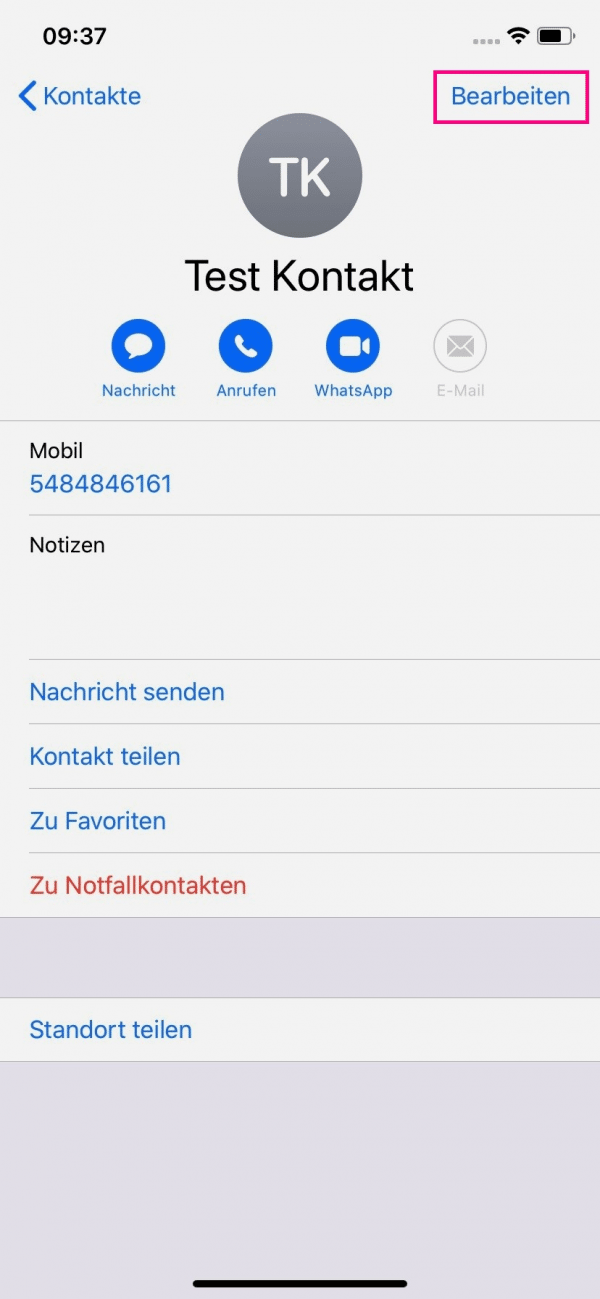 To do this, start the Contacts app and open the contact you want to reach even when the iPhone is silent. Click on " Edit " there.
To do this, start the Contacts app and open the contact you want to reach even when the iPhone is silent. Click on " Edit " there. 2nd step
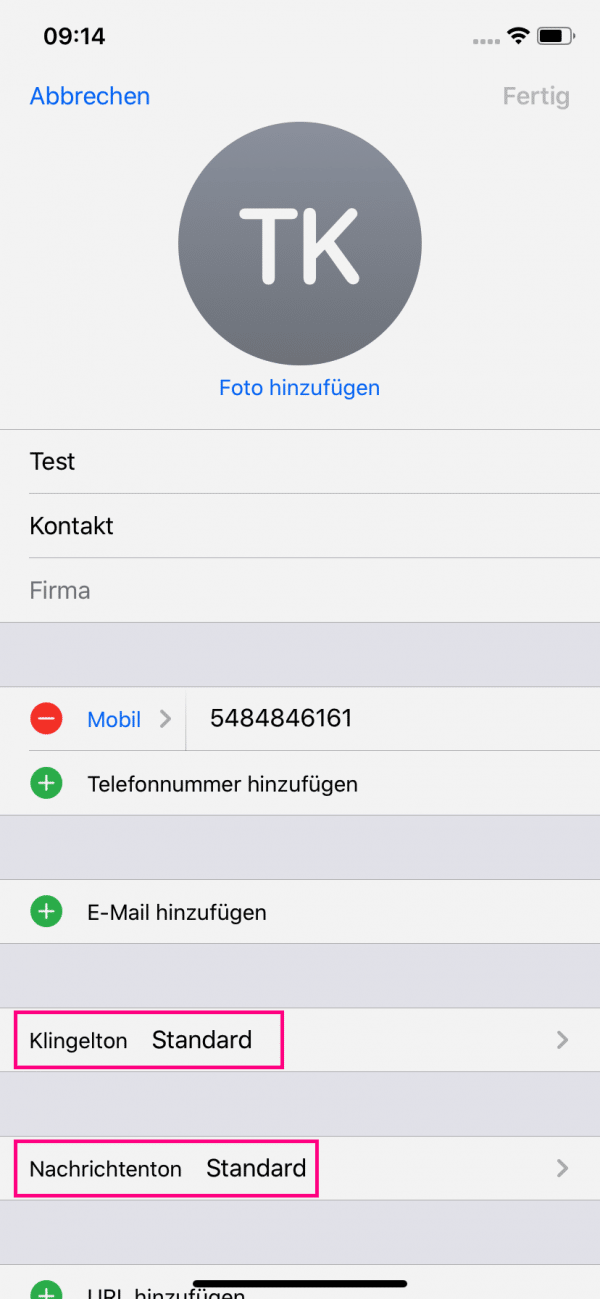 If you want only that contact's calls to go through, tap Ringtone . If you'd like to receive messages from that contact, tap Message Tone . Alternatively, you can activate both, then simply repeat this and the next step.
If you want only that contact's calls to go through, tap Ringtone . If you'd like to receive messages from that contact, tap Message Tone . Alternatively, you can activate both, then simply repeat this and the next step. 3rd step
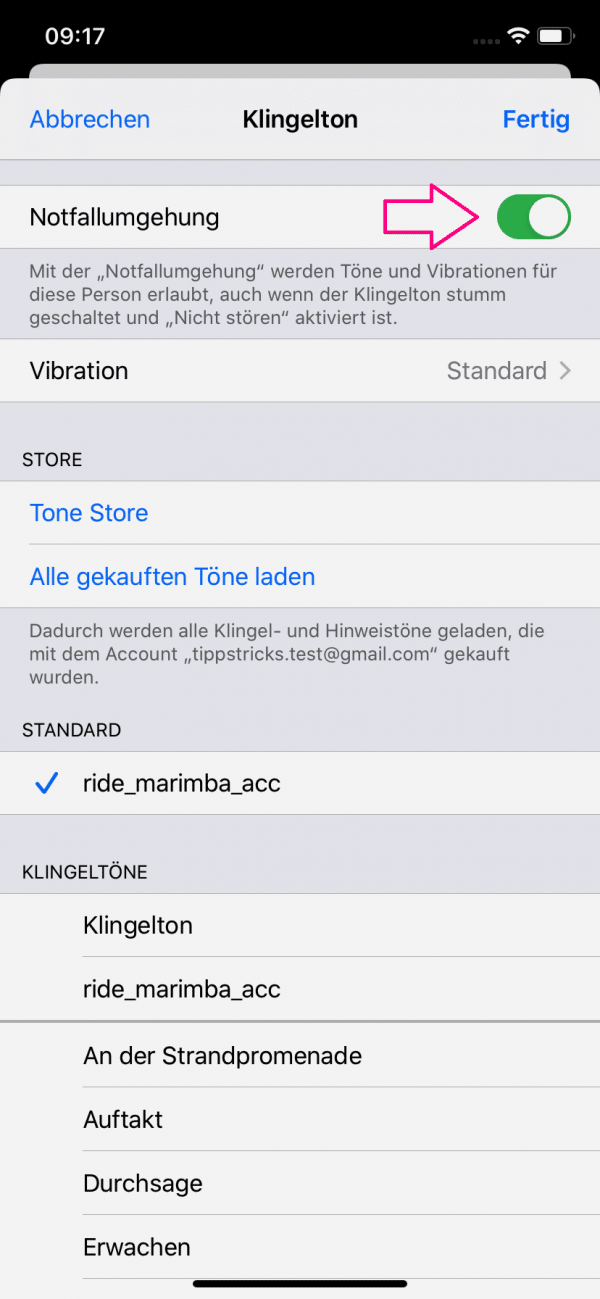 Now check the box next to " Emergency workaround " and tap on " Done " in the top right corner .
Now check the box next to " Emergency workaround " and tap on " Done " in the top right corner . We explain here how you can receive important calls on your Android device despite the silent mode.
Quick guide: Adding contacts to favorites
- In order to be able to specify exceptions later using the "Do not disturb" function, you must first mark those contacts as favorites that you should always be able to reach. To do this, first open the contacts on your iPhone.
- Select the person you want to set as a favorite from your contact list .
- Now tap on " Add to favorites " and select " Call " in the following menu .
- You will then find the contact under " Favorites " at the bottom left.
Brief instructions: Activate the "Do not disturb" function with exceptions
- Open the iPhone settings .
- Go to " Do Not Disturb " there.
- Toggle the switch next to " Do Not Disturb " to green with a tap .
- Then tap below on " Allow calls from ".
- To only allow calls to your previously defined favorites, check the box in front of "Favorites" .
Quick start guide: Enable emergency bypass
- Start the Contacts app and open the contact you want to reach even if your mobile phone is switched to silent. There tap on " Edit ".
- Tap " Ringtone " to activate emergency bypass for calls, or " Message Tone " to be notified of messages from this contact. You can also activate both, to do this repeat the second and third step.
- Check the box next to " Emergency workaround ".