If your Mac is annoyingly slow, consider freeing up some memory. This slows the system down considerably. In the following, we will explain to you how to empty the working memory with a simple terminal command.
Empty RAM on the Mac - that's how it works
Follow our step-by-step instructions or take a look at the quick start guide .
1st step:
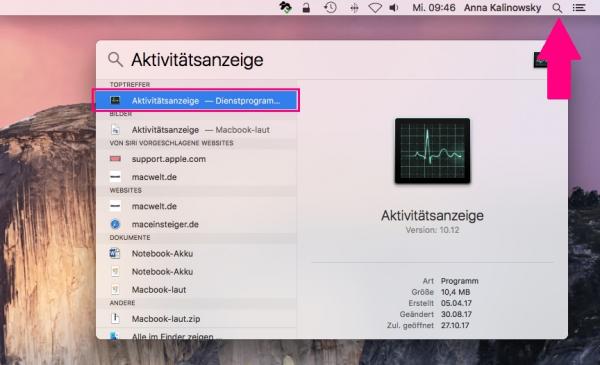 First, open the Activity Monitor . The easiest way to do this is to use the Spotlight search . Click on the little magnifying glass in the upper right corner , enter " Activity Monitor " and select the first result with a double click .
First, open the Activity Monitor . The easiest way to do this is to use the Spotlight search . Click on the little magnifying glass in the upper right corner , enter " Activity Monitor " and select the first result with a double click . 2nd step:
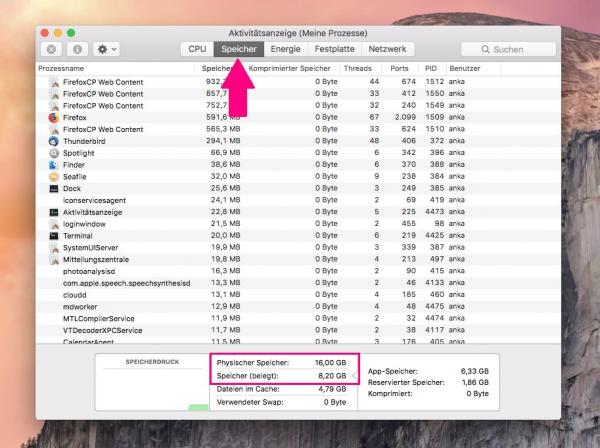 Go to the " Storage " tab at the top of the activity monitor . Here you can see how much storage space is currently used.
Go to the " Storage " tab at the top of the activity monitor . Here you can see how much storage space is currently used. 3rd step:
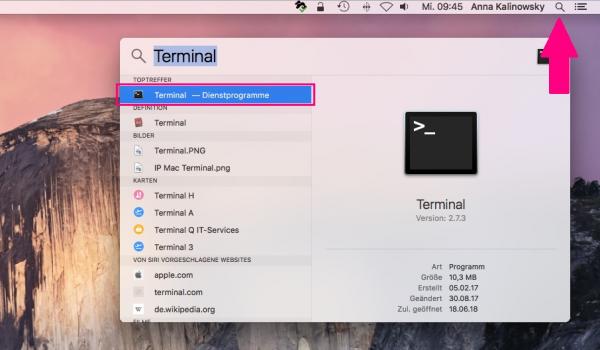 Leave the Activity Monitor window open and switch back to Spotlight search. This time enter " Terminal " there.
Leave the Activity Monitor window open and switch back to Spotlight search. This time enter " Terminal " there. 4th step:
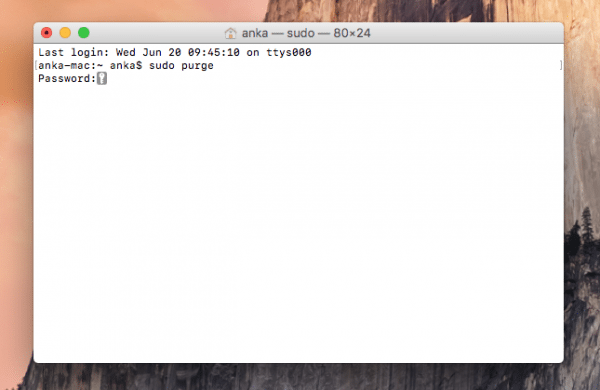 Enter the command sudo purge in the terminal and confirm with the [ Enter ] key. You will then need to enter your admin password , which you normally use to log in to your Mac. Confirm again with [ Enter ]. If you now switch back to the activity monitor, memory should have been freed up.
Enter the command sudo purge in the terminal and confirm with the [ Enter ] key. You will then need to enter your admin password , which you normally use to log in to your Mac. Confirm again with [ Enter ]. If you now switch back to the activity monitor, memory should have been freed up. quick start Guide
- Open the Activity Monitor from Spotlight Search .
- There, click on the " Storage " tab . The currently used memory is now displayed here.
- Leave the activity monitor window open and start the terminal using the Spotlight search .
- Enter the command sudo purge there and confirm with [ Enter ].
- You will then be asked to enter your admin password . Then confirm this with [ Enter ].
- Back in the Activity Monitor , you should now see that less memory is being used.