If you do not write down your passwords for security reasons or do not save them somewhere, you can get into trouble if you ask. Usually at least eight or more characters are required and supplemented with upper and lower case letters, numbers or special characters. It looks the same with your Apple ID password. There are these ways to reset the password:
Reset Apple ID Password via Email and Security Questions
This option is set as standard and only takes a few minutes. A link will be sent to the email address you specified when you registered, through which you can reset your password. Another option is to answer the security questions that you selected when you registered. Take a look at our step-by-step instructions or our quick start guide .
2nd step:
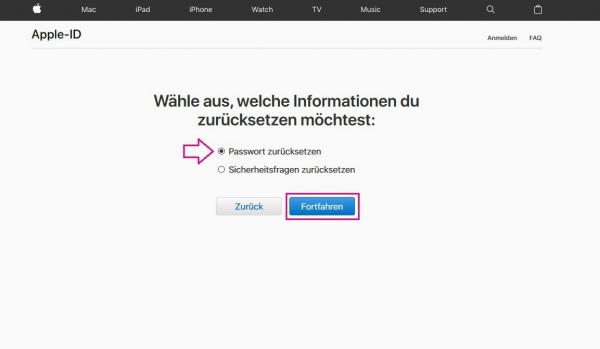 Select " Reset Password " and click " Continue ".
Select " Reset Password " and click " Continue ". 3rd step:
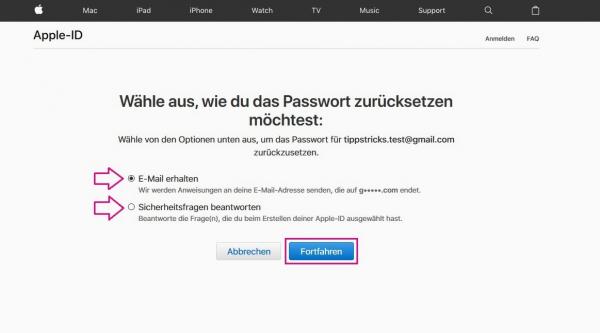 Select " Receive Email " if you would like the new password to be sent to the email address you previously specified for Apple. If you'd rather answer the security questions, tap the second option . When you registered, you determined the answers yourself. It should therefore not be difficult for you to answer.
Select " Receive Email " if you would like the new password to be sent to the email address you previously specified for Apple. If you'd rather answer the security questions, tap the second option . When you registered, you determined the answers yourself. It should therefore not be difficult for you to answer. Reset Apple ID password using two-factor authentication on the iPhone
There is the option to set up two-factor authentication to create an additional layer of security . If you have activated this, your password alone is no longer sufficient to confirm the Apple ID. A six-digit code is also sent to another device on which you are logged in with your ID. You then have to enter this code when registering..
Take a look at our step-by-step instructions or our quick start guide . It explains how to reset the password.
1st step
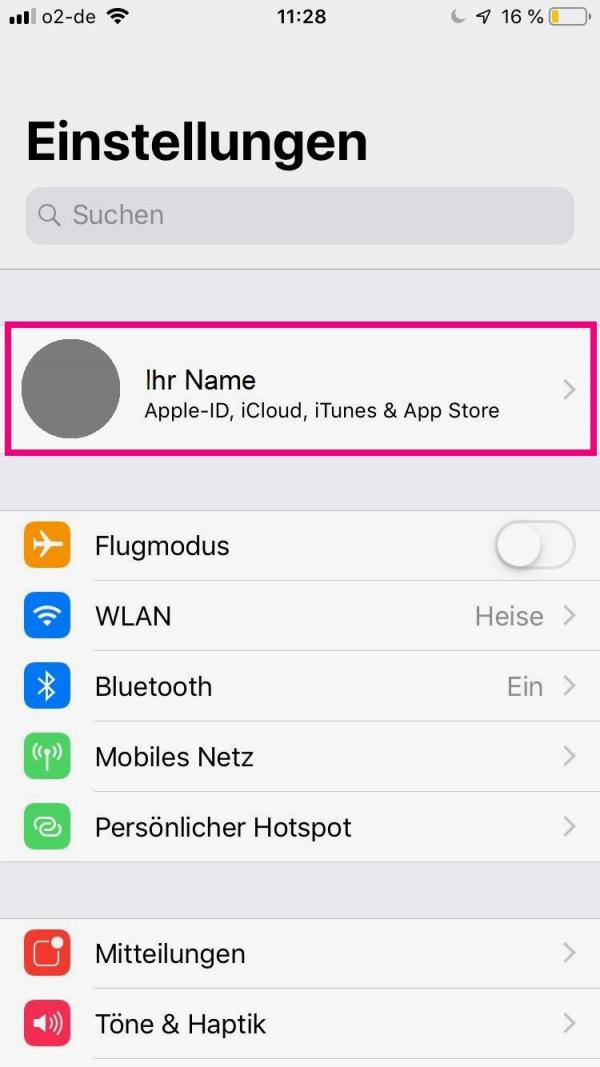 Open iPhone Settings and tap your name right at the top .
Open iPhone Settings and tap your name right at the top . 2nd step:
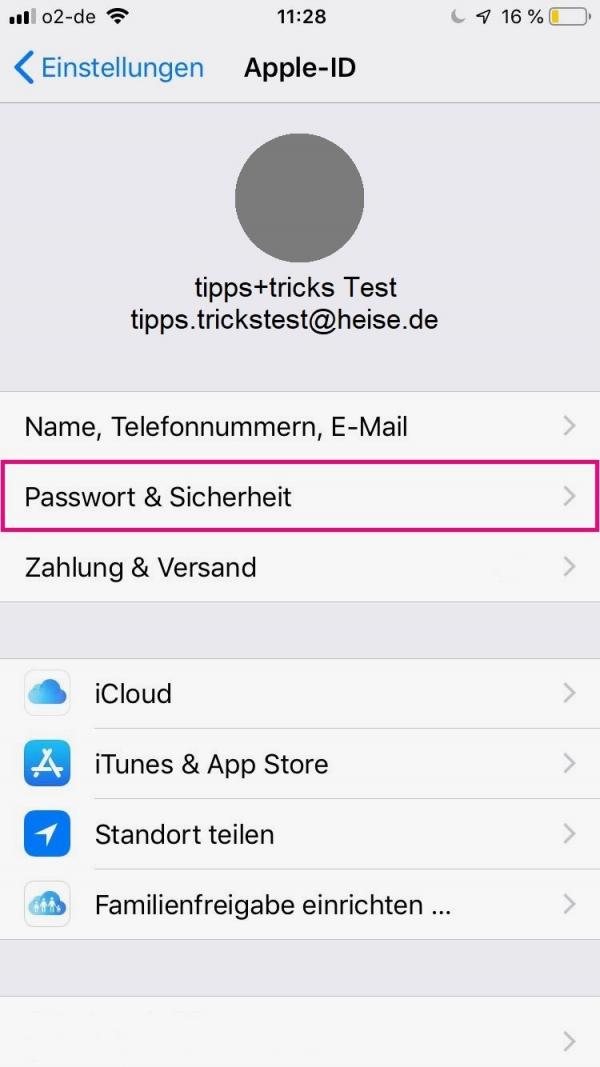 Now select " Password & Security ".
Now select " Password & Security ". 3rd step:
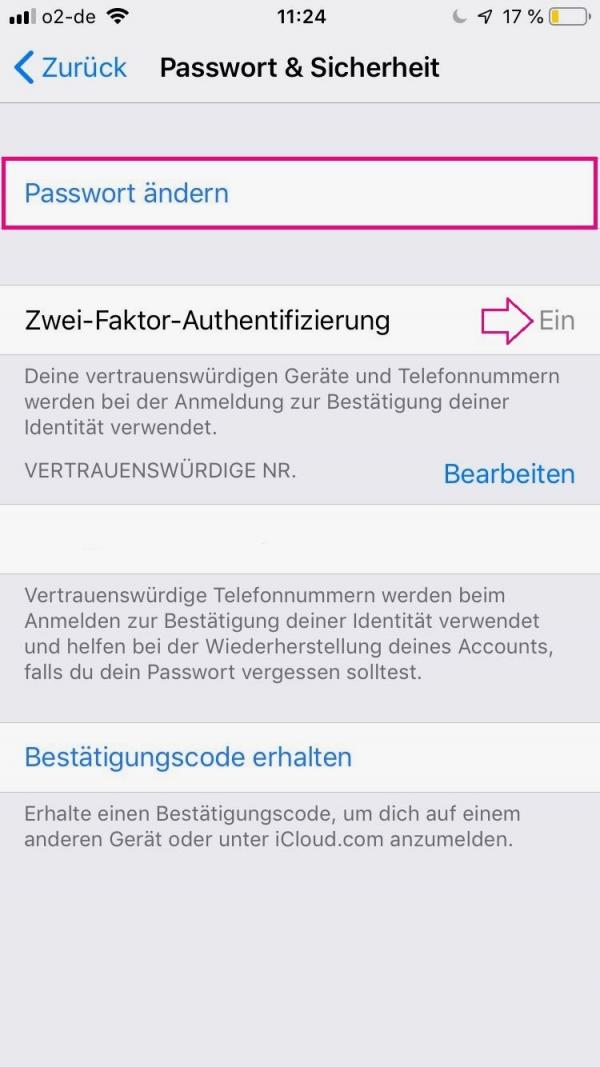 Make sure that " Two-Factor Authentication " is activated and tap on " Change Password ".
Make sure that " Two-Factor Authentication " is activated and tap on " Change Password ". 4th step:
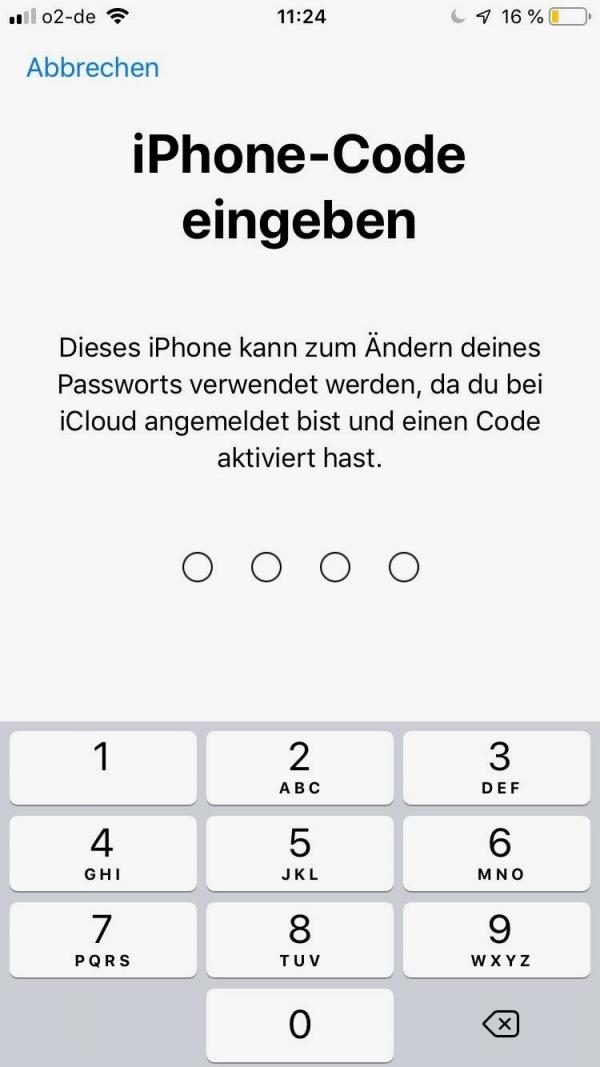 You will now be asked to enter your iPhone code . This is the code that you also use to unlock your iPhone.
You will now be asked to enter your iPhone code . This is the code that you also use to unlock your iPhone. 5th step:
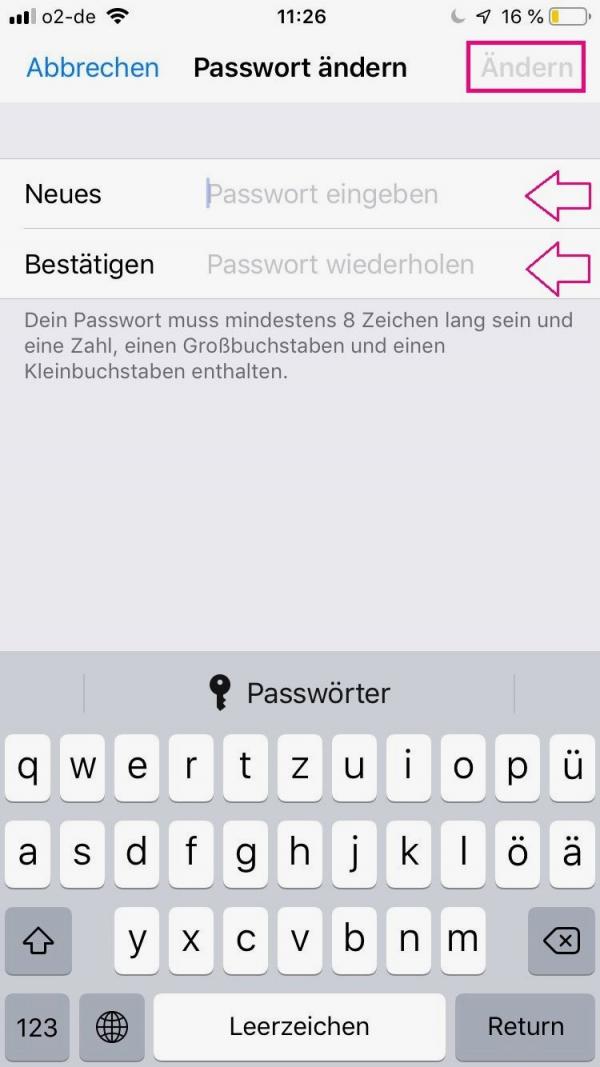 Enter a new password here and confirm it by entering it repeatedly. In the upper right, tap Change to complete the process.
Enter a new password here and confirm it by entering it repeatedly. In the upper right, tap Change to complete the process. Reset Apple ID password using two-factor authentication on the Mac
It is also possible to reset the Apple ID password on the Mac . If you have activated two-factor authentication , it only takes a few steps. Take a look at our step-by-step instructions or our quick start guide ..
1st step:
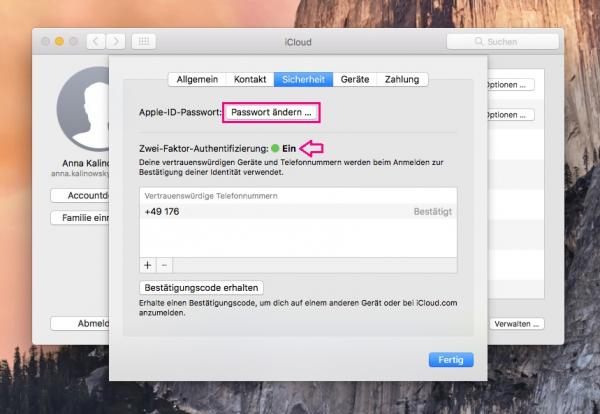 On your Mac, open the menu at the top left and click on " System Preferences ". Select " iCloud "> " Account Details " and then the " Security " tab . Two-factor authentication should be activated . Click on " Change Password ".
On your Mac, open the menu at the top left and click on " System Preferences ". Select " iCloud "> " Account Details " and then the " Security " tab . Two-factor authentication should be activated . Click on " Change Password ". 2nd step:
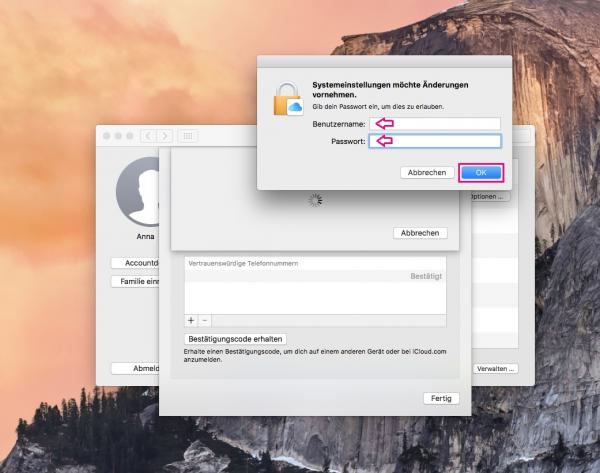 Enter your username and password that you used to log into your Mac and click " OK ".
Enter your username and password that you used to log into your Mac and click " OK ". 3rd step:
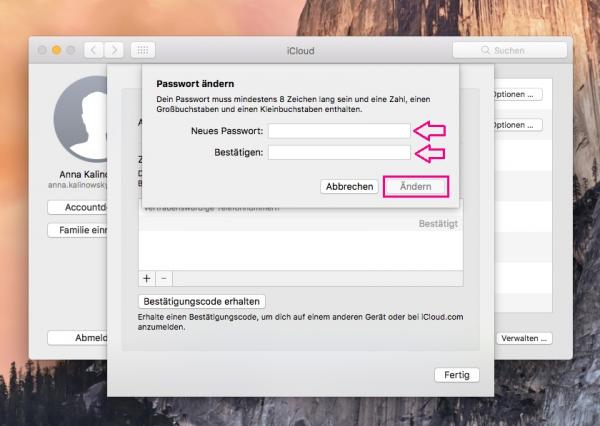 Now you can enter the new password and complete the process with " Change ". From now on, log in with your new password
Now you can enter the new password and complete the process with " Change ". From now on, log in with your new password Reset Apple ID password with two-step confirmation
Another level of security is provided by the two-step confirmation , in which you have to enter a recovery key that you received when you created your Apple ID. If you enter your Apple ID at https://iforgot.apple.com/ and click " Continue ", you will be asked directly for the key. Then select a verified device and wait for a verification code to appear on it. Enter the code in the browser and create a new password .
Quick start guide: via email and security questions
- Go to https://iforgot.apple.com/ and enter your Apple ID . Then click on " Next ".
- Select " Reset Password " and click " Continue ".
- Now choose whether you want to receive an email or answer the security questions . Then click " Continue ".
- Depending on which option you have chosen, you will either be sent a link by email or asked three security questions. You can reset the password for both in the next step.
Brief instructions: using two-factor authentication on the iPhone
- Open Settings on your iPhone and tap your name .
- Select " Password & Security " and tap " Change Password ".
- Now enter your iPhone code .
- Define a new password and confirm it by entering it again .
- Tap " Change " to reset the password.
Quick guide: using two-factor authentication on the Mac
- On your Mac, open the Apple menu and click System Preferences .
- Choose iCloud > Account Details > Security .
- Click on " Change Password ". Two-factor authentication must be activated for this .
- Enter your user name and the associated password in order to be able to make changes to the settings. Click OK .
- You can now enter a new password and then complete the process by clicking on " Change ".