When you have connected your iPhone to iCloud, data such as pictures, videos, documents or backups are automatically saved in Apple's storage service, depending on the settings, and you save storage space on your mobile phone. You can also access iCloud from various devices. However, if you no longer want your data to be automatically saved, you can turn off iCloud on your iPhone. We'll show you how to do this and what you should definitely pay attention to.
Note: If you disable an iCloud feature or completely remove iCloud, the corresponding data will no longer be available on your iPhone. However, you can still access the data through iCloud.com or other devices that you have connected to iCloud. For certain functions, you will also be asked if you want to keep a copy of the data on the device. If you want to completely delete the data from the cloud, you have to remove the data via the iCloud management or have your Apple ID deleted. You can find out how to permanently delete data from iCloud in this article.
Deactivate individual iCloud functions
- Open " Settings " -> " [Your Name] " -> " iCloud ". Here's an overview of the different apps that use iCloud.
- You can deactivate or reactivate the functions by tapping the individual switches to the right of the apps .
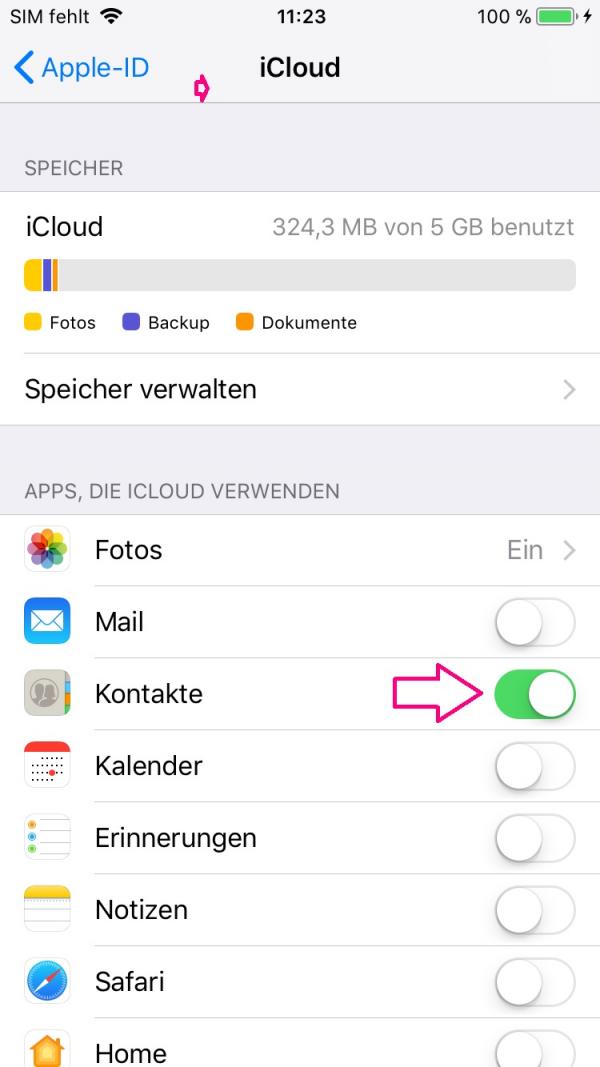
Deactivate iCloud completely
Note: It is not possible to deactivate iCloud independently of the Apple ID. This means that if you log out with your Apple ID and thereby deactivate iCloud, iCloud will also be reactivated when you log in again with the Apple ID on your iPhone. With an Apple ID signed in, you can only deactivate individual iCloud functions, as described in the instructions above..
Follow our step-by-step instructions or take a look at the quick start guide .
1st step:
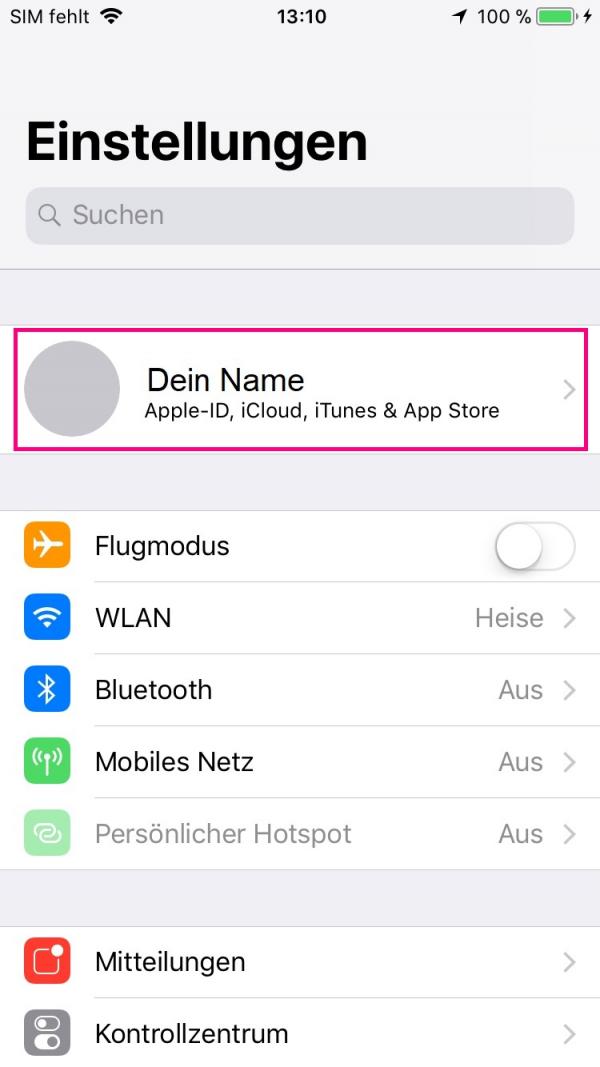 Open the " Settings " app and tap on " [Your Name] ". In this settings window you can manage your Apple ID .
Open the " Settings " app and tap on " [Your Name] ". In this settings window you can manage your Apple ID . 2nd step:
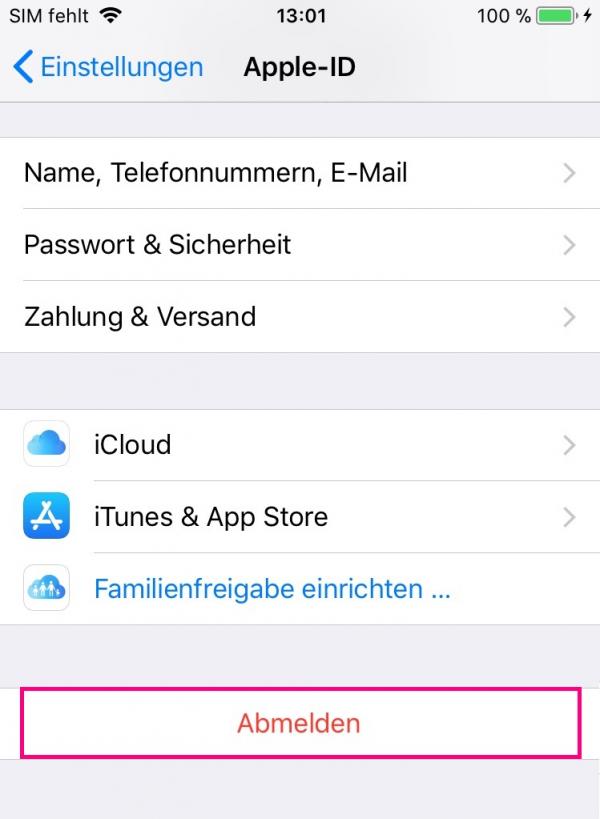 Swipe further down and you will get to a field labeled “ Logout ”. Tap this.
Swipe further down and you will get to a field labeled “ Logout ”. Tap this. 3rd step:
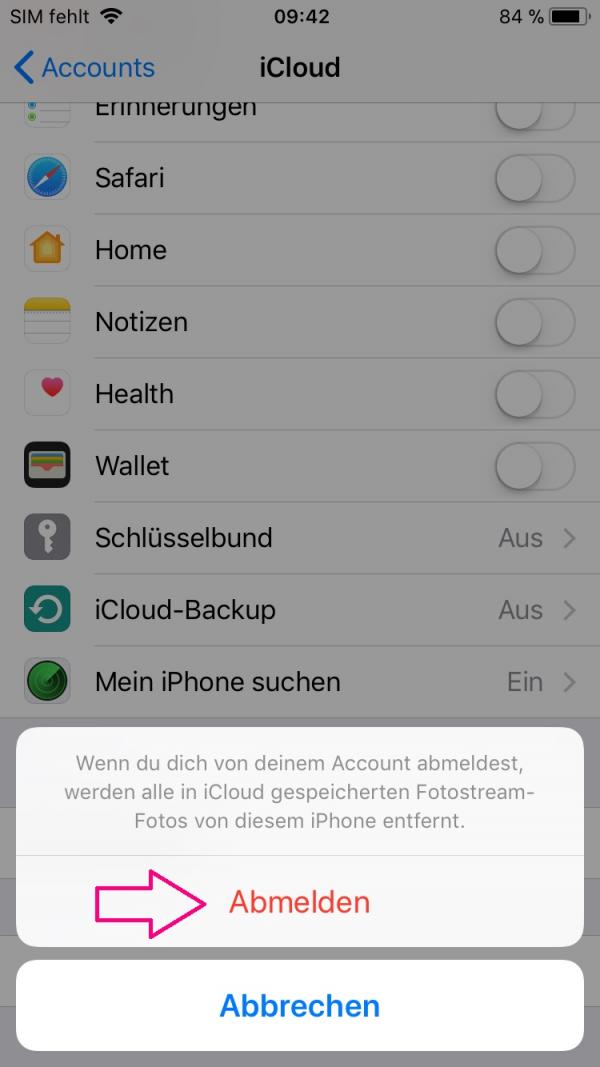 Another window will open at the bottom of the screen and you will be notified that all data stored in iCloud will be removed from your device . With a tap on " Sign Out " is your Apple ID and therefore iCloud from your iPhone deregistered .
Another window will open at the bottom of the screen and you will be notified that all data stored in iCloud will be removed from your device . With a tap on " Sign Out " is your Apple ID and therefore iCloud from your iPhone deregistered . Quick guide: disable iCloud completely
- Open Settings on your iPhone and tap your name at the top .
- At the bottom, tap on the " Log out " field and confirm your decision again.