There are several ways to import contacts to an iPhone. It all depends on where these contacts originally came from and what format they are in. You can import your contacts as a vCard, with an app or via the Apple iCloud. A transfer from an Android-based device is also possible.
Import contacts from SIM card to iPhone
This method works when you want to transfer your contacts to iPhone from a non-iPhone. An iPhone itself does not save any contacts on the SIM card..
Before you follow this guide: Insert the SIM card into the iPhone and start it up. Before doing this, make sure the SIM card is the right size to fit your iPhone. Most of today's SIM cards offer the option of separating out the next smaller size directly.
Note: If you want to transfer the contacts from another iPhone, the best way to do this is via the iCloud or a direct data transfer between two devices..
1st step:
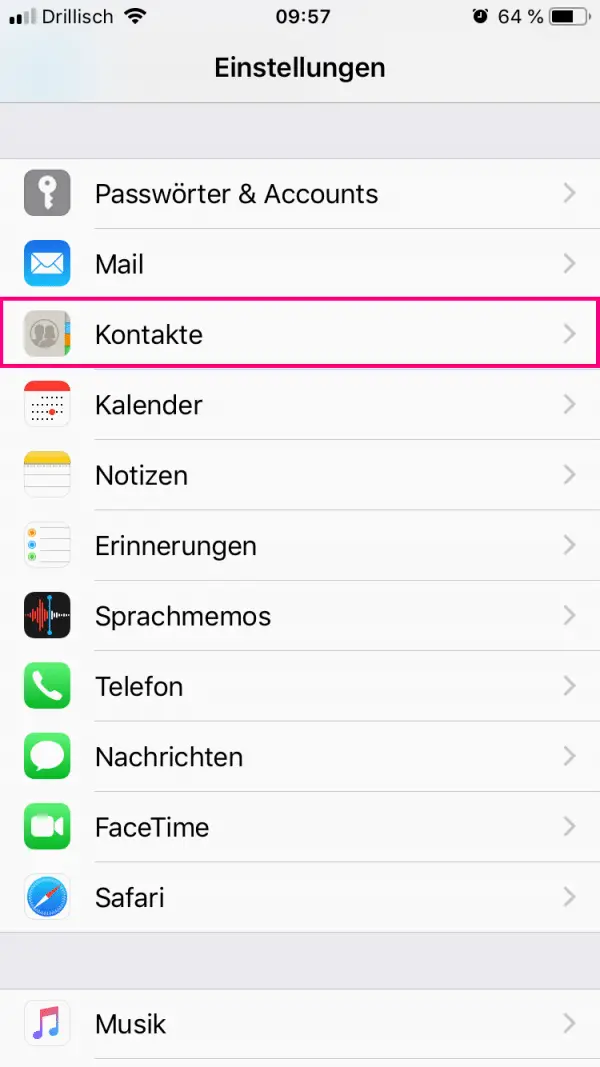 Go to the iPhone settings and then select " Contacts ".
Go to the iPhone settings and then select " Contacts ". 2nd step:
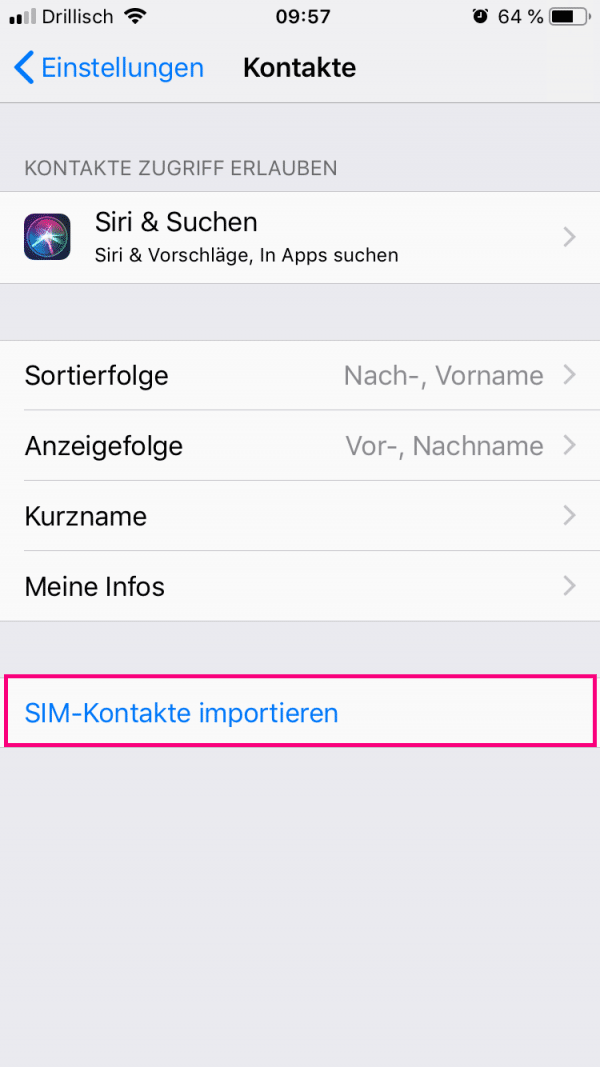 There you have to tap on " Import SIM contacts ". The import now takes place automatically. Once the process is complete, you should open your contacts and make sure the import worked correctly.
There you have to tap on " Import SIM contacts ". The import now takes place automatically. Once the process is complete, you should open your contacts and make sure the import worked correctly. Import contacts via iCloud / vCard
When you have uploaded your contacts to iCloud, you can sync your iPhone with these contacts. Even if you have created a vCard file from another app, you can synchronize it via the iCloud.
By the way: In this article we will show you how you can export your contacts to iCloud..
1st step:
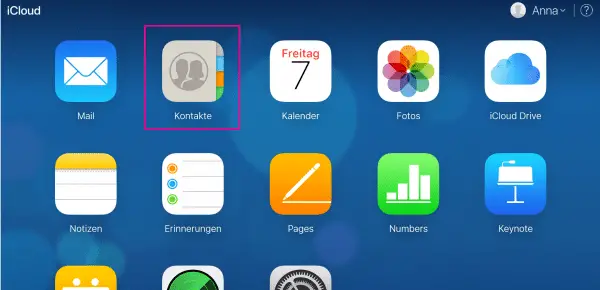 Open the browser (on the iPhone or PC) and go to the iCloud website . Log in there and then tap the " Contacts " area.
Open the browser (on the iPhone or PC) and go to the iCloud website . Log in there and then tap the " Contacts " area. 2nd step:
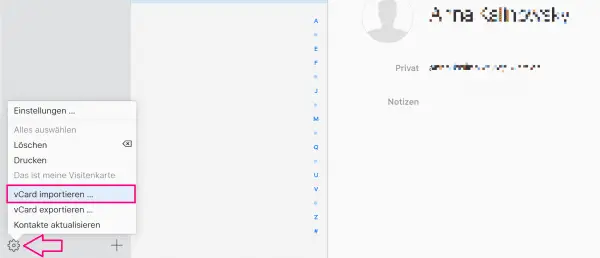 Tap on the gear symbol in the lower left and go out and then tap on " Import vCard ... ". Now select a vCard which will be uploaded to the iCloud and click / tap on " Open ". As soon as your iPhone is connected to the Internet, your iPhone contacts are automatically synchronized with the iCloud. The contacts you just imported should now be on your iPhone.
Tap on the gear symbol in the lower left and go out and then tap on " Import vCard ... ". Now select a vCard which will be uploaded to the iCloud and click / tap on " Open ". As soon as your iPhone is connected to the Internet, your iPhone contacts are automatically synchronized with the iCloud. The contacts you just imported should now be on your iPhone. Import iPhone contacts from Android
If you want to import your contacts from an Android device to an iPhone, you need to do something different. In this article, we have put together for you how to transfer Android contacts to iPhone.