There are some things that macOS has always done better than Windows, including full Mac hard drive cloning. Because in principle this is very easy to do with the hard disk utility. However, this is not particularly convenient, especially since the APFS file system can cause problems here: Both drives must be formatted under APFS, which does not necessarily make sense in a typical clone scenario - internal SSD hard drive to external USB hard drive of mechanical design.
Clone or backup?
Therefore, you should clarify in advance what exactly you want to do. Would you like to create a 1: 1 clone of your hard drive, for example to boot another Mac with the clone? Or do you just want to copy all the data, in other words: create a backup? While Time Machine is the best way to create a simple backup, which can also be restored to a new Mac, cloning goes one step further: It creates a full 1: 1 copy of the system hard drive - ideal if, for example, the hard drive is in to be swapped with a Mac.
Advantages of an HDD clone
Such a 1: 1 copy has two advantages: It can be started directly from the USB port if you press the [option] key when the system is started. The Mac then runs from the external clone, which is also a good solution as a rescue system, for example. The second advantage is that macOS does not have to be installed on the system hard drive to set up a Mac again with the help of the clone: Simply start from the external hard drive, start the clone program and copy the external hard drive to the system drive. The new Mac is like the old one..
Clone Mac hard drive with Carbon Copy Cloner
But which cloning program to use? The best solution is Carbon Copy Cloner, which is free for 30 days. So enough time to manage a hard drive move. An alternative is the SuperDuper! Tool, which works on a similar principle.
Note: As of macOS Big Sur (11.0), hard disk cloning by the Carbon Copy Cloner is no longer supported..
First of all: Before cloning your Mac hard drive, you need to put the external hard drive into a bootable format. To do this, follow these instructions and in step 5 for older Macs select the option “ Mac OS Extended (Journaled) ”. If you are using the macOS version High Sierra (2016) or newer, you should select " APFS ".
Here's how to clone with Carbon Copy Cloner:
1st step:
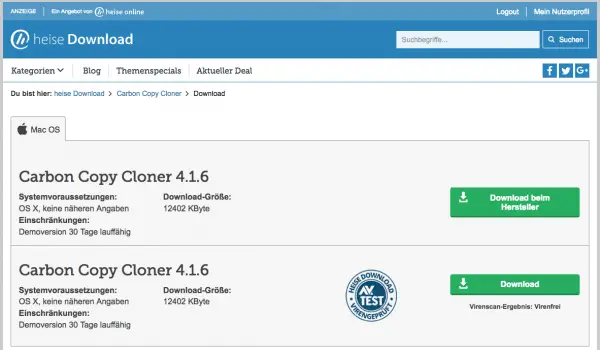 Download the free trial version of the Carbon Copy Cloner, e.g. from heise Download: https://www.heise.de/download/product/carbon-copy-cloner-8308/download. The trial version is valid for 30 days, after which the tool costs just under 34 euros one-time.
Download the free trial version of the Carbon Copy Cloner, e.g. from heise Download: https://www.heise.de/download/product/carbon-copy-cloner-8308/download. The trial version is valid for 30 days, after which the tool costs just under 34 euros one-time. 2nd step:
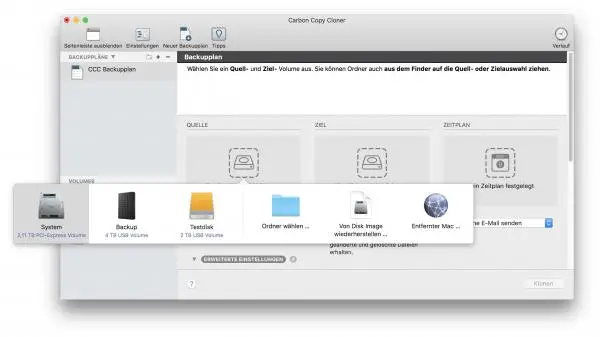 In the overview, select the drive to be cloned - your system drive - as the source on the left.
In the overview, select the drive to be cloned - your system drive - as the source on the left. 4th step:
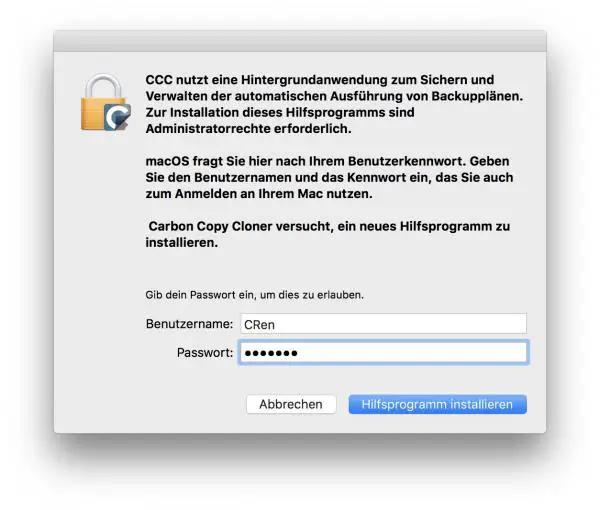 That's it: a click on " Clone " asks for an auxiliary program to be installed the first time it is started. Enter your administrator password and click on " Install utility ".
That's it: a click on " Clone " asks for an auxiliary program to be installed the first time it is started. Enter your administrator password and click on " Install utility ". 5th step:
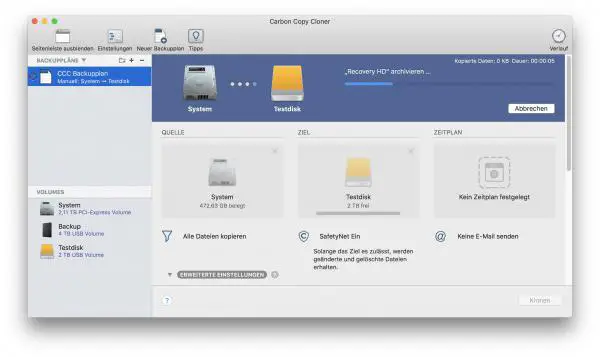 The copying process will now start. Depending on the usage of the system hard drive and the speed of your Mac and external hard drive, the process may take a while. Then you will have a bootable clone of your Mac hard drive on the external disc.
The copying process will now start. Depending on the usage of the system hard drive and the speed of your Mac and external hard drive, the process may take a while. Then you will have a bootable clone of your Mac hard drive on the external disc.