How to enable dictation on iPhone 1st step: 2nd step: 3rd step: 4th step: 5th step: quick start Guide The dictation function supports these functions and punctuation marks
Regardless of whether it is an iPhone or iPad: Newer versions of iOS have made it possible to dictate a message to the device simply by speaking, without having to type the words on the keyboard. The practical dictation function even allows you to insert paragraphs and line breaks as well as periods and commas. You can find out how to activate and use the dictation function on your iPhone or iPad in our tips + tricks.
How to enable dictation on iPhone
The dictation function was first introduced together with the Siri voice assistant on the iPhone 4S and can be called up via the keyboard when typing messages. Before you can use the dictation function, you must activate it in the settings. Read our step-by-step instructions or take a look at the brief instructions .
1st step:
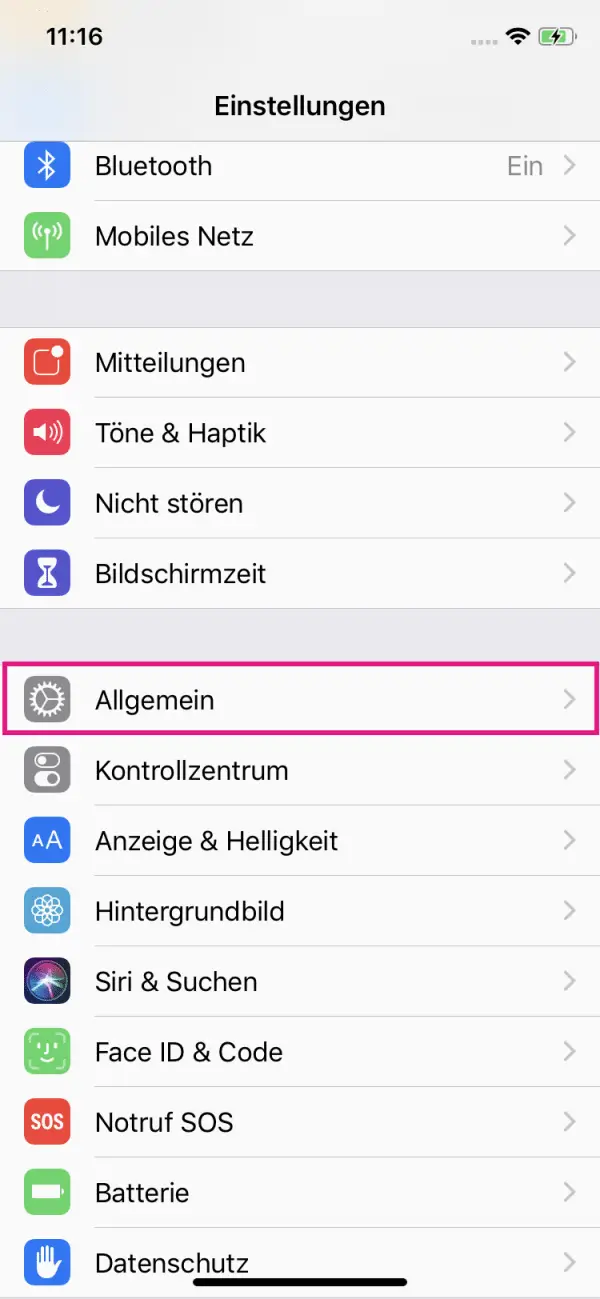 Open the settings and go to " General ".
Open the settings and go to " General ".
2nd step:
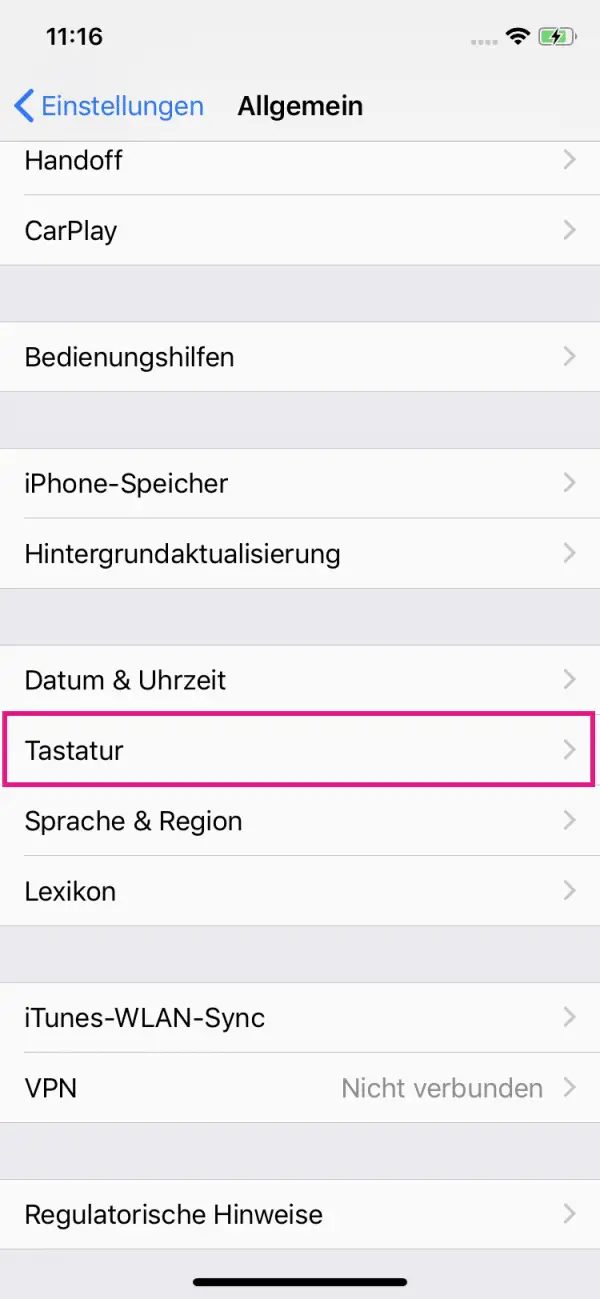 Scroll down and tap " Keyboard ".
Scroll down and tap " Keyboard ".
3rd step:
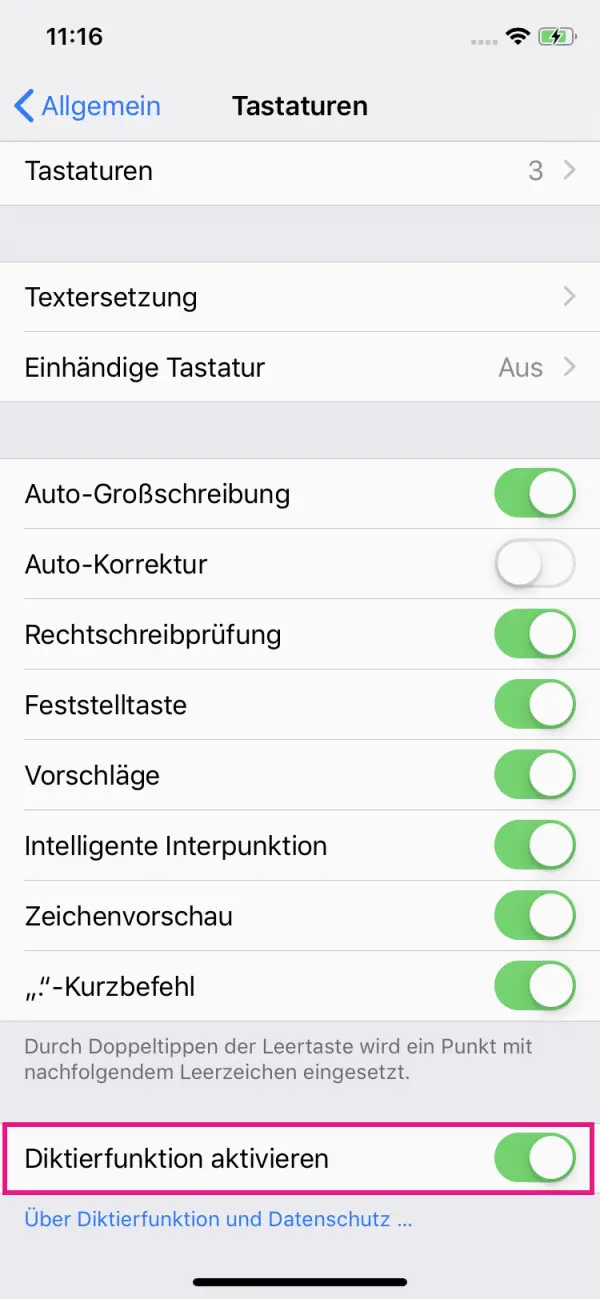 Activate the slider next to " Activate dictation function ".
Activate the slider next to " Activate dictation function ".
4th step:
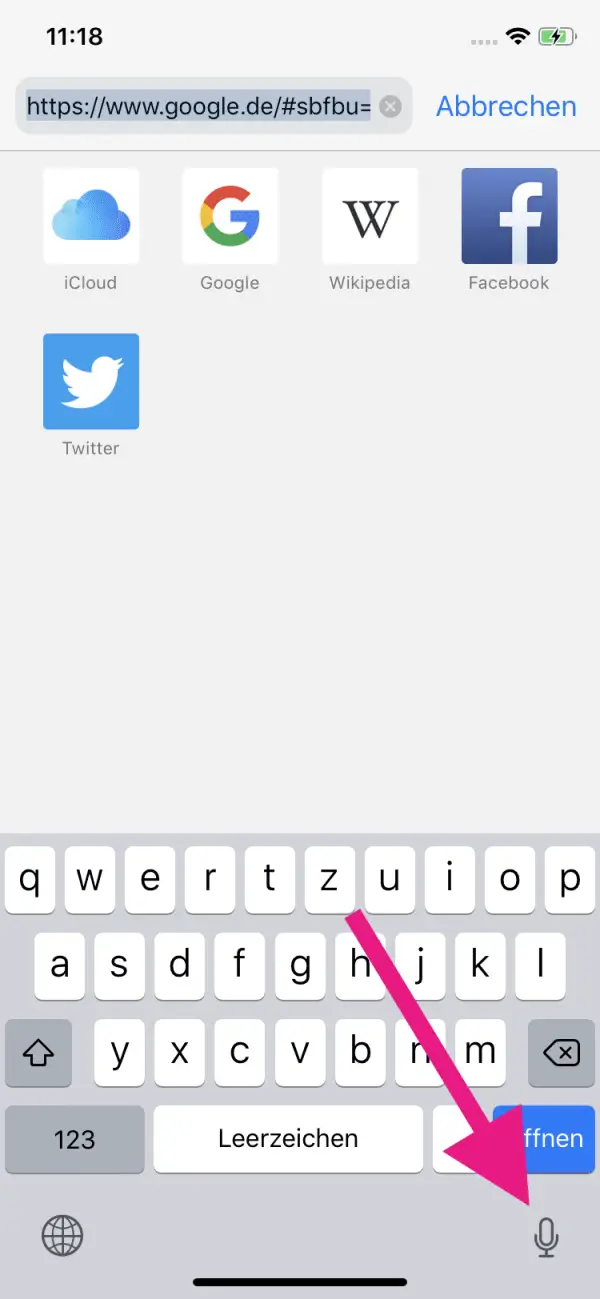 A microphone symbol will now appear on your keyboard . Click on it to dictate spoken text and have it converted into text.
A microphone symbol will now appear on your keyboard . Click on it to dictate spoken text and have it converted into text.
5th step:
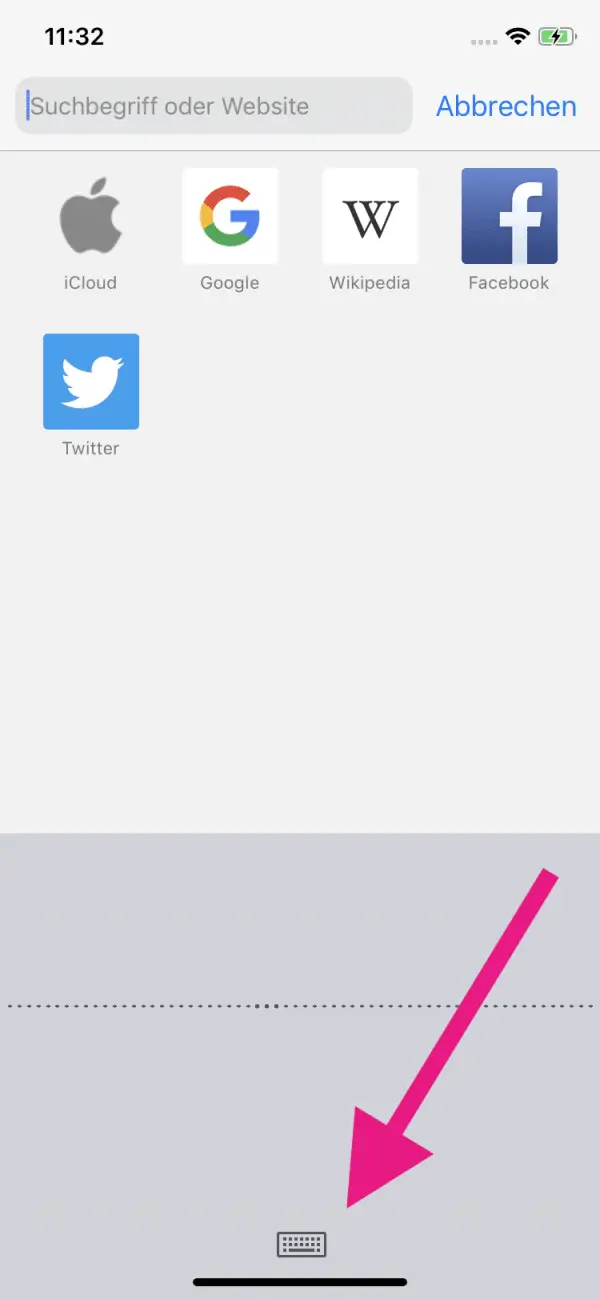 Dictate a text of your choice and end the recording by tapping the keyboard symbol .
Dictate a text of your choice and end the recording by tapping the keyboard symbol .
quick start Guide
- Open the iPhone settings .
- There tap on " Keyboard ".
- Activate the controller next to " Activate dictation function ".
- Now go to the microphone symbol on the keyboard and speak your text.
- To end the dictation, tap on the keyboard symbol .
The dictation function supports these functions and punctuation marks
The dictation function also supports spoken punctuation marks. When dictating, simply state the punctuation mark you want, such as a period, comma or question mark. For example, if you dictate, "This is sample text, comma, punctuation marks clarify exclamation marks", the function converts the sentence to "This is sample text that clarifies punctuation marks!" around..
Further command examples for punctuation marks and formatting can be found in the following table:
| comma | , |
| Point | . |
| Question mark | ? |
| Exclamation mark | ! |
| New line | starts a new line |
| New paragraph | starts a new paragraph |
| Colon | : |
| semicolon | ; |
| Capital letters on / off | activates or deactivates capital letters |
| Lower case on / off | activates or deactivates lower case letters |
| Sad Smiley | :-( |
| Smiley face | :-) |
| Winking smiley | ;-) |
| comma | , |
| Point | . |
| Question mark | ? |
| Exclamation mark | ! |
| New line | starts a new line |
| New paragraph | starts a new paragraph |
| Colon | : |
| semicolon | ; |
| Capital letters on / off | activates or deactivates capital letters |
| Lower case on / off | activates or deactivates lower case letters |
| Sad Smiley | :-( |
| Smiley face | :-) |
| Winking smiley | ;-) |