Apple TV + offers a range of high-quality productions that can be viewed directly via the Apple TV app on the iPhone, television or a variety of other devices. To use the service, you need to take out a paid subscription. However, if you want to cancel the subscription, you can do that very easily. You can read exactly how in these instructions.
Tip: If you end the Apple TV + subscription on your iPhone, this will be synchronized with all devices that are connected to your Apple ID. So you don't have to cancel the cancellation manually on every device.
How to cancel Apple TV +
Follow the step-by-step instructions or take a look at the quick start guide ..
1st step:
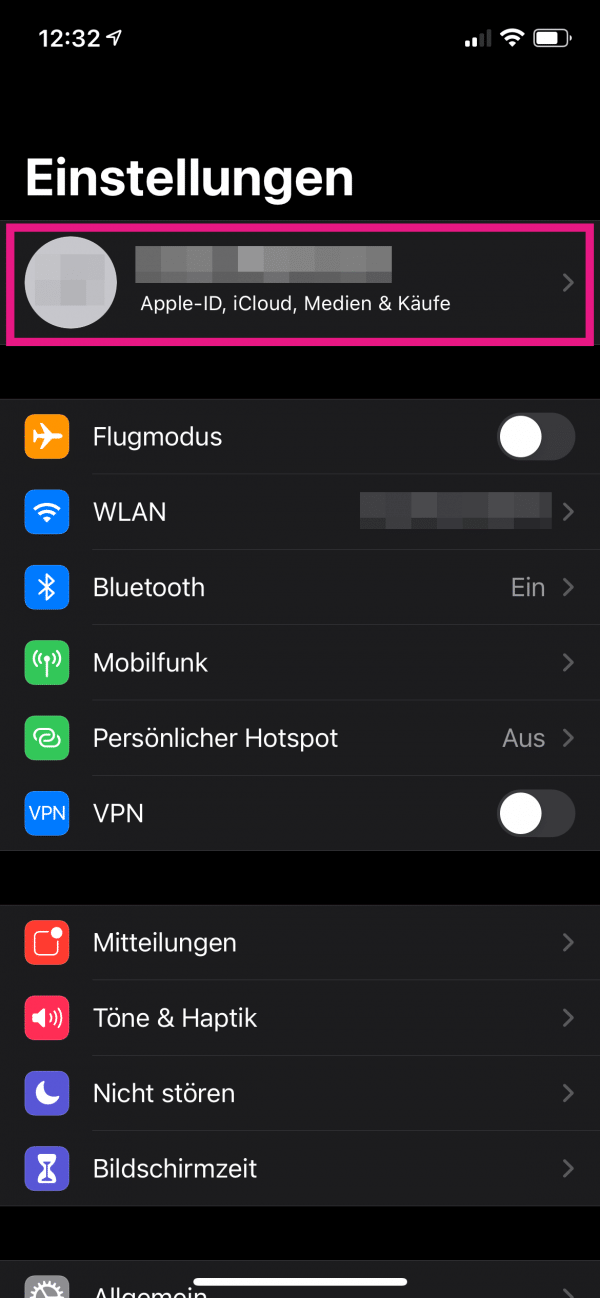 Open Settings on your iPhone and tap the field with your name at the top .
Open Settings on your iPhone and tap the field with your name at the top . 2nd step:
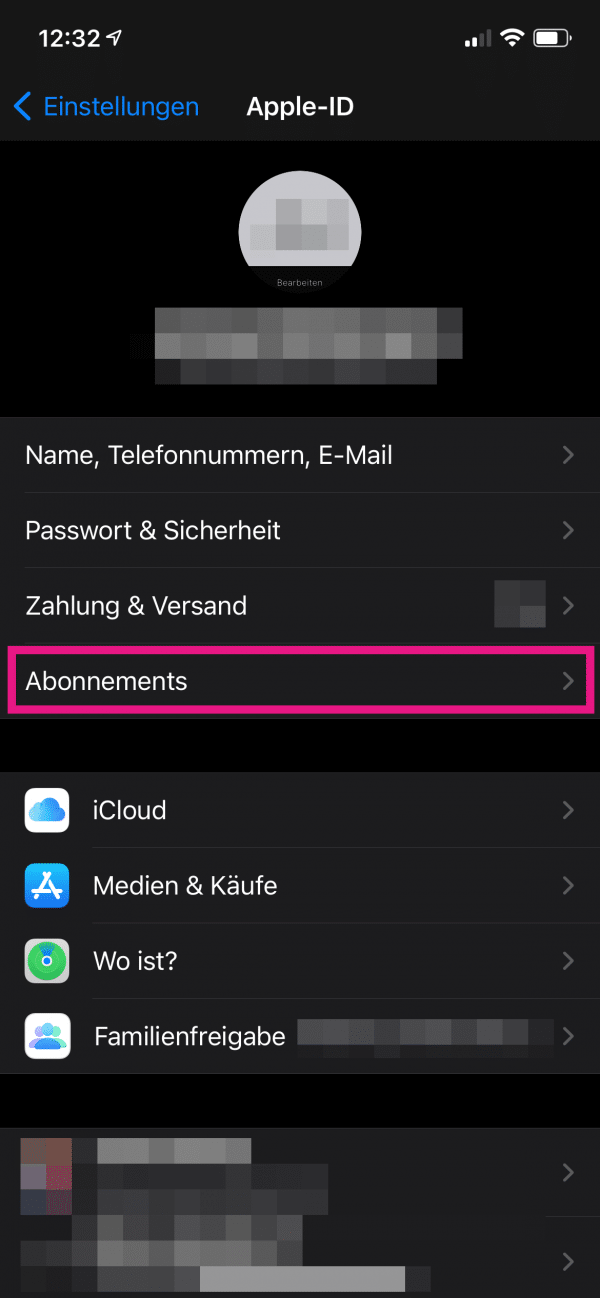 Then go to the “ Subscriptions ” option .
Then go to the “ Subscriptions ” option . 3rd step:
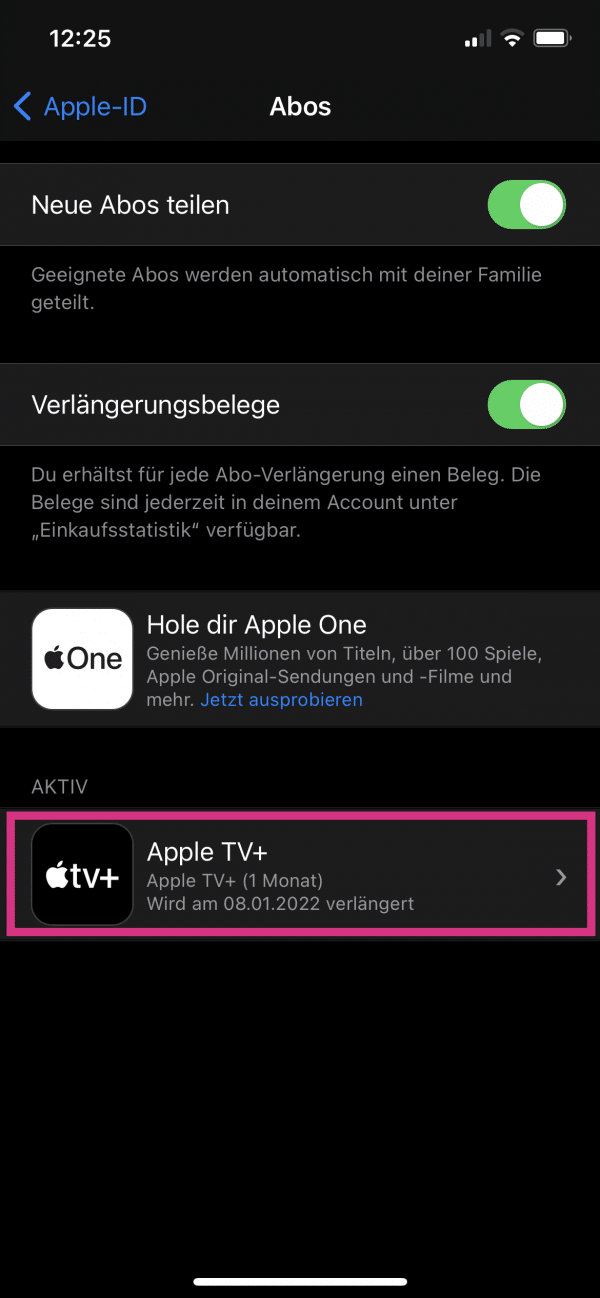 Now tap on “ Apple TV + ” to open the subscription overview.
Now tap on “ Apple TV + ” to open the subscription overview. 4th step:
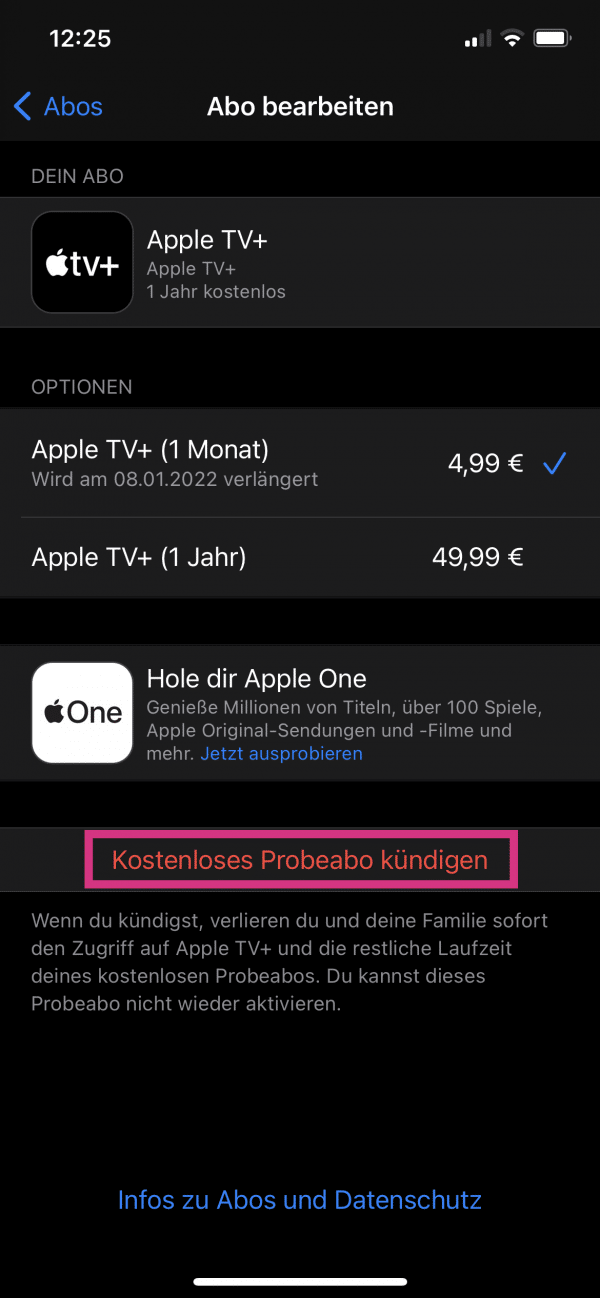 Now go to " Cancel subscription " below or " Cancel free trial subscription " for a trial subscription .
Now go to " Cancel subscription " below or " Cancel free trial subscription " for a trial subscription . 5th step:
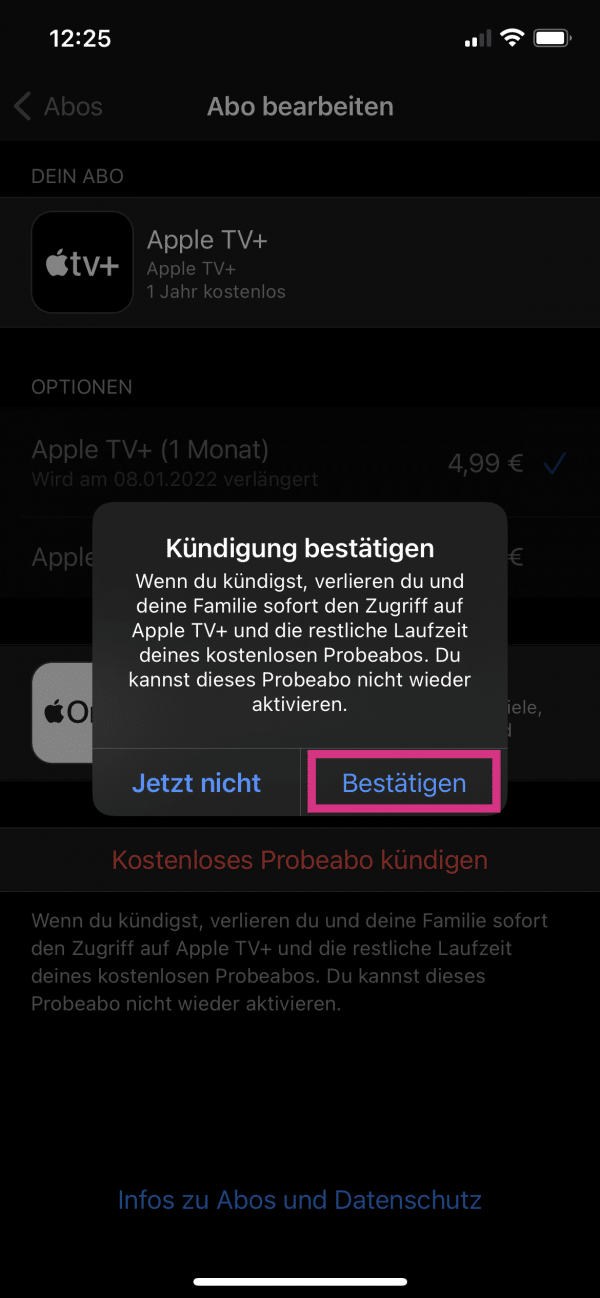 Finally, " Confirm " the termination again. With a normal Apple TV + subscription, you can now access the service until the end of the current billing period. With a trial subscription, access ends immediately.
Finally, " Confirm " the termination again. With a normal Apple TV + subscription, you can now access the service until the end of the current billing period. With a trial subscription, access ends immediately. quick start Guide
- In iPhone settings, tap your name at the top .
- Choose Subscriptions > Apple TV + .
- Tap on " Cancel subscription " or " Cancel free trial subscription " and then on " Confirm ".