Nobody likes to read the error message that the iPhone is deactivated. This is what happens when you enter the wrong code too often . This feature is designed to prevent unauthorized persons from gaining access to your iPhone. Of course, it can also happen that you have made a mistake or that you no longer know your code. In our tipps + tricks article, we will show you how to fix the error message and reactivate your iPhone.
What does the "iPhone is disabled" error message mean?
The error message means that the code to unlock the iPhone has been entered incorrectly too many times. The aim is to prevent unauthorized persons from accessing the contents of the smartphone. If the iPhone were not locked, one could gain access to the device using the brute force method (trying out all possible combinations until the correct result).
In order to rule out this risk in the event of theft or other circumstances, the software limits the number of retries for the unlock code entered. Up to 5 failed attempts are possible without penalty. After that you will be limited with a waiting period. If you make 10 wrong entries, your device will be permanently locked and you will have to restore it through iTunes. You will also lose all data if you have not created a backup. The iOS unlock policy is broken down as follows:
- 6 incorrect entries: "iPhone is deactivated, try again in 1 minute."
- 7 incorrect entries: "iPhone is deactivated, try again in 5 minutes."
- 8 incorrect entries: "iPhone is deactivated, try again in 15 minutes."
- 9 incorrect entries: "iPhone is disabled, try again in 60 minutes."
- 10 incorrect entries: "iPhone is deactivated, connect to iTunes."
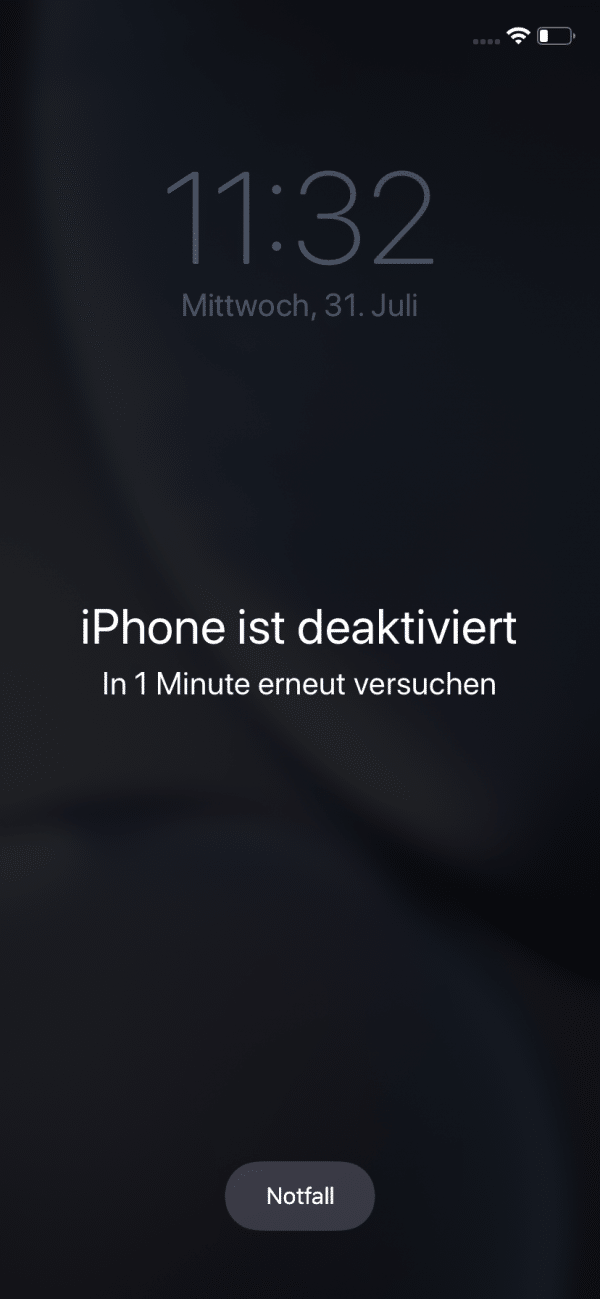
How to remove the forgotten code
At this point we expressly point out the importance of regular backups. Read here how to create a backup of your iPhone. If you have never backed up your iOS device and entered the code incorrectly 10 times, you will unfortunately no longer be able to save the data on your iPhone. Read what to do in both cases below..
1st step:
If you don't already have it, install and launch iTunes on your PC or Mac.
2nd step:
When the iPhone is locked, the device needs to be put into recovery mode before it can be recognized by iTunes. So make sure your device is not yet connected to the computer and put it into recovery mode. Make sure your device is not connected to the computer, then select your device below and do the following:
- iPhone 8 and newer: Simply hold the power button on the right and one of the volume buttons on the left until a slider appears on the display. If you swipe it to the right, the iPhone will be switched off completely. Then connect the iPhone to the computer and hold the right side button down until the display shows the recovery mode.
- iPhone 7: Hold the power button down until "Shut down" appears. Operate the slide control and switch off your device accordingly. Then connect the iPhone to the computer and hold the volume down button on the left until the display shows the recovery mode.
- iPhone 6 and older: Press and hold the power button until "Shut down" appears. Operate the slider to switch off your device. Connect the iPhone to the computer while holding the home button until the display shows the recovery mode.
Tip: For a more detailed description of how to switch off the different iPhone models, read our corresponding article..
3rd step:
iTunes should give you a dialog asking you to restore or update. Select " Restore " here. If the process takes longer than 15 minutes, repeat steps 2 to 4 as the recovery mode will exit automatically.
4th step:
After the process is complete, the code is also successfully removed. You can now set up the device from scratch or restore it from a backup.